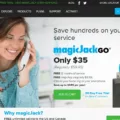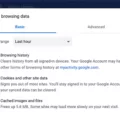Your Hulu account is more than just a login—it’s your personal ticket to hours of entertainment, comfort, and maybe even a favorite show that feels like home. That’s why keeping your Hulu password secure should always be at the top of your list.
With streaming services becoming such a big part of our daily routines, protecting your account and personal information isn’t just smart—it’s essential. In this article, we’ll walk through everything you need to know, from crafting a strong password to spotting potential threats and upgrading your account security, so you can stream with peace of mind.
Changing Your Hulu Password
Keeping your Hulu account safe is like locking the front door to your digital home, and it all starts with knowing how to change Hulu password.
Head to the “Your Account” page, click on “Account,” and choose the option to update your password—it’s that simple.
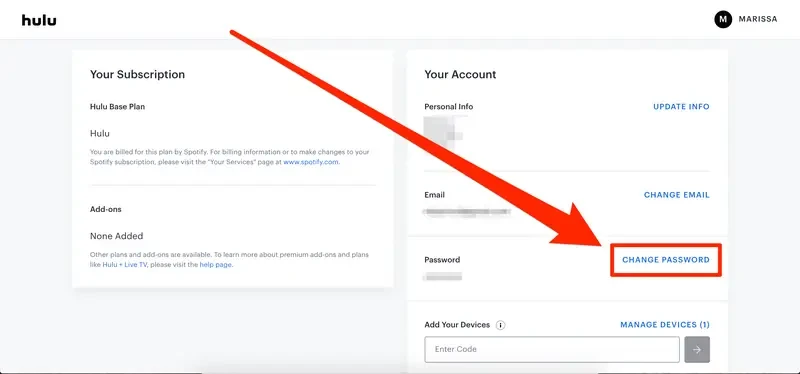
Take a moment to craft a strong password by mixing letters, numbers, and special characters. Think of it as creating a key only you can use.
Regularly update Hulu account password, especially if something feels off or you’ve shared access before. A strong password isn’t just about security; it’s peace of mind for a secure Hulu login every time you stream.
Managing Devices Linked to Your Hulu Account
Constantly keeping track of the devices linked to your Hulu account is like double-checking your guest list—it’s all about making sure only the right people have access. With Hulu device management, you can easily see which devices are connected and spot anything that doesn’t belong.
If something seems off, it’s simple to remove device from Hulu account and block unauthorized access. To manage Hulu devices, just head to your account settings, review the list of connected devices, and take action if needed.
Can Hulu Notify You of Unauthorized Logins?
While Hulu doesn’t offer login notifications to alert you about new sign-ins, you can still stay on top of your account’s security with a little effort. A great way to monitor Hulu account access is by regularly checking the devices linked to your account.
Just head to the “Account” section and select “Manage Devices” to see a list of everything connected.
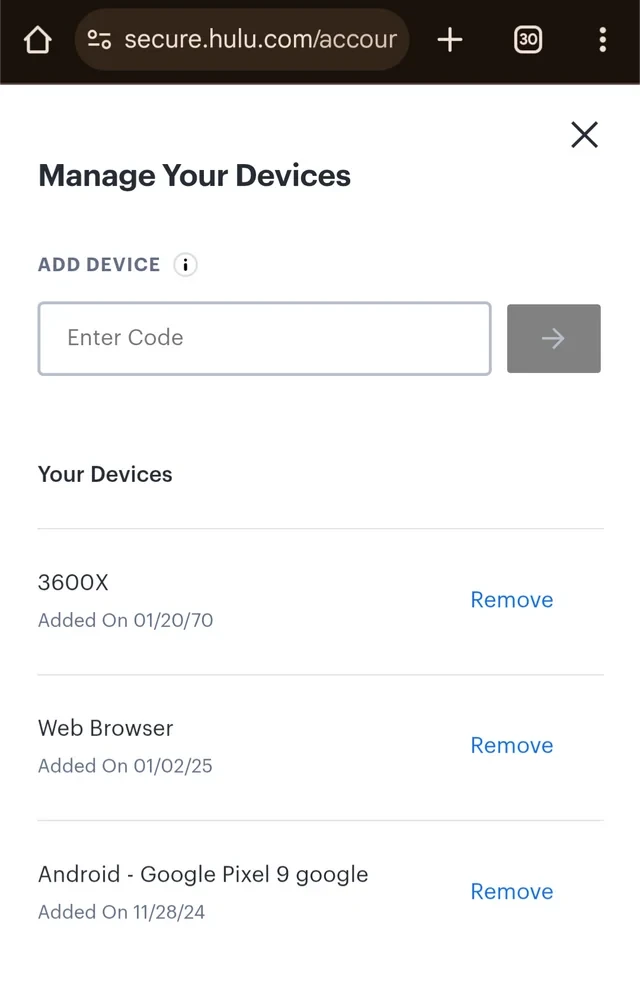
If you spot a device that looks unfamiliar—maybe one you don’t use or recognize—you can remove it with a click to keep your account safe.
Streaming Limits: How Many Devices Can Use Hulu?
If you’ve ever had family members or roommates all trying to stream Hulu at once, you’ve probably run into Hulu’s limit on Hulu simultaneous streams. By default, Hulu allows just two streams at the same time, which works fine until someone wants to binge their favorite show while someone else is mid-movie.
For bigger households or those who love sharing their subscription, Hulu offers an Unlimited Screens Add-on with Hulu + Live TV. This lets you enjoy multiple Hulu streams across as many devices as you like on your home network, so everyone gets to watch what they want without the “Who paused my show?” argument.
Switching Profiles on Hulu
To switch Hulu profiles, just tap your profile icon at the top corner of the screen, select “Profiles,” and choose the one you want to use.
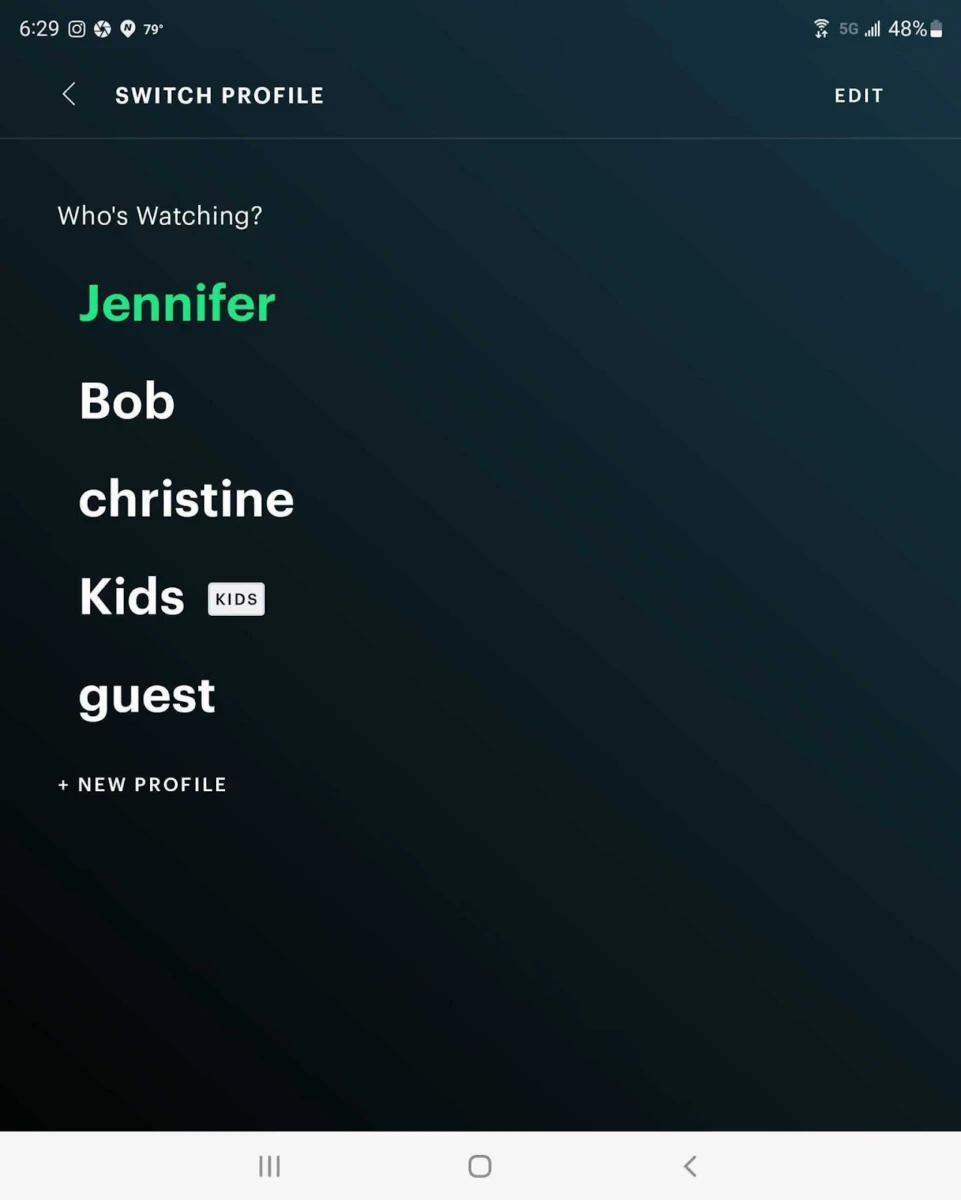
Whether it’s your movie night or someone else’s turn to watch, swapping profiles helps keep recommendations personal and on point. If you ever need to change your profile on Hulu on a shared device, this quick tip makes it easy to jump into your favorite shows without any mix-ups.
Removing Unused Devices from Hulu
Ever scrolled through your Hulu account and spotted a device you don’t recognize? Or maybe an old gadget you haven’t used in years is still connected? It’s a good idea to remove devices from Hulu that are no longer in use or seem suspicious.
The “Manage Devices” option in your account settings makes it easy to see every device linked to your account and disconnect anything that doesn’t belong. Taking this quick step not only cleans up your list but also helps to secure Hulu account devices, giving you peace of mind that your streaming and personal information are safe from prying eyes.
Resetting Hulu on a Smart TV
We’ve all been there—settling in for a relaxing evening, only to have the Hulu app on your smart TV freeze or lag just when your favorite show starts. When this happens, a quick reset Hulu on smart TV can often save the day.
Start by closing the app and rebooting your TV; it’s a simple trick that works wonders for clearing minor glitches. If the problem persists, uninstalling and reinstalling the app can ensure you’re using the latest version. These quick fixes can help fix Hulu app TV issues and get you back to streaming without frustration.
Hulu Account vs. Disney Plus Account
If you’re subscribed to a Hulu Disney Plus account bundle, you might wonder how the accounts are linked. While bundling offers convenience, it’s important to know that Hulu and Disney Plus accounts remain separate, each requiring its own login credentials.
Even with a Hulu bundle login, you’ll manage each service individually, meaning your Hulu password and account settings won’t automatically sync with Disney Plus.
Hulu Profile Limits
Hulu makes streaming more personal by allowing up to six individual profiles, in addition to the primary one, giving your household a total of seven profiles.
This means everyone in the family can enjoy their own tailored experience, complete with personalized Hulu recommendations based on what they love to watch. Whether it’s your dad binging crime dramas or your sibling diving into animated series, each profile keeps viewing habits separate and easy to access.
Just keep in mind that standard plans let you stream on two devices at the same time, but if your household needs more flexibility, Hulu’s Unlimited Screens add-on can make sure no one misses their favorite shows—even if you’re all streaming at once.
Streaming Hulu on Multiple Locations
Streaming Hulu in multiple locations can sometimes feel tricky, but understanding how it works can save you from interruptions.
Hulu’s Live TV service is built for single-home use, meaning you’ll need to set a “Home” network tied to your residential internet. This setup ensures you get the right local channels and content.
If you’re streaming Hulu away from home, like on a trip or at a friend’s place, you can still use mobile devices, but streaming on smart TVs or sticks outside your home network is restricted. Hulu lets you update your home location up to four times a year, which is great if you are moving or switching internet providers. Keep in mind, though, that using unregistered networks or VPNs to work around these limits can cause issues—or worse, violate Hulu’s terms.
Enhancing Hulu Account Security
Start by creating a secure Hulu password that’s tough to crack—think of a mix of letters, numbers, and symbols, but skip the obvious stuff like “password123” or your pet’s name. Make it something only you would know.
Take a moment now and then to check your account activity; if you spot a show in your history you didn’t watch or a strange login, it’s time to act. And let’s talk about those sneaky phishing emails—Hulu phishing prevention is all about being cautious. If you get an email asking for your login details or clicking a weird link, don’t rush; double-check the sender and go directly to Hulu’s website instead.
Conclusion
Keeping your Hulu account safe doesn’t have to feel like a chore, but it’s one of the smartest things you can do to protect your personal info and enjoy worry-free streaming.
By applying a few Hulu account security tips—like using strong passwords, staying alert for unusual device activity, and following Hulu’s guidelines—you can rest easy knowing your account is secure. These simple steps help you protect Hulu account access so you can focus on what really matters: relaxing and enjoying your favorite shows without a hitch.