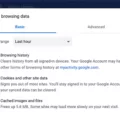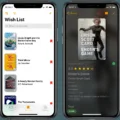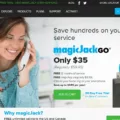Hulu is a popular streaming service that allows users to watch their favorite TV shows and movies on various devices, including Apple TVs and AirPlay-compatible smart TVs. However, there may be times when you encounter issues with AirPlay while trying to stream Hulu content to your TV. In this article, we will explore some possible solutions to fix Hulu AirPlay not working.
Firstly, ensure that your iPhone or iPad is connected to the same Wi-Fi network as your Apple TV or AirPlay-compatible smart TV. This is crucial for AirPlay to work properly. If the devices are not on the same network, you may experience difficulties in streaming Hulu content.
Next, check if both your devices have the latest software updates installed. Outdated software can sometimes cause compatibility issues with AirPlay. Update your iPhone, iPad, Apple TV, or AirPlay-compatible smart TV to the latest software version available.
If you are still facing issues, try restarting both your iPhone or iPad and the device you are trying to AirPlay to. Sometimes, a simple restart can resolve any temporary glitches or connectivity issues.
Another troubleshooting step is to completely remove the Hulu app from your Apple TV and then reinstall it. To do this, navigate to Settings > General > Manage > Storage > Hulu > Delete. After deleting the app, reinstall it from the App Store, log in to your Hulu account, and check if AirPlay is working properly.
It’s also worth mentioning that starting from October 3, 2022, Hulu will no longer support the current version of its app on certain Android TV models. If you are using an Android TV, you may need to upgrade to the latest version of the Hulu app to continue using it on your TV.
Make sure that your AirPlay-compatible devices are turned on and in close proximity to each other. Sometimes, a weak Wi-Fi signal or interference can disrupt the AirPlay connection. By keeping the devices near each other and ensuring a strong Wi-Fi signal, you can improve the chances of successful AirPlay streaming.
If you are facing issues with Hulu AirPlay not working, there are several steps you can take to troubleshoot the problem. Make sure your devices are connected to the same Wi-Fi network, have the latest software updates installed, and try restarting them if necessary. Additionally, consider removing and reinstalling the Hulu app on your Apple TV and check if there are any compatibility issues with your Android TV model. By following these steps, you can hopefully resolve any AirPlay issues and enjoy seamless streaming of Hulu content on your TV.
Does Hulu Not Let You AirPlay?
Hulu allows you to AirPlay content from your iPhone or iPad to your Apple TV or AirPlay-compatible smart TV. However, there are a few requirements to ensure a smooth AirPlay experience:
1. Compatibility: Make sure your device is running iOS 13.4 or above. This is necessary for AirPlay support with the latest Hulu app.
2. Wi-Fi Network: Connect your iPhone or iPad and your Apple TV or AirPlay-compatible smart TV to the same Wi-Fi network. AirPlay requires both devices to be on the same network for seamless streaming.
Once you have met these requirements, you can follow these steps to AirPlay Hulu to your TV:
1. Launch the Hulu app on your iPhone or iPad.
2. Start playing the content you want to stream to your TV.
3. Swipe up from the bottom of your device’s screen to access the Control Center. If you’re using an iPhone X or later, or an iPad with iOS 12 or later, swipe down from the top-right corner of the screen.
4. In the Control Center, locate the AirPlay icon. It looks like a rectangle with an arrow pointing up. Tap on it.
5. A list of available AirPlay devices will appear. Select your Apple TV or AirPlay-compatible smart TV from the list.
6. The content should now start streaming on your TV through AirPlay. You can control playback, volume, and other settings from your iPhone or iPad.
It’s important to note that AirPlay functionality may vary depending on the device and its compatibility with the Hulu app. Make sure you have the latest version of the Hulu app installed on your device to ensure the best AirPlay experience.
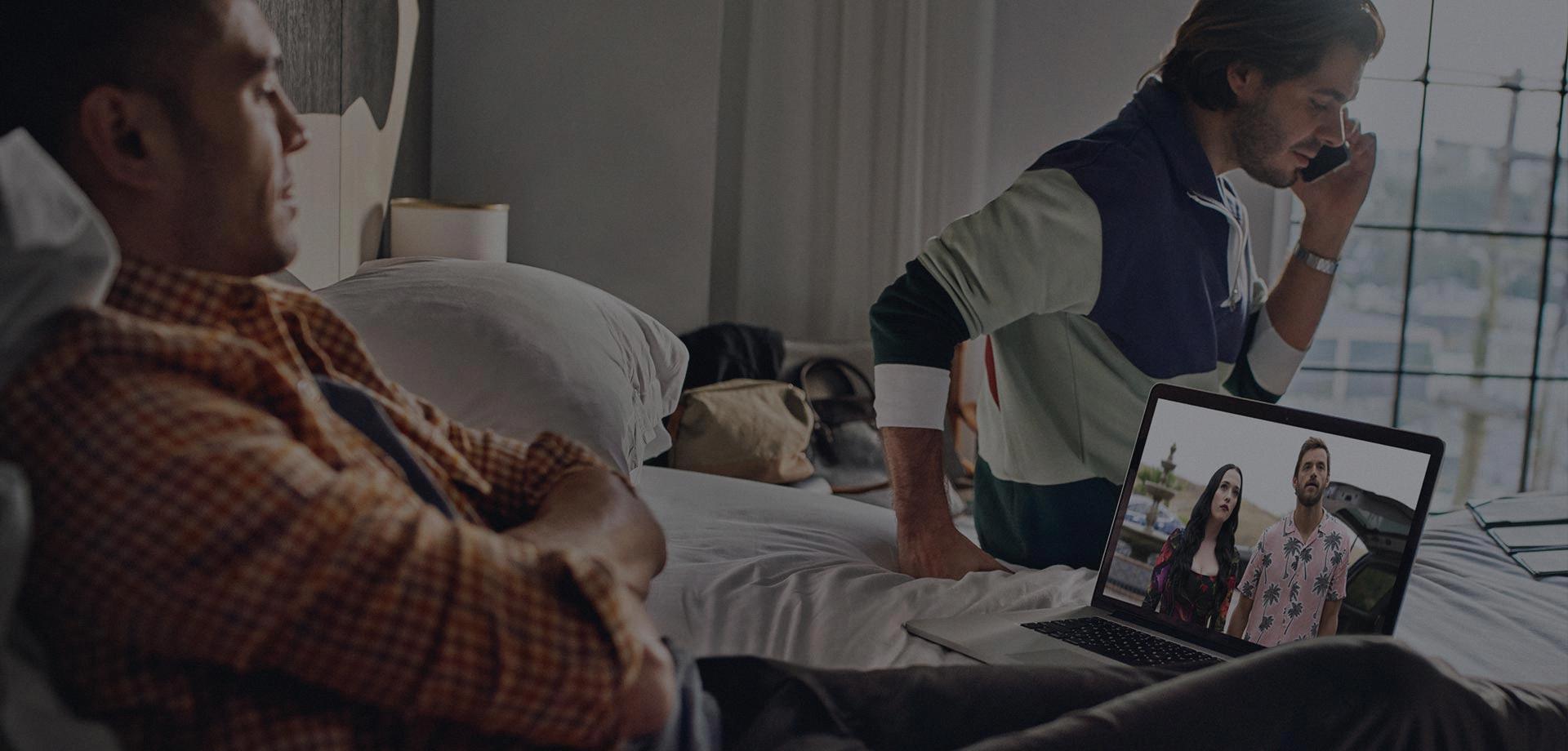
Why Isn’t Your Hulu Working on Your Apple TV?
There could be several reasons why Hulu is not working on your Apple TV. Here are some possible causes and solutions:
1. Internet connectivity issues:
– Check if your Apple TV is connected to the internet. Go to Settings > Network to verify the connection.
– Ensure that your internet connection is stable and fast enough to stream videos. Try restarting your router or contacting your internet service provider if needed.
2. Outdated Hulu app:
– Check if there are any available updates for the Hulu app. Go to the App Store on your Apple TV, navigate to the “Purchased” section, and look for any updates for Hulu. Install them if available.
3. Corrupted app data:
– Sometimes, app data can get corrupted, causing issues with the app’s functionality. Try clearing the app data by deleting and reinstalling the Hulu app. To do this, go to Settings > General > Manage Storage > Hulu > Delete. Then reinstall the app from the App Store.
4. Apple TV software update:
– Ensure that your Apple TV is running the latest software version. Go to Settings > System > Software Updates and check for any available updates. Install them if there are any.
5. Account or subscription issues:
– Double-check if your Hulu subscription is active and in good standing. Log in to your Hulu account from a different device to verify this.
– If you recently made any changes to your Hulu account, such as updating payment information or canceling a subscription, it may affect your access on Apple TV. Contact Hulu support for further assistance.
6. Apple TV settings:
– Resetting your Apple TV’s settings to factory defaults can sometimes resolve compatibility issues. Go to Settings > System > Reset and choose “Reset All Settings.” Note that this will not erase your apps or content, but it will reset your preferences and settings.
If none of these solutions work, you may need to reach out to Hulu support or Apple support for further assistance.
Why is the AirPlay Not Working?
There could be several reasons why AirPlay is not working. Here are some potential issues and the steps you can take to troubleshoot them:
1. Device compatibility: Check that all your devices, such as your iPhone, iPad, or Mac, are AirPlay-compatible. Older devices may not support AirPlay or may require a software update.
2. Software updates: Ensure that all your devices are running the latest software versions. Outdated software can cause compatibility issues and prevent AirPlay from working properly. Go to the settings of each device and check for any available updates.
3. Wi-Fi network: Make sure that all your devices are connected to the same Wi-Fi network. AirPlay relies on a stable network connection, so if your devices are connected to different networks or experiencing network issues, AirPlay may not work. Try restarting your Wi-Fi router and reconnecting all devices to the same network.
4. Proximity of devices: Ensure that the devices you want to use with AirPlay are within close proximity to each other. If the devices are too far apart, the AirPlay connection may be weak or unstable. Move the devices closer together and try again.
5. Restart devices: Sometimes, a simple restart can resolve connectivity issues. Restart all the devices you want to use with AirPlay, including your iPhone, iPad, Mac, and any AirPlay-compatible speakers or TVs. This can refresh the connections and potentially fix any temporary glitches.
6. Firewall or security settings: Check if any firewall or security settings on your devices are blocking AirPlay connections. Temporarily disable any such settings and see if AirPlay starts working. Remember to re-enable them later for security purposes.
7. AirPlay settings: Double-check that AirPlay is enabled on the device you are trying to stream from and the device you are trying to stream to. On iOS devices, swipe up from the bottom of the screen to access the Control Center and ensure that AirPlay is turned on. On Mac, click the AirPlay icon in the menu bar and select the desired device.
8. Restart AirPlay service: If AirPlay is still not working, you can try restarting the AirPlay service on your devices. On iOS devices, go to Settings > General > AirPlay & Handoff, and toggle off and on the AirPlay option. On Mac, go to System Preferences > Sharing, and uncheck and recheck the AirPlay option.
If none of these steps resolve the issue, you may need to consult the official support documentation for your specific devices or contact their respective customer support for further assistance.
Why is Hulu Not Streaming to TV?
Hulu is not streaming to certain Android TV models because starting October 3, 2022, Hulu will no longer support the current version of its app on these specific models. To continue enjoying Hulu on your TV, you will need to upgrade to the latest version of the Hulu app. This decision has been made by Hulu, and it is important to note that Hulu is continuously updating and improving its app to provide the best streaming experience for its users.
The reason behind this change is that technology and software evolve over time, and older versions of apps may become incompatible with newer devices or operating systems. In this case, Hulu has decided to discontinue support for the current version of its app on certain Android TV models to ensure that users have access to the latest features, improvements, and security enhancements.
It’s worth mentioning that Hulu regularly updates its list of supported devices, so it’s important to check their official website or contact Hulu’s customer support to find out if your specific Android TV model is compatible with the latest version of the Hulu app. Upgrading to the latest version of the app will ensure that you can continue streaming your favorite shows and movies on your TV without any interruptions.
Hulu is not streaming to certain Android TV models because they are no longer supporting the current version of their app on these models. To continue using Hulu on your TV, you will need to upgrade to the latest version of the app, which will provide you with access to the latest features, improvements, and security enhancements.
Conclusion
If you are experiencing issues with Hulu not working with AirPlay, there are a few steps you can take to troubleshoot the problem. Firstly, ensure that your iPhone or iPad running iOS 13.4 or above is connected to the same Wi-Fi network as your Apple TV or AirPlay-compatible smart TV. Additionally, make sure that both devices are updated to the latest software version. Restarting both devices can also help resolve any temporary glitches. If the problem persists, try completely removing the Hulu app from your Apple TV and then reinstalling it. This can sometimes fix issues with the app. Lastly, it’s important to note that from October 3, 2022, certain Android TV models will no longer be supported by Hulu. If you are using one of these models, you will need to upgrade to the latest version of the Hulu app to continue using it on your TV.