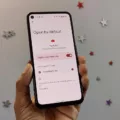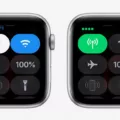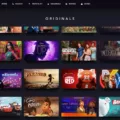Apple Watch is one of the most versatile smartwatches on the market today. With its user-friendly interface and wealth of features, it’s no surprise that Apple Watch has become a popular choice for active individuals who want to track their fitness goals. Whether you’re a professional athlete or just looking to stay in shape, Apple Watch can help you get the most out of your workouts.
To start using your Apple Watch to view workouts, you first need to open the Workout app. From there, you can select from several different workout types such as walking, running, cycling, swimming, and more. Once you’ve chosen a workout type, simply press “Start” to begin tracking your activity.
Your Apple Watch will then track and display key metrics such as distance traveled, the time elapsed, calories burned, and heart rate. You can also customize your workout by setting goals for the maximum heart rate or target distance that you would like to achieve during your workout session.
In addition to tracking your activity during a single session, Apple Watch also allows you to view your historical workout data over time. To do this, open the Fitness app on your iPhone and tap on “Show More” under the Workouts section. This will bring up a summary of all of your past workouts as well as averages for time spent exercising, calories burned, and the number of workouts completed.
Overall, Apple Watch is an excellent tool for tracking and viewing workouts over time. Whether you’re aiming for personal bests or simply trying to stay healthy and fit, it’s easy to get started with the Workout app on your Apple watch!
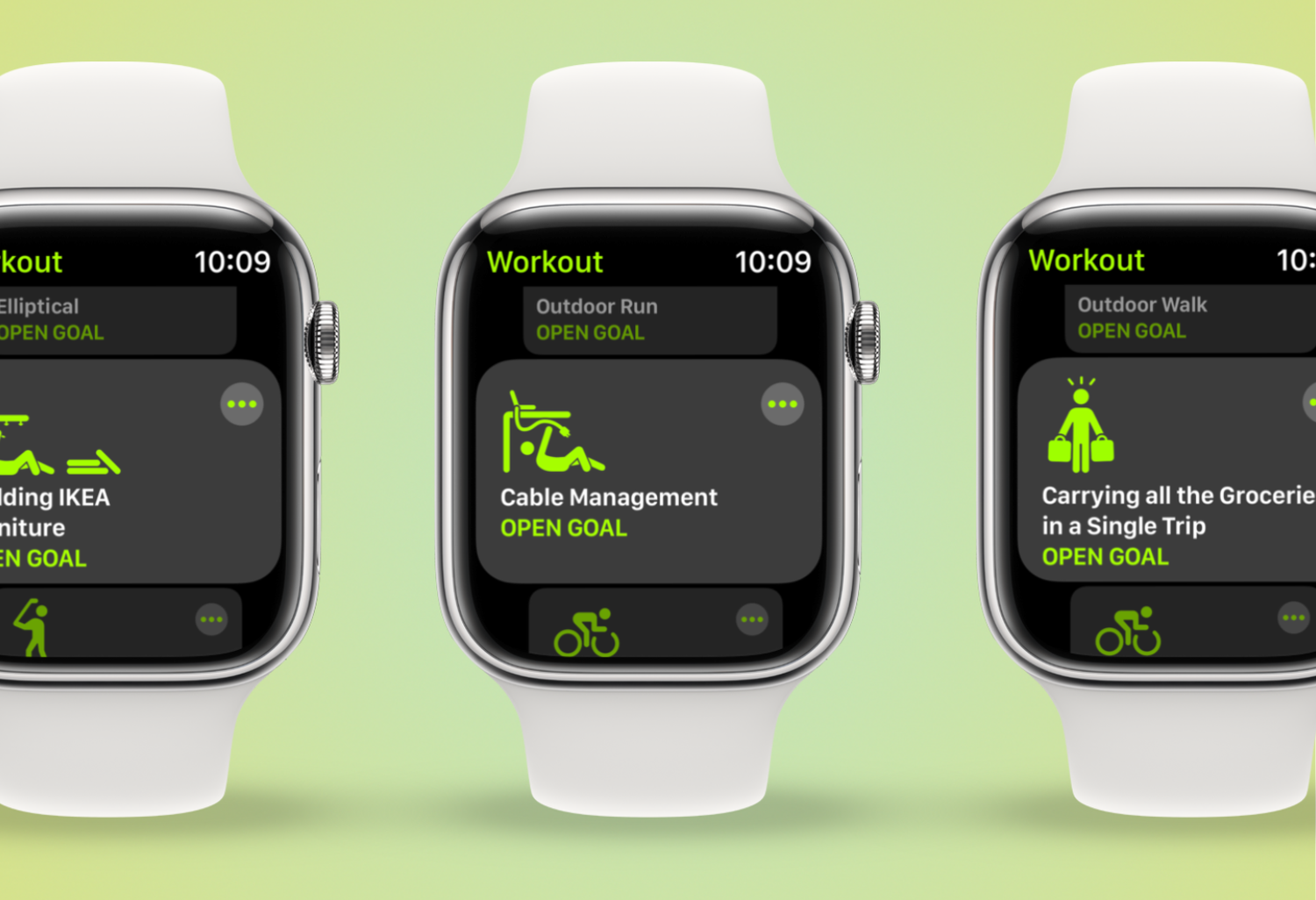
Viewing Apple Watch Workouts on iPhone
You can view your Apple Watch workouts on your phone by opening the Fitness app on your iPhone. Tap Summary, then select a workout to see the details, including splits, heart rate, and route. To see more detail about each item, tap Show More next to it. You can also view workouts in the Health app, which gives you a full overview of all activity recorded by your Apple Watch.
Accessing Apple Fitness Workouts
To access Apple Fitness workouts, open the Fitness app on your iPhone, and select the center tab. This will bring you to the Apple Fitness+ section. Here, you can choose from various workout types such as HIIT, Strength Training, Core Workouts, Yoga, Dance, and more. Additionally, for Apple Watch users, you can find Audio Workouts in the Workout app and Audio Meditations in the Mindfulness app. For iPad users, download the Fitness app from the App Store to access all of these workouts.
Viewing Previous Workouts on iPhone
Using your iPhone, you can easily view your past Apple Watch workouts and fitness averages. First, open the Fitness app on your iPhone. Then, tap on the ‘Show More’ button located beneath the ‘Workouts’ section. On this Workouts screen, you will be able to see monthly workout totals and averages for time, calories, and the number of workouts. Additionally, you can scroll down to see individual workouts from past weeks or months. These individual entries will include the type of activity (such as running or walking), total time spent exercising, total calories burned, and more!
Why Aren’t My Workouts Showing Up on My Apple Watch?
It’s possible that your workouts may not be showing on your Apple Watch if Fitness Tracking or Health is not enabled on your iPhone or if Fitness Tracking or Heart Rate is not enabled in the Watch app. To ensure that these are enabled, go to Settings > Privacy > Motion & Fitness on your iPhone and make sure both Fitness Tracking and Health are enabled, then go to the Watch app and under My Watch > Privacy make sure both Fitness Tracking and Heart Rate are also enabled. If these settings are already enabled, you may need to restart your Apple Watch by pressing and holding the side button until you see the Power Off slider appear. Once restarted, check to see if your workouts show up.
Using Apple’s Workout App
Using Apple’s Workout app is easy and straightforward. First, open the Workout app on your device. Then, select the type of workout that best suits what you’re doing, such as running, cycling, strength training, or yoga. You can also find out more information about each workout type by tapping the More button next to it.
Once you’ve selected a workout type and set a goal (optional), you’ll get a three-second countdown before you start. If you want to skip this countdown, just tap the screen. Now you’re ready to begin your workout! As you exercise, the app will track your progress and give you feedback on how well you’re doing. When you finish your session, the app will provide an overview of your performance and any goals that were met during the workout.

Source: apple.com
Accessing the Apple Fitness Library
The Apple Fitness library is located in the Fitness+ app, which can be accessed via the main interface. To find it, select the “Library” tab at the bottom of the screen. Here you can browse through a variety of different workouts, ranging from Strength and Core to Yoga and Dance. You can also filter these workouts by type, duration, and trainer to find exactly what you’re looking for.
Reviewing Workouts with the Apple Watch
Yes, you can look back on workouts with the Apple Watch. To do so, tap the Summary tab, then tap Show More next to Workouts or Awards. You can then view a list of your past workouts and tap on an item to see additional details. These workouts will also be counted toward your activity goals in the Activity app on your Apple Watch.
Conclusion
Apple Watch is a powerful and versatile device that can help you stay active and healthy. It has a variety of features that make it easy to track your workouts, measure your heart rate, and monitor your overall health. It also offers access to Apple Fitness+ Audio Workouts and Meditations, providing you with the motivation and guidance you need to reach your fitness goals. Whether you’re an athlete or just getting started on your fitness journey, the Apple Watch is an excellent tool to help you stay active and motivated.