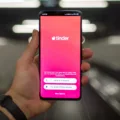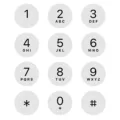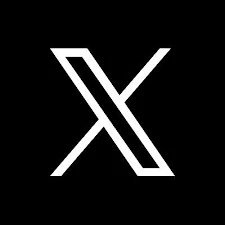
On Twitter (now X), retweets are used by users to share other people’s posts, spreading content around the platform. This feature allows the distribution of information, but that same distribution can get too cluttered on your timeline making it hard to focus on original content.
Filtering retweets on Twitter helps you streamline your feed and only see original tweets. So this approach helps you see tweets without retweets and thus you get a closer, more personal experience.
Turning Off Retweets for Specific Users
Ever find your Twitter timeline cluttered with retweets that don’t interest you? You can easily turn off retweets on Twitter for specific accounts, allowing you to enjoy a cleaner feed with only the original tweets from those you follow. Here’s how:
1. Go to the User’s Profile: Go to the profile of the account whose retweets you’d like to stop seeing.
2. Access the Options Menu: On their profile, locate the three-dot icon (⋯) next to the “Following” button. Tap or click on it to open a dropdown menu.
3. Turn Off Retweets: From the menu, select “Turn off Retweets.” This action will stop retweets from specific accounts from appearing in your timeline.
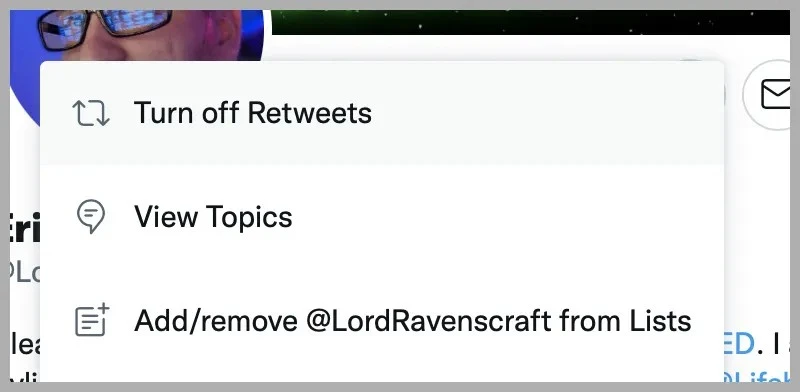
By following these steps, you can hide retweets in timeline, ensuring your feed showcases only the content you care about. Remember, this setting is account-specific, so you’ll need to repeat the process for each user whose retweets you’d like to disable.
Using Twitter Search to See Only Your Tweets
To view only your original tweets without retweets, use Twitter’s search bar with the format ‘from:username.’ Replace “username” with your Twitter handle (without the “@” symbol). For example, typing ‘from:jack’ will display all tweets posted by the user “jack”. To exclude retweets, add the filter ‘-filter:retweets’ to your search query.
So, ‘from:jack -filter:retweets’ will show only the original tweets from “jack”, omitting any retweets. This method allows you to efficiently search tweets by username, utilize Twitter search from a specific account, and filter your own tweets to focus solely on original content.
Leveraging Advanced Search for Filtering Tweets
Twitter’s advanced search is a very powerful tool, which lets you search by keywords, dates and hashtags to filter the tweets that you see, thus leaving you to focus on original content and exclude the retweets. Perform a simple search on Twitter, then click on the three-dot icon next to the search bar and then click on ‘Advanced search.’
In the advanced search interface, specify words, exact phrases or hashtags you might be interested in. To exclude retweets, add “-filter:retweets” to your search query. For example, searching for “from:yourusername -filter:retweets” will display only your original tweets, omitting any retweets. With this method in place, your search results are more refined and will show you original posts, making it easier for you to spot certain content at a glance.
Viewing Tweets Without Retweets on Your Profile
1. Access Advanced Search: Go to Twitter’s Advanced Search page by visiting https://twitter.com/search-advanced.
2. Set Search Parameters:
- From These Accounts: Enter your Twitter handle (without the ‘@’ symbol) in the “From these accounts” field.
- Excluding Retweets: In the “Words” section, enter -filter:retweets to exclude retweets from the search results.
3. Apply Date Range (Optional): If you’re interested in tweets from a specific period, set the desired start and end dates in the “Dates” section.
4. Execute Search: Click the “Search” button to view the results. This will display a list of your original tweets, excluding any retweets.
Managing Retweets in Your Timeline
If you find retweets overwhelming your Twitter timeline, there are ways to regain control and streamline your feed:
You can use third-party tools like Circleboom to take care of your feed through their features like filtering or deleting huge chunks of retweets all at once.
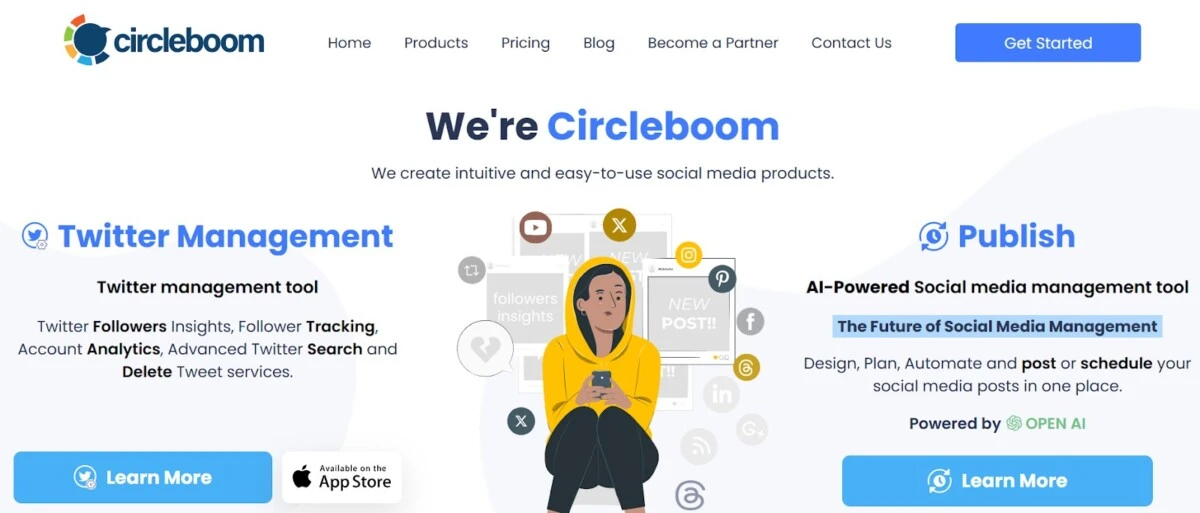
But be cautious when using the app, as always make sure that the app is following Twitter’s terms of service.
Downloading Your Twitter Archive for Analysis
Login to your Twitter account, go to ‘Settings and Privacy’, then to ‘Your Account’ and finally choose ‘Download an archive of your data’. Once you have verified your identity, request the archive, which Twitter will notify you when it’s ready for download, which can take up to 24 hours.
Once you have finally downloaded it, unzip the file to get access to your data. Open up the ‘Your archive.html’ file inside the extracted folder in a web browser to view your tweets.
For offline analysis, the ‘tweets.csv’ file can be imported into spreadsheet software, enabling you to filter and analyze your tweets. To focus on original tweets without retweets, apply a filter to exclude entries where the ‘retweeted_status’ field is populated.
Conclusion
Keeping your Twitter timeline organized can greatly enhance your experience, and learning how to view tweets without retweets is a simple yet effective way to achieve this. By turning off retweets for specific users, applying search filters to your feed, or even downloading your Twitter archive for a more detailed approach, you can filter retweets effectively to focus only on the content that matters to you.
These methods not only declutter your feed but also improve overall Twitter timeline organization, making scrolling through your timeline more enjoyable and tailored to your preferences.