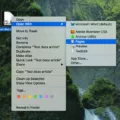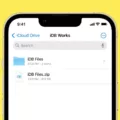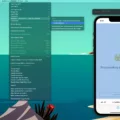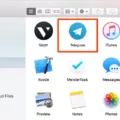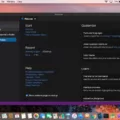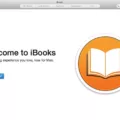Are you a Mac user looking for a way to open Windows .exe files on your computer? If so, you’ve come to the right place! In this blog post, we’ll be discussing what Wine is, why it’s useful, and how it can help you open exe files on your Mac.
What is Wine?
Wine is open-source software that allows users to run Windows applications on Mac and Linux computers. It works by providing a compatibility layer between Windows and non-Windows operating systems, allowing users to run executable (.exe) files without the need for a Windows emulator.
Why Use Wine?
Using Wine has several advantages over other methods of running Windows applications on Macintosh computers. First, it’s free – no need to purchase expensive software or pay for licensing fees. Additionally, Wine is easy to install and use – just download the appropriate package and follow the instructions provided. Finally, Wine offers greater flexibility than other methods of running Windows applications on Macs – if an application doesn’t work with one version of Wine, you can try another one.
How To Use Wine To Open Exe Files On Mac?
Using Wine to open exe files on Mac is fairly straightforward. First, download the appropriate binary file (e.g., genome.exe from the GENOME package). Then follow the instructions at http://www.davidbaumgold.com/tutorials/wine-mac/ to install Wine on your Mac (Parts 1-4). Once installed, you should be able to double-click on the .exe file in your file manager or right-click on the file and choose “Run with” then “Wine” in order to launch it using Wine.
using Wine is an easy way for Mac users to open .exe files without needing a Windows emulator. It offers several advantages over other methods of running Windows applications such as being free and offering greater flexibility when it comes to compatibility issues. We hope this blog post has been helpful in showing you how easy it is to use Wine to open exe files on your Macintosh computer!
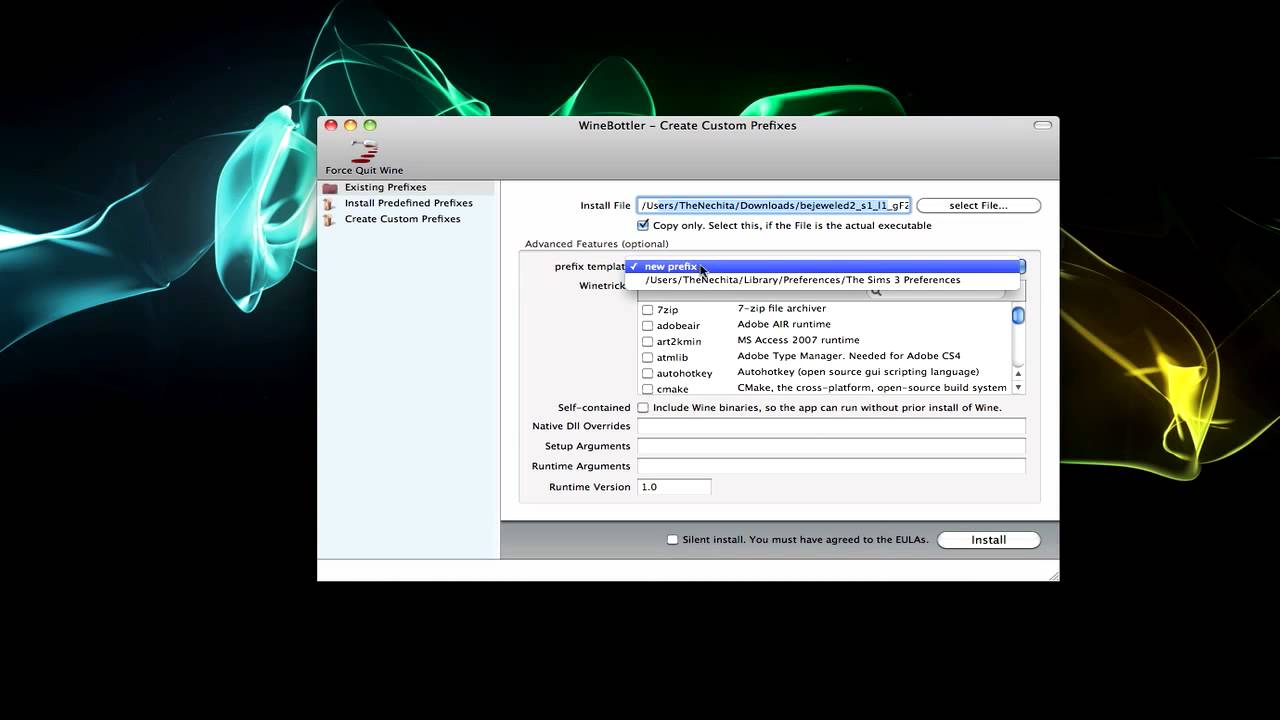
Opening an EXE File in Wine
In order to open an EXE file in Wine, you will need to first install the Wine application. Wine is a compatibility layer that allows Windows applications to run on Linux and other operating systems. Once Wine is installed, you can then double-click on the EXE file in your file manager, or right-click on it and choose “Run with” and select “Wine” from the list. The EXE file should then launch in Wine. Note that not all Windows applications will run properly with Wine, so if you find that your program does not work as expected, you may need to try alternative methods for running Windows programs on your system.
Can EXE Files Be Opened on a Mac?
Yes, you can open EXE files on a Mac. There are several methods available to do this, such as Boot Camp, Remote Desktop, CrossOver, Virtual Machine, and WINE.
Boot Camp is a utility provided by Apple that allows you to install Windows on your Mac. With this installed, you can then run Windows applications such as EXE files directly from the Windows partition on your Mac.
Remote Desktop is a program that lets you access another computer (which runs Windows) remotely over the Internet. This way you can run applications from that computer without having to install them on your Mac.
CrossOver is an alternative to Boot Camp and Remote Desktop which allows you to run Windows programs on your Mac without installing Windows first. It is based on Wine technology.
Virtual Machine software allows you to create a virtual machine with an operating system of your choice (including Windows) inside it. You can then install programs such as EXE files inside the virtual machine and run them from there.
Finally, WINE is an open-source program which enables users to run Windows programs directly in OS X without needing any additional software or hardware installations. With WINE, users can easily open and run EXE files on their Macs with just a few clicks of their mouse!
Running .EXE Files in Linux Using Wine
Wine is a compatibility layer that allows you to run Windows applications on Linux. To run a .exe file in Linux using Wine, fist make sure you have the latest version of Wine installed. Then, open the Terminal and navigate to the directory containing the .exe file with the command cd. Finally, run the file with the command wine .exe. If you don’t have administrator privileges, add sudo before each command. That’s it! You should now be able to run your .exe file in Linux using Wine.
Can Wine Run Any EXE File?
No, not all exe files can be run with Wine. Wine is able to run certain Windows applications, but it only implements a subset of the Windows API and lacks support for certain devices and oter low-level resources. Therefore, it is not possible to guarantee that every exe file will work with Wine. It is recommended to test each application before attempting to use it with Wine.
Installing EXE Files Using Wine
To install an .exe file using Wine, first right-click on the .exe file and select Properties. Then select the Open With tab. Click the ‘Add’ button, and then click on ‘Use a custom command’. In the line that appears, type in ‘wine’ and then click Add and Close. This will open the file with Wine, allowing it to be installed as if it were a regular program on your computer. After installation is complete, you should be able to run the software normally using Wine.
Troubleshooting Wine Compatibility Issues on Mac
Wine does not work well on macOS 10.15 Catalina becaue Apple removed 32-bit support in Catalina, which is a critical part of the macOS system that almost all of Wine relies on. This means that many Windows applications cannot be run through Wine on Catalina, as very few applications for Windows are 64-bit. To make matters worse, Wine cannot be used to run 32-bit applications on Catalina either due to the lack of 32-bit support.
In short, most Windows applications cannot be run on a Mac with Catalina installed due to the lack of 32-bit support and the limited availability of 64-bit Windows applications.
Conclusion
In conclusion, Wine is a powerful tool that allows users to run Windows applications on Linux and macOS operating systems. Wine has been around for many years and has become increasingly popular due to its ability to provide a reliable, stable environment for running Windows programs on non-Windows systems. While Wine is not perfect and does have some limitations, it is an effective way to get the most out of your computer without having to install a full copy of Windows.