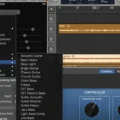WAV files are one of the most popular file formats used for audio. This is because they are a lossless format, meaning that the sound quality is not compromised when you convert the file to another format. This makes WAV files perfect for recording and mixing music in applications like GarageBand.
In GarageBand, you can import WAV files by clicking on “File” in the menu bar and then selecting “Import Audio File”. You can then locate the WAV file on your computer and select it. Once imported into GarageBand, you can edit, mix and master your recordings as desired.
When exporting from GarageBand to a WAV file, you will have several options available to you, such as sampling rate and bit depth. The sampling rate determines how much detail is captured in the recording while bit depth determines how loud or quiet certain frequencies can be. Generally speaking, a higher sample rate and bit depth will result in better sound quality but will also increase file size significantly.
Once exported, WAV files can be used in many different applications such as video editing software or music streaming services like Spotify. Additionally, they can be burned to a CD or converted into other formats such as MP3 or AAC for easier storage and playback on devices with limited space.
Overall, WAV files are an excellent choice for recording audio with GarageBand due to their high sound quality and versatility in other programs. So if you’re looking for a reliable way to capture your music projects in pristine quality, look no further than WAV files!
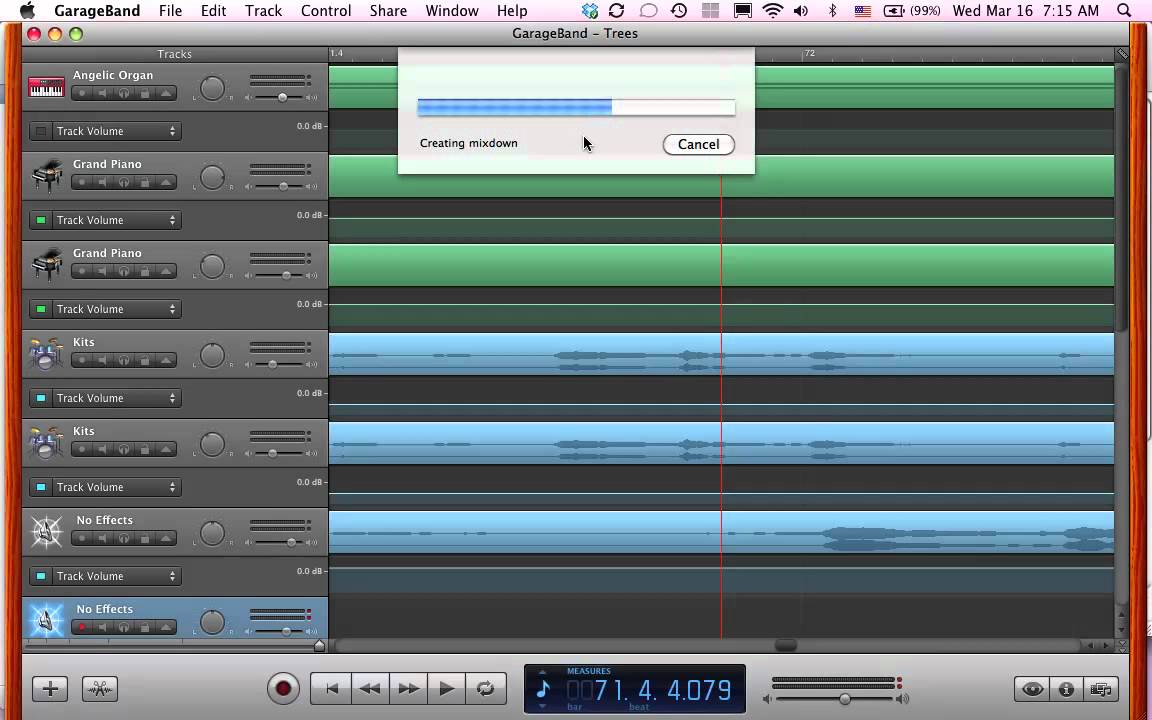
Does GarageBand Support WAV Files?
Yes, GarageBand does accept WAV files. WAV is a commonly used audio file format that is supported by most digital audio software applications. It offers high-quality sound and is widely accepted as an industry standard. GarageBand can easily import WAV files from your computer and allow you to edit them or use them in your project recordings. You can also export any of your recordings as a WAV file for use elsewhere.
Adding a WAV File to GarageBand iOS
To add a WAV file to GarageBand for iOS, start by opening the app and tapping the + icon in the top-right corner of the screen. From there, choose “Audio Recorder” and then “Import Audio File”. Then, in the control bar, tap Files. Tap “Browse items from the Files app,” then locate and tap your WAV file to import it. You can preview the audio file by tapping it in the list and controlling its volume with the slider at the bottom of the list. Once you’re happy with your selection, just tap “Import” to add it to your project!
Converting WAV Files to MP3 in GarageBand
In order to convert a WAV file to an MP3 in GarageBand, you will need to follow these steps:
1. Open your project in GarageBand and select the track that you would like to convert.
2. Go to File > Export Song to Disk and select the ‘MP3’ option from the pop-up window.
3. Select the audio quality that you would like for your MP3 from the Quality drop-down menu and then hit “Export”.
4. Name your project, choose a folder, and then click “Save”.
5. The file will now be saved as an MP3 in the folder of your choice!
Accepted Audio File Formats for GarageBand
GarageBand accepts a range of standardized audio files, including AIFF, CAF, WAV, AAC, Apple Lossless, and MP3. To import MP3s into GarageBand, you may need to right-click to rename the file extension from .mp3 to .wav. GarageBand does not accept files downloaded from YouTube to mp3 converters.
Importing Audio into GarageBand on Mac
To import audio into GarageBand on Mac, begin by clicking the Media Browser button on the top right of the GarageBand window. When the browser opens, select Audio at the top and expand the category you need. Select a file, and then drag it into your project to add it to your project. To ensure that audio files are properly imported, make sure they are in one of the following formats: AIFF, WAV, AAC, MP3, or Apple Lossless. Once added to your project, you can adjust the volume or add effects as needed.
Conclusion
In conclusion, WAV files are a popular audio file format used for storing uncompressed audio data. WAV files are of high quality, have a large file size, and support both mono and stereo audio. They are compatible with almost all digital audio editing software, making them an ideal choice for audio recording, editing, and playback purposes. WAV files are also compatible with most operating systems and digital devices. With such universal compatibility, it is no wonder why the WAV file format continues to be a popular choice for both professional and amateur musicians alike.