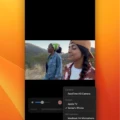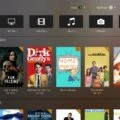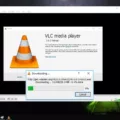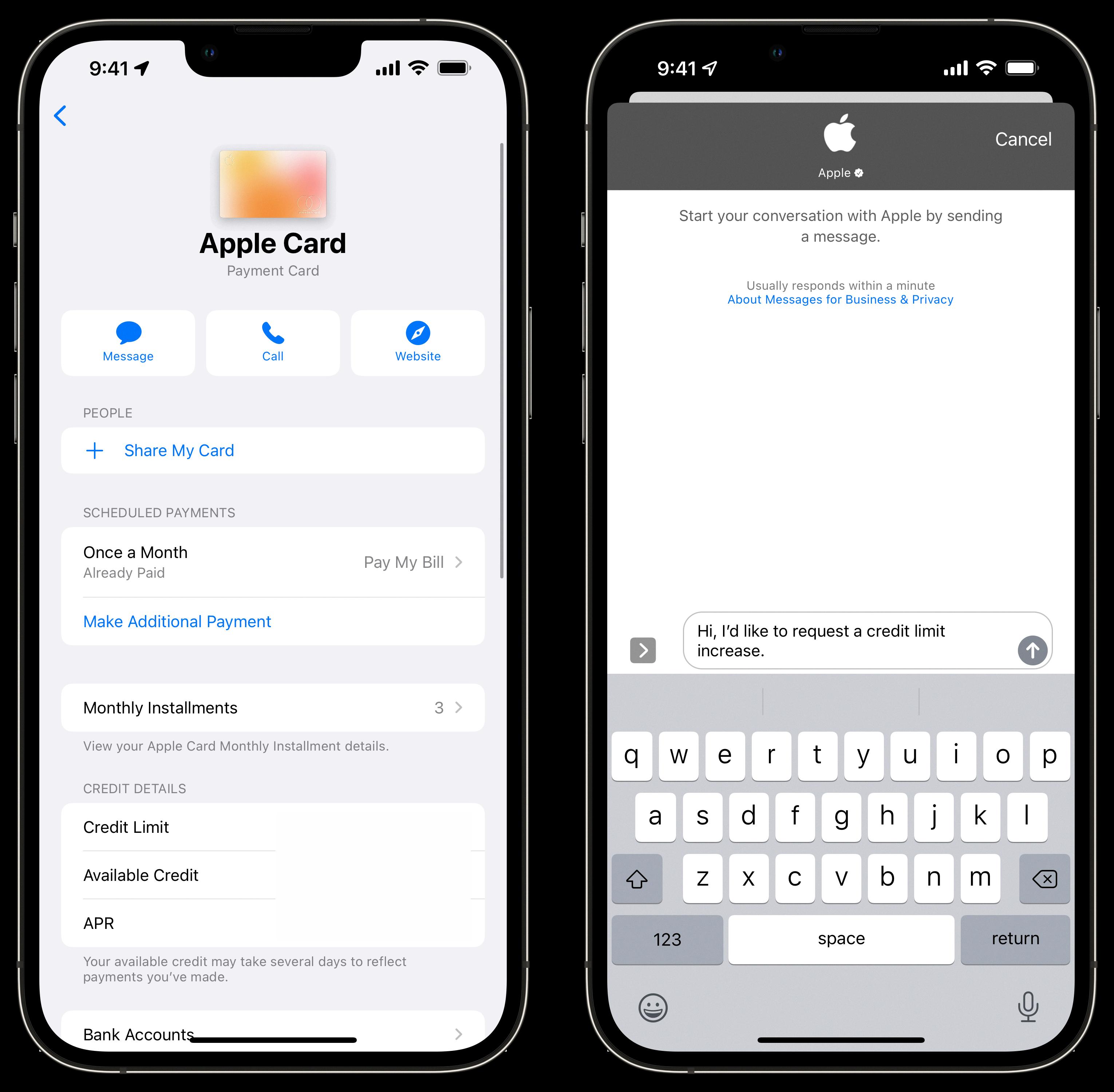Are you looking for an easy way to watch your favorite videos on your iPhone? Look no further than VLC for iPhone! VLC is a popular media player that can play almost any type of video format, making it perfect for watching movies, TV shows, and other videos on the go. With its intuitive user interface and wide range of features, VLC is one of the best media players available for both iOS and Android.
In this blog post, we will discuss how to use VLC for iPhone and all the great features that it has to offer. To start off, you can download VLC from the App Store on your iPhone. Once you have installed VLC on your device, you can launch the app and start watching any video file format right away.
In addition to playing videos directly from your device’s library, you can also use VLC to stream videos from your computer or home network. To do this, all you have to do is turn on Wi-Fi upload in the settings menu of the app. Once enabled, simply note down the IP address that appears in the Wi-Fi upload section and enter it into your browser’s address bar on your Mac or PC. You will then be able to access all of the files stored in that folder from within VLC for iPhone.
VLC also offers several other features that make it a great choice for watching videos on the go. For example, you can adjust playback speed and add subtitles to any video file format with ease. Additionally, you can create playlists so that multiple videos are played in succession without having to manually select each one individually.
Overall, if you are looking for an easy way to watch videos on your iPhone then look no further than VLC for iPhone! With its intuitive user interface and wide range of features, VLC makes watching movies and TV shows a breeze no matter where you are!
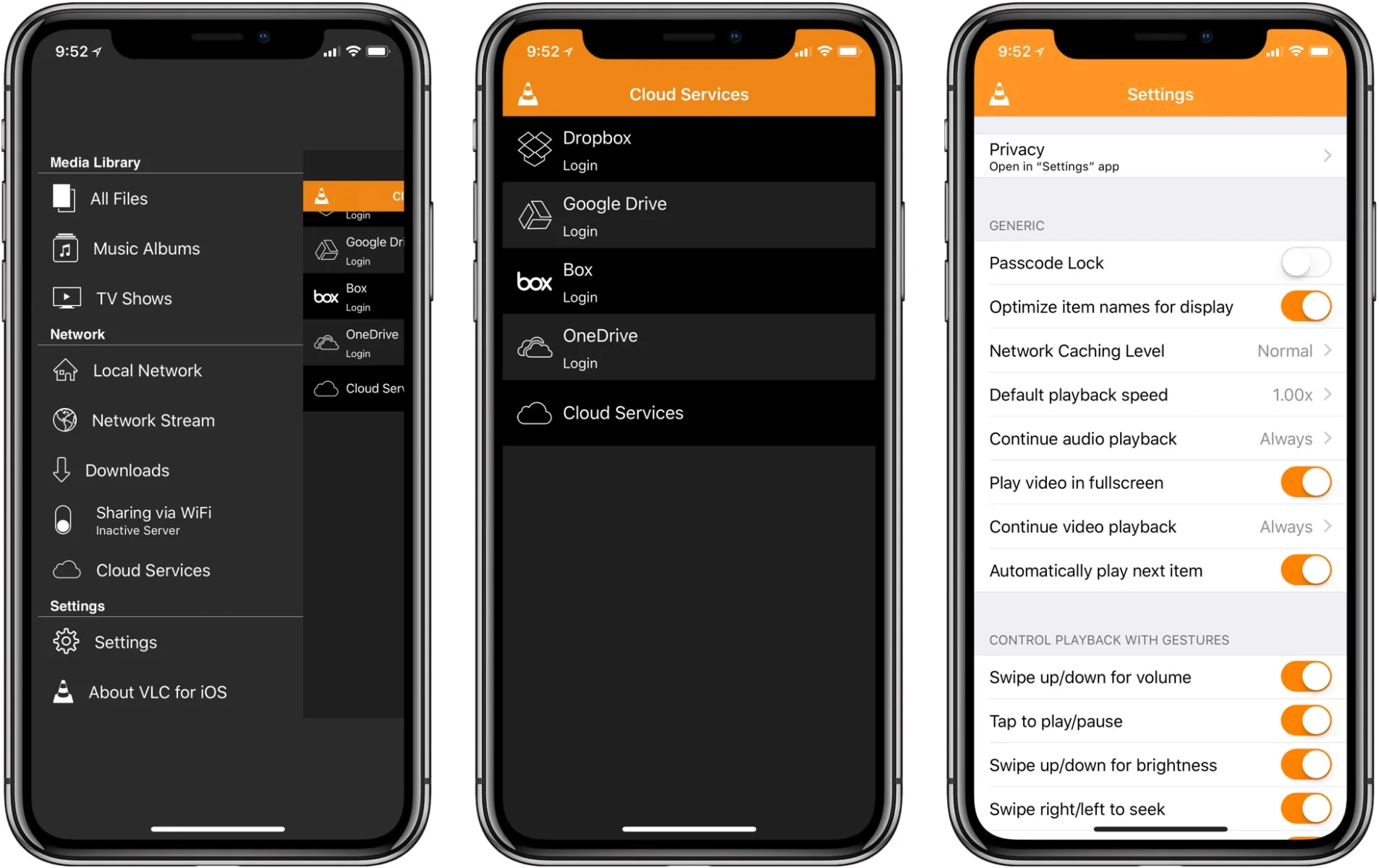
Can VLC Be Used on iPhones?
Yes, the VLC media player is available on the App Store for iPhone, iPad, and Apple TV. It allows you to play all your movies and shows in most formats directly on your device without conversion. You can stream media from a computer or external storage and sync with cloud services, allowing you to access your library from any device. VLC also supports AirPlay so that you can watch videos on an Apple TV.
Playing Videos on an iPhone Using VLC
Firstly, you need to download the VLC app from the App Store on your iPhone. Once it’s installed, launch the app and tap on the top left button for Wi-Fi Upload. Then, toggle the button to orange which will display your device’s IP address.
Next, open a browser on your Mac or PC and type in that IP address. You should then be able to access the web interface of your iPhone. On this page, you can now drag and drop files into the upload area in order to transfer them onto your device.
Once you’ve uploaded the video files onto your iPhone, go back to VLC and navigate to the Library tab. Here you should be able to find all of your recently uploaded videos. Tap on any video file and it will start playing in VLC immediately.

Source: idownloadblog.com
The Benefits of Using VLC on Mobile Devices
Yes, VLC is a great choice for mobile devices. It has an easy-to-use interface and supports a wide range of media formats, so you can enjoy watching your favorite movies and TV shows. It also offers powerful streaming capabilities, allowing you to access content from home networks or the internet. Plus, its built-in equalizer makes it perfect for listening to music on the go. All in all, VLC is a great multimedia player for mobile devices.
Does the iPhone Have a Built-In Video Player?
No, the iPhone does not come with a built-in video player. Instead, you will need to download a third-party video player application from the App Store in order to watch videos on your iPhone. These third-party video players are often more feature-rich than the built-in players, allowing you to customize your viewing experience and make it easier to manage your media library. Some of the most popular video players for iPhone include VLC Player, MX Player Pro, OPlayer HD Lite, and KMPlayer HD.
Conclusion
VLC for iPhone is an amazing media player app that offers users a wide range of features and functions. It provides an easy way to stream media from your PC or Mac to your iPhone or iPad using its built-in Wi-Fi upload tool. The app has an intuitive user interface, making it easy to navigate and use, as well as providing a wide variety of customization options for audio and video playback. VLC for iPhone also supports many popular file formats, including AVI, MPG, MOV, WMA, WMV, and more. With its wide range of features and compatibility with the most popular media formats, VLC for iPhone is a must-have application for any iPhone owner looking to enjoy their favorite music or videos on the go.