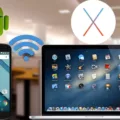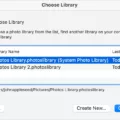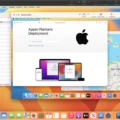Stickies is a great way to quickly and easily note down important information on your Mac. Whether you’re jotting down a shopping list, taking notes during a meeting, or writing down ideas for a project, Stickies makes it simple to store your information in one place. In this blog post, we’ll show you how to use Stickies on your Mac and make the most of this convenient tool.
To get started, open Finder and click Applications > Stickies. You’ll see the Stickies window appear with an array of different colors. To create a new note, select File > New Note or type Command+N. Your new note will be displayed in the color you selected previously. You can customize its font or color from the Menu bar by clicking an existing note or creating a new one.
You can also resize your notes by dragging their edges with your mouse cursor and move them around the desktop by clicking and dragging them into position. To delete a note, click its close icon (X). The contents of deleted notes can be recovered if needed, so don’t worry about accidentally deleting something important!
For Windows 10 users, open Sticky Notes by clicking or tapping the Start button and typing “Sticky Notes.” A list of notes will appear where you left them off; tap or double-click a note to open it or press Ctrl+N to start a new one. Once you’ve finished creating your sticky notes, they’ll remain on your desktop until you delete them — so no more post-it reminders cluttering up your workspace!
We hope this blog post has helped you learn how to use Stickies on Mac and Windows 10! With its intuitive design and easy-to-use features, Stickies is sure to help keep everyone organized in no time at all!
Unable to Open Stickies on Mac
There could be a few reasons why you can’t open Stickies on Mac. It could be that the application has become corrupted or stuck during launch, or that the application is missing from your Mac. To troubleshoot, you can try resetting the app with CleanMyMac X: go to Uninstaller, choose Stickies from the list, then click the Show arrow to see its associated files. Select the files and click Reset. After the reset, try opening Stickies once again. If this doesn’t work, you may need to reinstall Stickies from the Mac App Store.
Accessing Stickies on a Mac
To access Stickies on your Mac, open Finder and click Applications > Stickies. This will open the Stickies application, which allows you to create and manage notes on your computer. To create a new note, select File > New Note or type Command+N. You can also adjust the settings of an existing note or a new one by selecting Font or Color from the Menu bar.
Using Sticky Notes
Sticky Note is a great tool for quickly jotting down notes or reminders for yourself. To use it, open the Sticky Notes app on your Windows 10 computer. You can do this by searching for “Sticky Notes” in the Start Menu. Once it opens, you’ll see a list of existing notes, if any. To open one, tap or double-click it. Or press Ctrl+N to start a new note. To close a note, tap or double-click the close icon ( X ).
You can move and resize your notes by dragging them around with your mouse or trackpad. To color code them, select one and then click the paintbrush icon at the top of the window. You can also format text within a note by selecting it and clicking the A icon at the top of the window to change font size, color, etc.
To delete a note permanently, right-click on it and select Delete Note. If you want to clear all of your notes at once, click Clear All in the top right corner of the window. Sticky Notes is easy to use and can help keep you organized!
Adding Sticky Notes to a Desktop
To put sticky notes on your desktop, open the Start menu by clicking the icon in the lower-left corner of your laptop screen or by typing ‘Sticky Notes’ into the search bar. Once you’ve done this, a new Sticky Note window should appear on your desktop. You can customize this note by typing in any text or using the formatting options located at the top of the window. To create a new sticky note, click the plus (+) icon located in the top left corner of the window; this will open up a new sticky note on your desktop. You can also change the color of any existing sticky notes by clicking on one and selecting a new color from the drop-down menu.
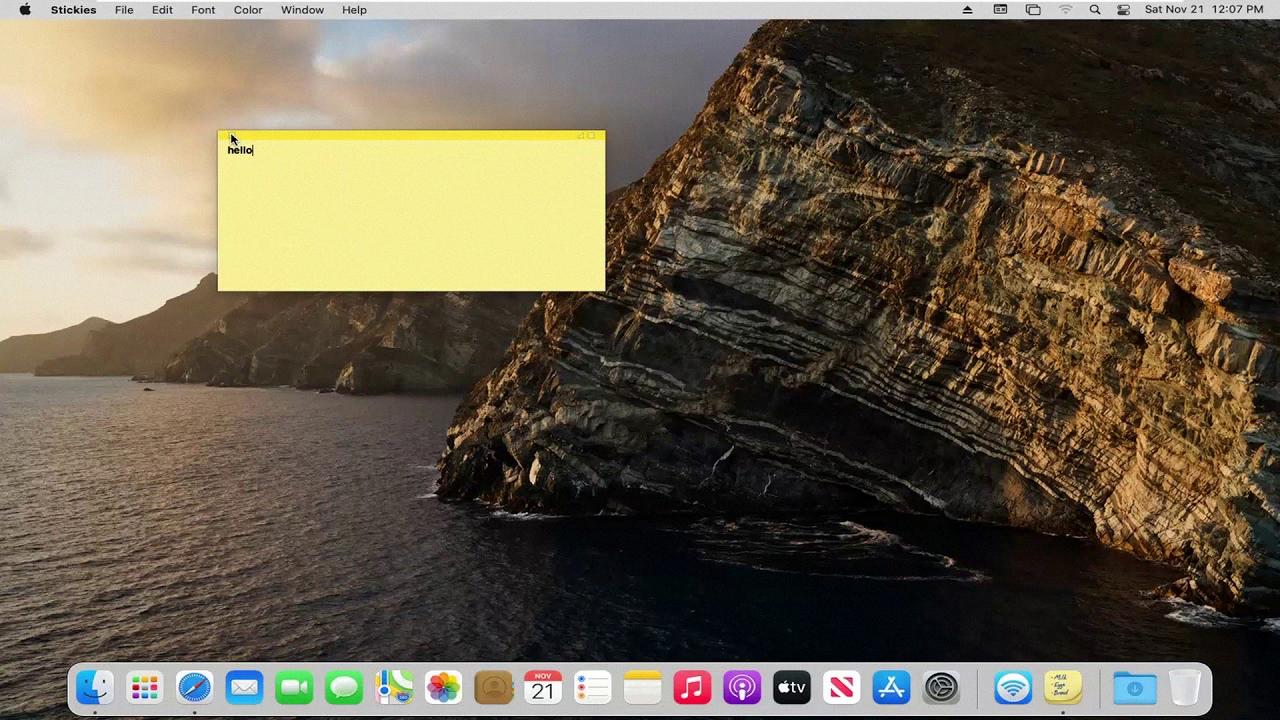
Source: youtube.com
Troubleshooting Issues with Sticky Notes
There are a few possible reasons why your Sticky Notes may not be working. First, you might not have the most up-to-date version of the app installed. To check if this is the case, visit the Microsoft Store and search for Sticky Notes. If an update is available, click the Update button to install it.
Second, you may have corrupt or outdated drivers installed on your computer that is preventing Sticky Notes from working properly. To rule this out, make sure your drivers are up-to-date by using a driver updater tool such as Driver Booster or Driver Easy.
Third, there could be an issue with your Windows installation that affects Sticky Notes. To fix this, try running the Windows Troubleshooter or performing a system restore to undo recent changes that may be causing problems with Sticky Notes.
Finally, if none of these solutions work, it’s possible that there is an issue with the app itself that needs to be addressed by Microsoft. Consider submitting a support ticket so they can investigate further and help you get back up and running with Sticky Notes.
Troubleshooting Issues with Opening Sticky Notes
It’s possible that Sticky Notes didn’t open on start because it wasn’t set to launch automatically. To make sure it opens on start, go to Settings > Apps > Startup, and make sure Sticky Notes is enabled. If it is already enabled, try rebooting your computer to see if that helps. You can also manually open Sticky Notes by clicking the Start button, then typing “Sticky Notes”, and clicking or tapping the app in the search results to open it.
The Functionality of Stickies on Macbook Pro
Stickies is an application for Apple Macbook Pro computers that provides a convenient way to create and store small snippets of text or information. It works like a virtual Post-it Note, allowing the user to quickly jot down reminders, notes, or clippings in a quick and efficient manner. The contents are automatically saved and restored when the application is restarted, so they can be easily accessed at any time. With Stickies, users can easily organize their notes by color coding or simply drag them around their desktops for easy access.
Adding Stickies to the Home Screen
Adding Stickies to your home screen is easy! First, find the sticky note widget in your phone’s widget selector. Then, drag the sticky note widget to your home screen. Adjust the settings to how you want them and click done. Now, you can tap on the widget to start taking notes – tap the done button when you’re finished to save your note. That’s it – enjoy using Stickies on your home screen!
The Benefits of Using Sticky Notes
People use sticky notes for a variety of reasons. For one, they are an easy way to capture information and ideas quickly. They are also very portable and can be stuck almost anywhere – on desks, walls, computer monitors, etc. – which makes them great for reminders and quick notes. Additionally, sticky notes often come in bright colors and fun shapes, making them a fun way to liven up any space. Finally, sticky notes have become popular as a tool for project management since they can easily be used to track tasks and progress within teams.
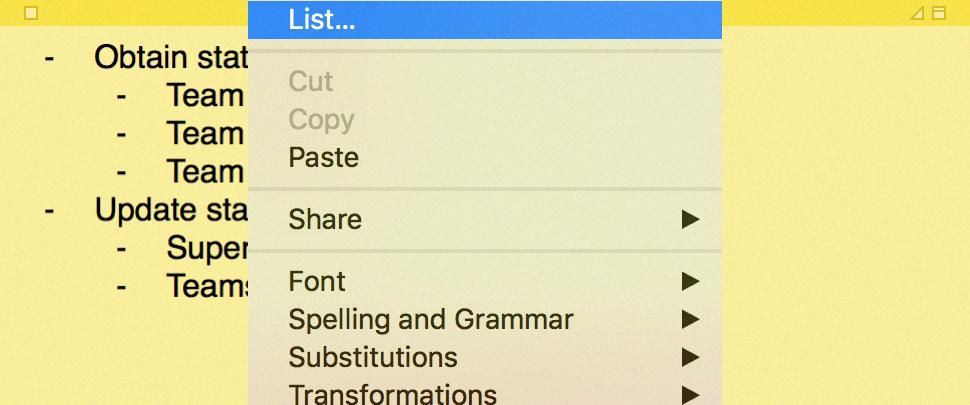
Source: idownloadblog.com
Conclusion
Stickies is an incredibly useful application that allows users to quickly jot down notes or reminders on their computers. It is available on Mac and Windows 10 and is easy to access by either searching for it in the applications folder or typing its name in the search bar. Stickies allow users to customize their notes with font and color options, as well as close them when they are finished with a simple click of the X icon. Whether you need to remember a meeting time or make a shopping list, Stickies is an ideal way to store important information quickly and easily.