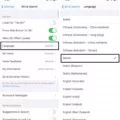Are you looking to get the most out of your AirPods Pro? Then you’re in luck because, with the help of Siri, you can do just that! Siri is Apple’s voice-controlled digital assistant, and it can be used with your AirPods Pro for a variety of different tasks.
To get started, make sure that “Hey Siri” is turned on in the settings on your iPhone or iPad. This will allow you to access Siri without having to press the command button on your AirPods Pro. Once this is set up, you’ll be ready to use Siri with your AirPods Pro.
One of the most useful features of using Siri with your AirPods Pro is being able to play music and podcasts hands-free. Simply say “Hey Siri, play [your favorite artist]” or “Hey Siri, play [podcast name]” and it will start playing right away. You can also ask for specific songs or episodes if you want something more specific.
Another great feature of using Siri with your AirPods Pro is being able to access all sorts of information hands-free. You can ask questions like “Hey Siri, what’s the weather today?” or “Hey Siri, what time is it?” and get quick answers without having to unlock your device or type anything in.
Siri can also be used for setting reminders and alarms hands-free as well. Just say “Hey Siri, set an alarm for [time]” or “Hey Siri, remind me at [time] to [task]” and it will be taken care of without having to open any other apps or type anything in.
Overall, using Siri with your AirPods Pro can really make life easier and more convenient by allowing you to access information hands-free and control music playback without having to take out your phone or tablet. So next time you reach for those AirPods Pros give them a try!
Inability to Use Siri With AirPods Pro
If you are having difficulty using Siri with your AirPods Pro, the issue could be related to a software glitch or incorrect settings. To resolve this issue, we recommend that you update your device to the latest available software, not including beta versions. Additionally, you should reset your AirPods by returning them to their case and holding down the setup button. Then, go into Settings Reset All Settings on your device and turn on “Hey Siri” before pairing your AirPods again. If these steps do not help, please contact Apple Support for one-to-one technical assistance.
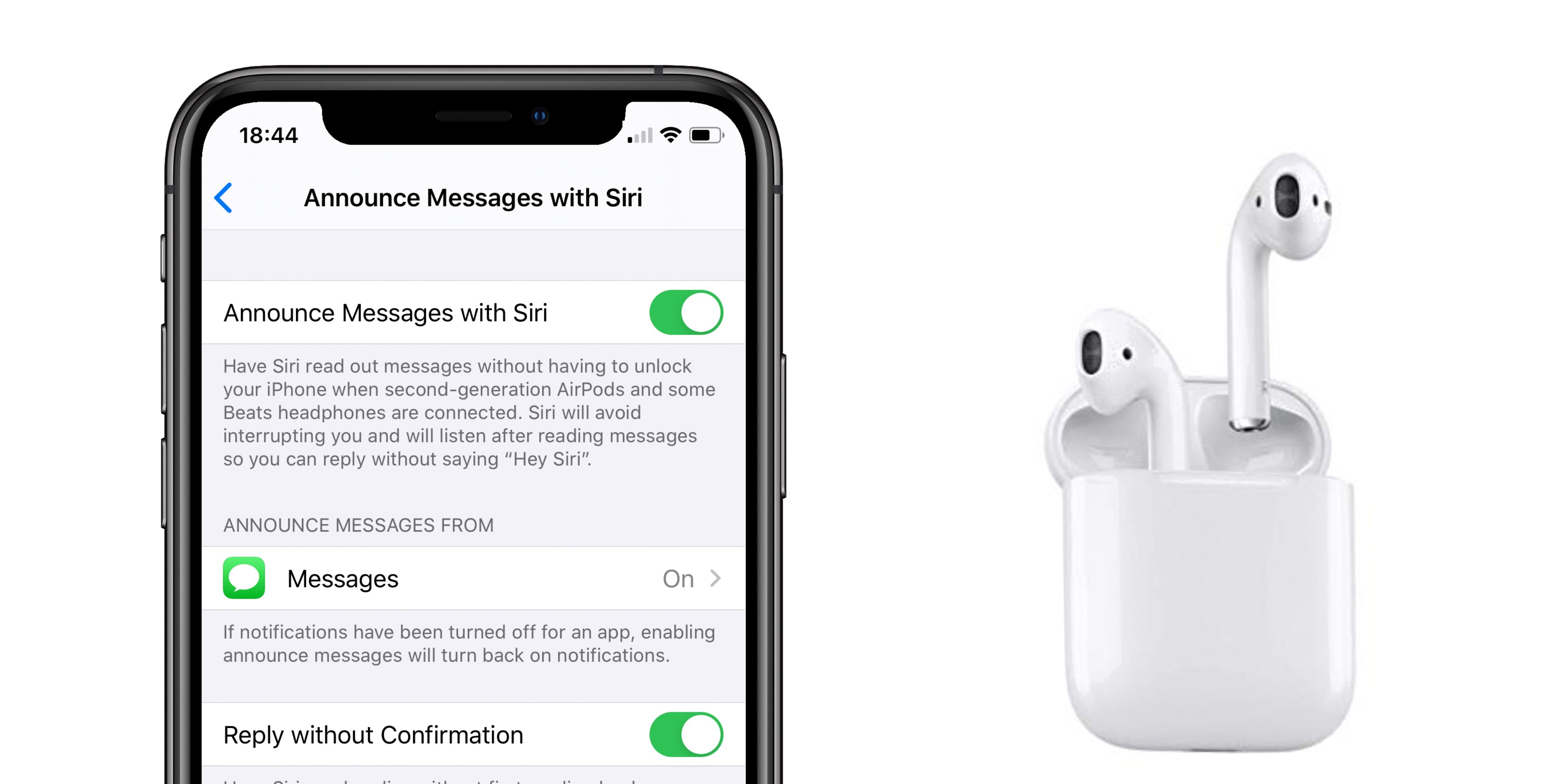
Source: 9to5mac.com
Troubleshooting Hey Siri Not Working on AirPods
There are a few possible reasons why Hey Siri is not working on your AirPods. One possibility is that Hey Siri may not be turned on in the settings of your device. Additionally, make sure that the AirPods are connected to the device you’re trying to use them with and there’s no problem with the connection. Lastly, make sure that the microphone on your AirPods is not blocked by anything and is able to pick up your voice clearly.
Understanding the Location of the Double Tap Feature on AirPods Pro
The double-tap feature is located on the top of the stem of your AirPods Pro. To use it, simply press twice quickly on the flat surface at the top of the stem. This will activate certain features and commands depending on how you have set up your AirPods Pro in the settings menu.
Activating Siri
To activate Siri, you can either say aloud “Hey Siri” or press and hold the side button (or home button on older models of iPhones). You can then ask a question or give a command. Make sure to speak clearly so that Siri can understand you.
Triggering Siri on Airpod Pros
The button that triggers Siri on AirPods Pro is the indent on the stem of either AirPod. To activate Siri, press and hold the indent until you hear a chime, then make your request.