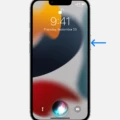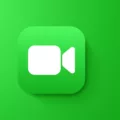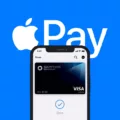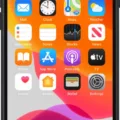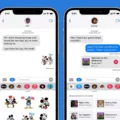Siri is a powerful virtual assistant that can help you with a variety of tasks on your iPhone XS Max. Whether you need help scheduling an appointment, setting a reminder, or finding the nearest restaurant, Siri is here to help. In this blog post, we’ll discuss how to use Siri on your iPhone XS Max and some of the things it can do for you.
Before using Siri on your iPhone XS Max, you’ll need to make sure it’s enabled in the Settings app. To do this, start the Settings app and then tap Siri & Search. Here you can adjust settings related to summoning and using Siri.
For iPhone models with a Home button (iPhone 8 and earlier), turn on Listen for “Hey Siri” by swiping the button to the right. For newer iPhones without a Home button (iPhone X and later), turn on Press Side Button for Siri by swiping the button to the right.
Once these settings are enabled, you can summon Siri by either saying “Hey Siri” aloud or pressing and holding down either the Side or Home button.
What Can I Do With Siri?
Once you have summoned Siri, there are a variety of tasks it can help with including:
• Setting reminders for yourself
• Finding nearby restaurants
• Scheduling appointments in your calendar
• Sending messages via text or email
• Checking sports scores or stock prices
• Answering questions about people or places
Additionally, if you have compatible HomeKit devices set up in your home such as lights or thermostats, you can also ask Siri to control them as well!
As you can see, there are many uses for Apple’s virtual assistant, Siri. It’s easy to set up and use on your iPhone XS Max – just follow our steps above! With its wide range of features and capabilities, we think you might be surprised at just how helpful having a virtual assistant like Siri around can be!

Turning Off Siri on an iPhone XS Max
To turn off Siri on your iPhone XS Max, go to the Settings app and then tap on Siri & Search. Swipe the button to the left for both Listen for “Hey Siri” and Press Side Button for Siri. After disabling these two settings, a pop-up will appear with an option to Turn Off Siri. Tap this option to confirm and complete the process of turning off Siri on your iPhone XS Max.
Does the iPhone XS Max Feature Siri?
Yes, the iPhone XS Max does have Siri. You can access Siri by pressing and holding the side button or saying “Hey Siri”. You can also customize how you access Siri in your Settings menu under Siri & Search. Here you can turn on or off different options to personalize how to access Siri.
Talking to Siri on an iPhone
To talk to Siri on your iPhone, press and hold the Home button or Side button (depending on the model of your phone) until you hear a tone and see the Siri screen. Then, clearly state your request in an informative tone of voice. For longer requests, continue to press and hold the button while speaking. When you’re finished, release the button and Siri will attempt to process your request.
Activating Siri
To activate Siri, you can either say aloud “Hey Siri” or press and hold the side button (or home button for older models of iPhones). You can also enable “Hey Siri” in your device settings by going to Settings > Siri & Search and turning on Listen for “Hey Siri”. Once enabled, you will be able to use the voice activation without pressing a button.
Do I Need to Utter ‘Hey Siri’ Every Time?
No, you don’t have to say “Hey Siri” every time. You can also invoke Siri by pressing and holding on the Side or Home button of your device. Additionally, if you have ‘Raise to Speak’ enabled in Settings > Siri & Search, you can just raise your device and say what you need without having to say “Hey Siri” first.
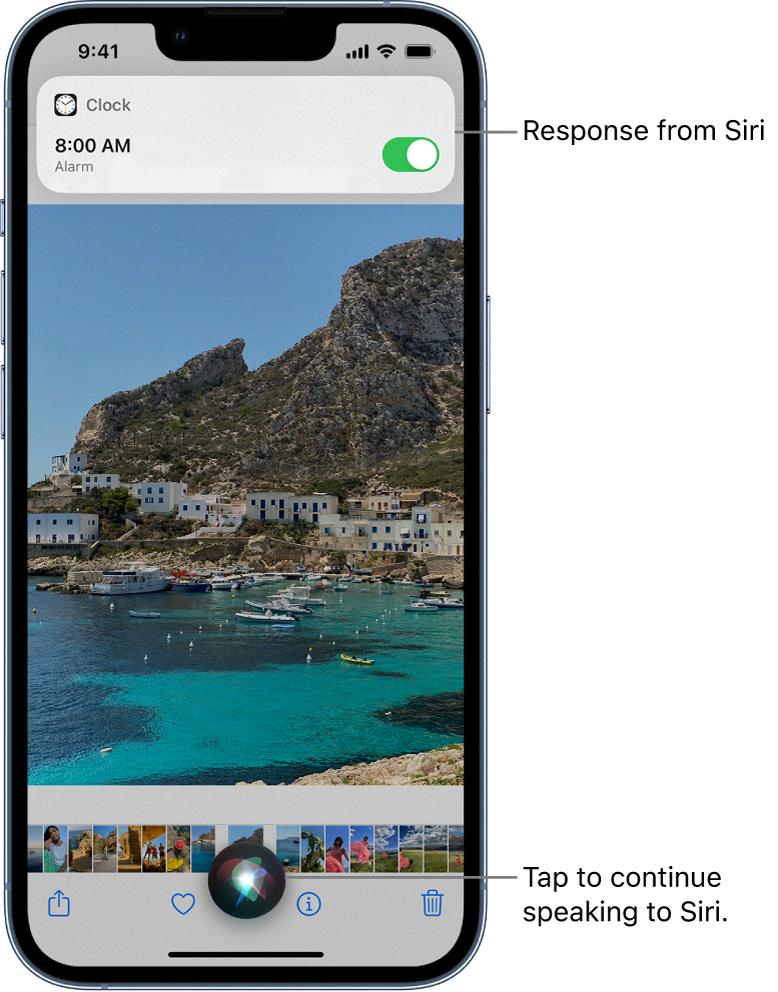
Source: support.apple.com
Activating Siri Without Pressing the Button
To activate Siri without pressing the button, you’ll need to enable “Access when locked” and “Allow Hey Siri” in the settings. Once these are enabled, you’ll be asked to go through a setup process where Siri learns your voice. After that, you should be able to call up Siri by saying ‘Hey Siri’ without touching the Home button. This feature is available on most iPads and iPhones, though some may require being plugged in for it to work properly.
Starting Siri on an iPhone XS
On an iPhone XS, you can start Siri by pressing and holding the side button. This will activate Siri and allow you to ask it questions or give it commands. You can also say “Hey Siri” to activate Siri without using the button. If you have AirPods, you can double-tap ether earbuds to activate Siri as well.
Conclusion
Overall, Siri is a powerful virtual assistant that can help you with tasks such as setting reminders and checking the weather, all with just your voice. It is easy to customize how you summon Siri by adjusting settings in the Settings app. Whether you choose to say “Hey Siri” or press and hold the side or home button, Siri can be a helpful companion on your iPhone.