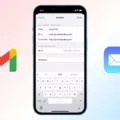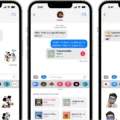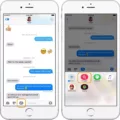Are you ready to take your iPhone usage to the next level? With the Pages app, you can create beautiful documents from your phone in no time. Whether you’re a teacher writing lesson plans, an entrepreneur creating a business proposal, or a student taking notes for class, Pages are the perfect companion for your mobile device.
First and foremost, let’s get familiar with the Pages app on iPhone. In the document manager, you can access all of your existing documents or start a new one. To get started on a new document, tap. at the top of the screen to open the template chooser. Here you’ll find all kinds of templates to help jumpstart your design process—from basic templates like blank pages to creative premade designs like flyers and newsletters. Once you select one of these templates, it’s time to begin typing away!
With Pages, you also have plenty of features at your fingertips that will make writing easier and faster. For starters, try using Quickly Translate Text if you need help understanding foreign words or phrases in your document. You can also turn handwriting into text with Apple Pencil on iPad Pro models and certain other iPad models that support Apple Pencil. Additionally, if you ever feel lost while writing reports or skimming through long documents on your iPhone—don’t worry! The app provides an optimal view for all types of documents so that nothing gets overlooked.
And last but not least—you can even play videos right in your documents! You don’t need any extra plugins or downloads—just insert a video link and watch it play right inside Pages on your iPhone. With this amazing feature in tow, making presentations will be simpler than ever before.
Now that we’ve covered some basics about Pages on iPhone—it’s time for you to get started! Whether it’s for work or school projects—Pages is here to help make life easier and more efficient when it comes to creating beautiful documents from your phone. So go ahead—try it out today!
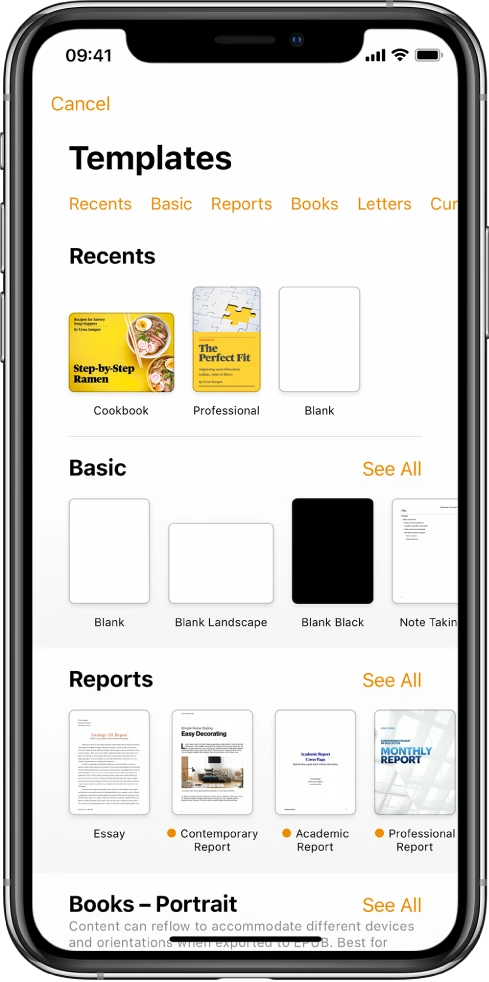
Using Pages App on iPhone
The Pages App on iPhone offers a wide range of features to help you create and edit documents on the go. With it, you can jump-start your designs with new templates, batch mail with ease, optimize your documents for iPhone view, quickly translate text, turn handwriting into text, write reports easier, skim through in style, and even play videos right in your documents. It’s the perfect tool for creating and managing documents while you’re away from your desktop or laptop computer.
Viewing Pages on an iPhone
To view Pages documents on your iPhone, open the Pages app and tap “Documents” or the back arrow in the top left corner to see all your documents. You can search for a specific document by tapping the search field at the top of the window and entering part or all of the document’s name. If you have iCloud Drive enabled, you can also access Pages and documents stored in iCloud Drive by tapping “Browse” at the bottom of the page and selecting “iCloud Drive.” From there, you can view, open, and edit any Pages documents stored in iCloud Drive.
Creating a Pages Document on an iPhone
Creating a Pages document on your iPhone is straightforward and easy!
First, open the Pages app from your home screen. In the document manager, tap the ‘+’ at the top of the screen to open the template chooser. Here you’ll find several blank templates in the Basic category to choose from. Tap one of the templates and it will open a new document for you to start typing in. If you don’t see any templates, tap Choose a Template first.
Once you have chosen a template and started typing, you can use the formatting options at the top of the page to customize your document with fonts, formatting styles, and more. When you are finished with your document, tap Documents or ‘+’ to save it as a Pages file in your documents folder.
Creating documents on your iPhone with Pages is simple and convenient – so get creative and start typing!
The Benefits of Using Apple Pages
Apple Pages is an excellent word-processing application that is great for creating documents of all kinds. It provides a wide range of useful features, such as templates for creating everything from fairy tales to cookbooks to novels, image galleries, video, and audio capabilities. Pages also allow users to easily share documents directly with others or publish them to Apple Books. Additionally, it includes a feature that enables users to create templates as starting points for new documents and access them on any device using iCloud. This makes Pages an ideal choice for anyone wanting to write and design documents quickly and easily.
Unable to View Pages on iPhone
Given that Pages is an Apple app, it may not be available on your iPhone if you don’t have the latest iOS version installed. To see Pages on your iPhone, make sure it has iOS 14 or later installed. Additionally, verify that iCloud is turned on for the Pages app by tapping Settings > Pages, then turn on iCloud. If all of these steps are taken and you’re still unable to see Pages on your iPhone, contact Apple Support for further assistance.
Editing Pages Documents on an iPhone
Yes, you can edit Pages documents on an iPhone. With the Pages app for iOS, you can easily create and modify documents right from your phone. You can also add images and text, as well as format your document with a range of fonts, colors, and styles. And just like on a computer or iPad, your changes will automatically sync across all devices so you have the most up-to-date version of your document everywhere you go.
Conclusion
In conclusion, the iPhone is a powerful and versatile device that can be used for everything from taking photos and videos to writing reports and playing videos. With its intuitive interface, it’s easy to find your way around the phone and discover new features. With the addition of Pages, users can create stunning documents with ease and quickly translate text from one language to another. Whether you’re a student, professional, or hobbyist, the iPhone has something for everyone.