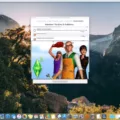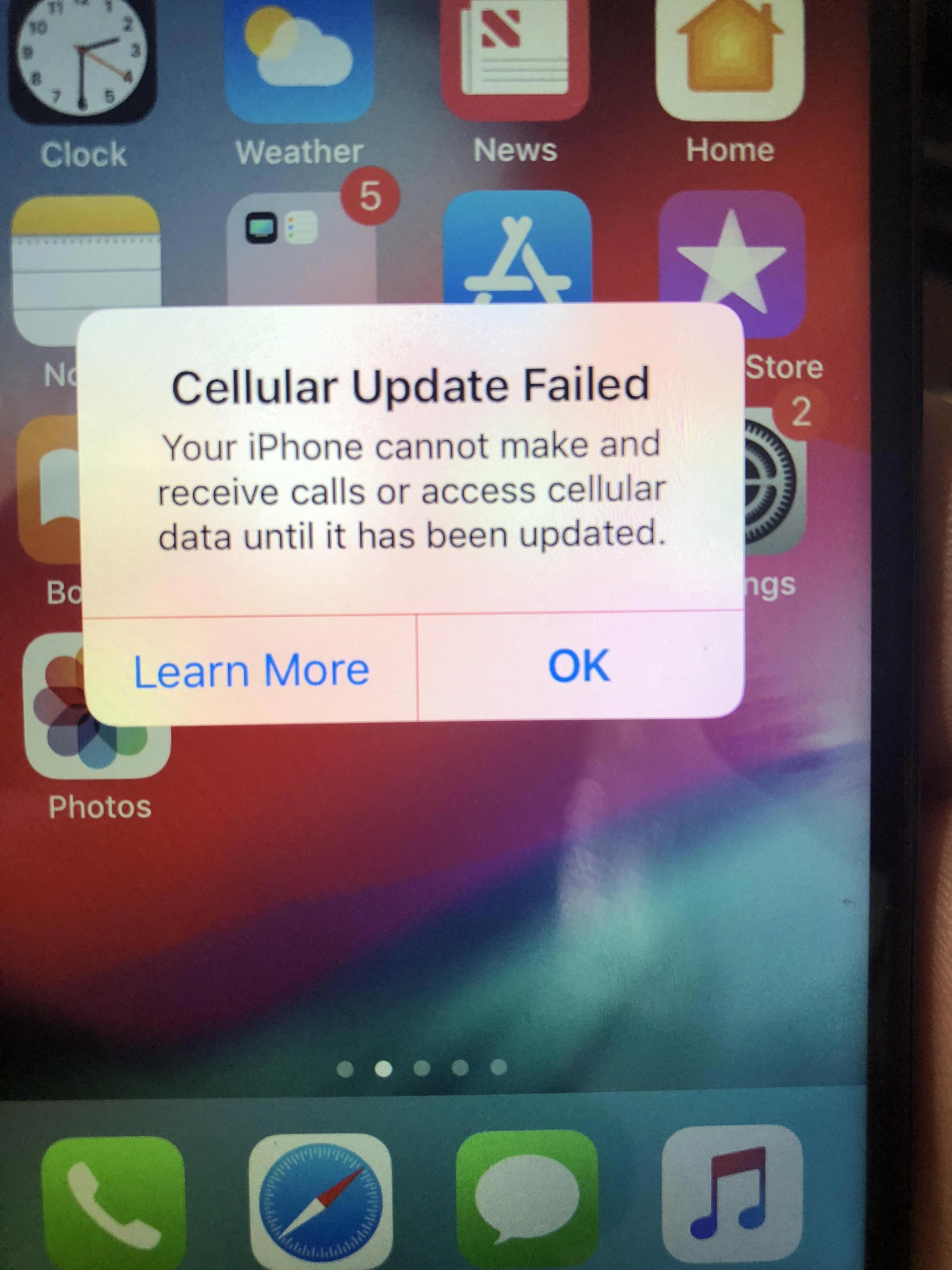Are you looking for an easy way to figure out your direction and elevation? The iPhone Compass app is the perfect tool for you! Pre-installed on every new iPhone, the Compass app can help you navigate and make sure you’re heading in the right direction.
To get started, open up your Settings app and go to “Privacy” then “Location Services”. Turn on Location Services, then tap on “Compass” and select “While Using the App”. With Location Services enabled, your geographic coordinates and sometimes town names will be shown below the compass.
The red arrow on the Compass points north, while above it will show you the direction your iPhone is pointing in white text. As you move around, the compass rotates in response to show changes in direction. Though not always 100% accurate, it can provide a good indication of where you might be headed.
To get better accuracy from your compass app, it should be calibrated first. To do this, go back into Settings > Privacy > Location Services > System Services and enable “Compass Calibration”. This will allow your phone to more accurately measure its location and give you more precise directions when using the Compass app.
With all that said, the iPhone Compass app is a great tool for navigating or just getting a sense of direction or elevation at any given time. So make sure to turn it on before heading out so that you can get where you need to go without any hassle!
Using the Apple Compass on an iPhone
To use the Apple Compass app on your iPhone:
1. Open the Compass app from your home screen.
2. Make sure that Location Services is enabled for the app by going to Settings > Privacy & Security > Location Services, then turning on Location Services and tapping Compass, and selecting While Using the App.
3. When you open the app, it will show you a circle with a red arrow pointing north at the top of the screen. You can also see your current location, altitude, and latitude/longitude coordinates on the screen.
4. To switch between True North, Magnetic North, and Grid North (for military purposes), tap on the arrow icon in the top right corner of your device’s display and select which direction you’d like to display.
5. To use other features, such as a leveler or surface grader, swipe left or right on your device’s display to find them in different categories within the app.
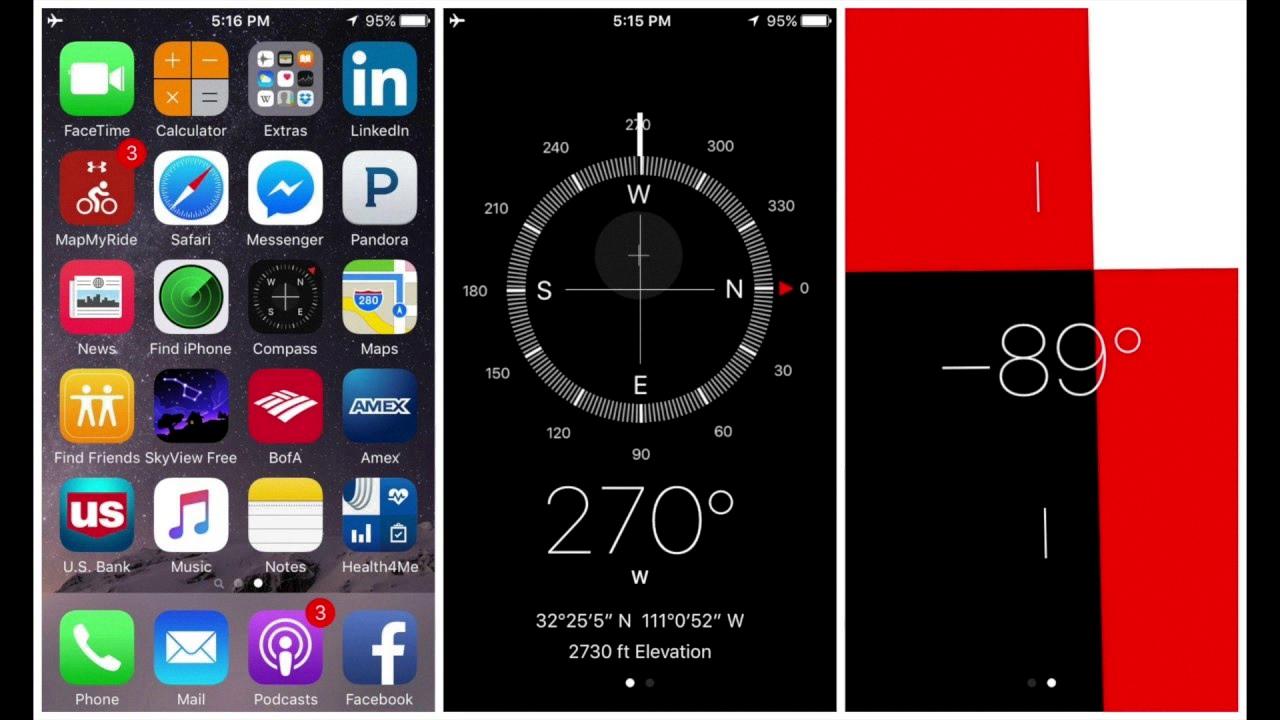
Source: youtube.com
The Functionality of the Apple Compass
The Apple Compass is an app that you can find on iPhones and iPads. It uses the device’s internal sensors to measure the magnetism of Earth’s magnetic field. By combining this information with GPS data, the compass can accurately determine your direction in relation to the North. The red arrow on the compass will always point North, and your current heading is displayed next to it. The geographic coordinates and sometimes the town name is also displayed below the compass when Location Services are turned on.
The Accuracy of the iPhone Compass
No, the iPhone Compass app is not always accurate. While it can give you a general idea of direction and elevation, it’s important to note that it is not as reliable as an actual compass. The accuracy of the iPhone Compass app can be affected by magnetic interference, so if you need a precise reading, you should use an external compass instead.
Calibrating an iPhone Compass
To calibrate your iPhone compass, you’ll need to first enable the Compass Calibration feature. To do this, open the “Settings” app and tap “Privacy” followed by “Location Services” and then “System Services”. Finally, toggle on the switch for “Compass Calibration”. This is highly recommended for better compass accuracy. Once enabled, calibrating your iPhone’s compass is easy – just move your phone in a figure-8 motion three times. If you don’t have enough space to move it around in a figure-8 shape, rotate it 360 degrees with the screen facing up each time instead. After doing this three times, your iPhone’s compass should be calibrated and ready to use!
Using True North or Magnetic North on an iPhone
It is best to use True North on your iPhone for accuracy. True North is the geographic north pole, which is based on the Earth’s rotation and does not change with time. Magnetic North is based on the Earth’s magnetic field, which can vary by location and changes over time. To set your iPhone to always use True North, go to Settings. Compass and slide the switch Use True North to the ON position.
How Does the iPhone Utilize Magnetic North Detection?
The iPhone uses a magnetometer, which is a type of sensor that measures the Earth’s magnetic field, to detect the North. This magnetometer is located in the device and works by measuring the strength and direction of the magnetic field surrounding it.
Using this information, it can then determine your position relative to the true North (also known as Geographic North). To do this, the iPhone uses a model called the World Magnetic Model (WMM) which is used by navigation systems to align Magnetic North with Geographic North.
This model takes into account changes in the Earth’s magnetic field over time and updates itself automatically, allowing your device to stay up to date with any changes in its orientation relative to Magnetic North. The WMM also allows for higher accuracy when detecting your location in relation to true north.
Does Apple Compass Show True North?
Yes, Apple Compass can show true north. To enable this feature, open the Settings app on your Apple Watch, tap on Compass, then turn on Use True North. Once it’s enabled, the compass will show true north instead of magnetic north.
How Does an iPhone Determine Direction?
An iPhone knows direction by using its three built-in magnetic field sensors and three accelerometers. The magnetic field sensors detect the local direction of Magnetic North, while the accelerometers measure gravity and help to determine which way is down. This combination of sensors allows an iPhone to distinguish between various directions and to orient itself with respect to them. Additionally, the GPS receiver on an iPhone can also be used to accurately pinpoint its location, allowing it to determine its direction relative to other locations as well.
Does the iPhone Compass Work Without a Cellular Signal?
The answer is yes, the iPhone compass does work without a signal. The compass uses the built-in magnetometer to measure the strength and direction of the magnetic field in the vicinity of the device. This means that it can work without an internet or cellular signal.
Conclusion
In conclusion, the iPhone Compass app can be a useful tool for navigating and finding your way around. By enabling Compass Calibration in the Settings app, you can ensure that your compass readings are accurate. The compass points north and provides geographic coordinates as well as the name of the town you’re in. For those looking to explore new places or just make sure they’re headed in the right direction, the iPhone Compass app is a must-have tool.