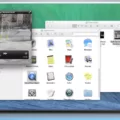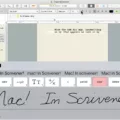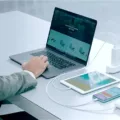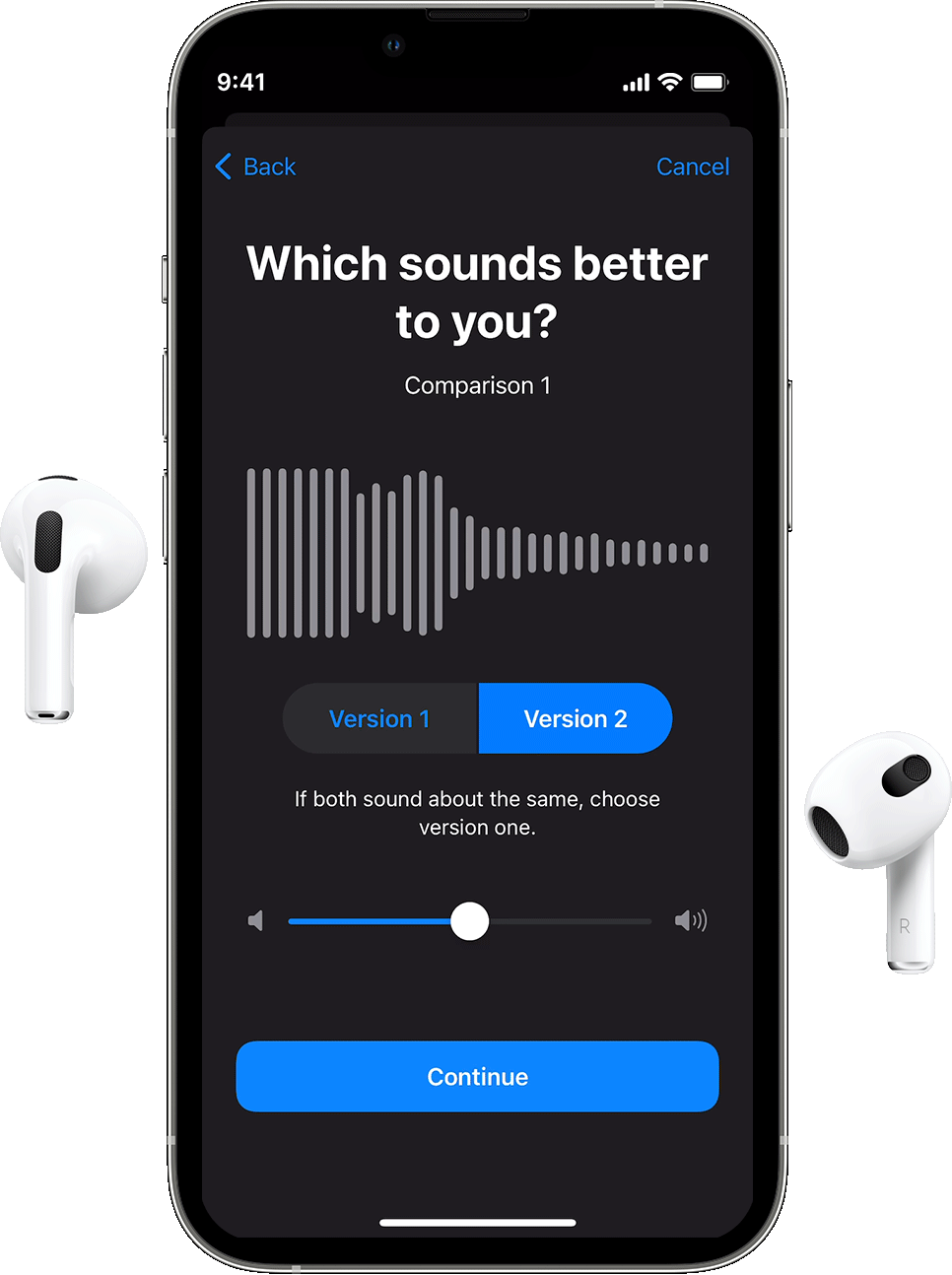Are you looking for the perfect headphones to use with your Macbook Pro? Look no further! In this blog post, we’ll explain the different types of headphones available for your Macbook Pro and how to set them up.
First, let’s talk about the types of headphones available for your Macbook Pro. There are wired headphones, which connect directly to your laptop using a 3.5mm audio cable. Wireless headphones use Bluetooth or similar technologies to connect to your laptop without any cables.
When it comes to picking the best headphones for your Macbook Pro, there are several factors you should consider. First, think about sound quality: do you want something that will provide crystal clear sound or something that’s great for listening on the go? Also consider comfort: make sure the headphones fit comfortably on your head and don’t cause any discomfort after long periods of use. Lastly, think about price: while some high-end models can be expensive, there are plenty of affordable options out there as well.
Once you’ve decided on a pair of headphones, it’s time to set them up with your Macbook Pro. For wired models, simply plug them into the headphone jack located on the side of your laptop. For wireless models, you need to connect them via Bluetooth or other technology depending on what type of wireless headphones you have purchased. To do this, go to System Settings in your Apple menu and click on Bluetooth in the sidebar. Then hold the pointer over the device in the list and click “Connect” – if asked enter a series of numbers and press Enter (or Accept).
And that’s all there is to it! With these simple steps, you can now enjoy listening to music or watching movies with your new set of headphones connected to your Macbook Pro!

Source: reddit.com
Connecting Headphones to a MacBook Pro
To connect your headphones to your MacBook Pro, first, make sure that Bluetooth is enabled on your Mac by choosing Apple menu > System Preferences, then clicking Bluetooth in the sidebar. (You may need to scroll down.) Next, turn on the headphones and put them into pairing mode. Hold the pointer over the device in the list of available Bluetooth devices, then click Connect. If asked, click Accept (or enter a series of numbers, then press Enter). Once connected, you should be able to hear audio from your headphones when playing music or videos.
Troubleshooting MacBook Pro Headphone Connection Issues
It’s possible that your MacBook Pro is not properly recognizing your headphones. To check if the connection has been made, open the System Preferences on your Mac and click on Bluetooth. Your headphones should appear in the device list and be marked as “Connected”. If they are not, try disconnecting them and then reconnecting them again. Additionally, make sure that your headphones have enough charge and that they are in close enough proximity to be detected by your Mac.
Do Wired Headphones Work with MacBook Pro?
Yes, wired headphones do work on the MacBook Pro 13 (2022). You can simply plug them into the 3.5mm headphone jack located on the side of the laptop. This allows you to listen to audio with higher quality sound compared to wireless headphones. In addition, wired headphones typically offer less latency when it comes to audio playback and won’t be affected by wireless interference. Some of the best-wired headphones for this model include the Sennheiser HD 25, Audio-Technica ATH-M50x, and Shure SRH440 Professional Studio Headphones.
Using Normal Headphones with a MacBook
Yes, you can use normal headphones with the new MacBook Air, MacBook Pro, and Mac Mini! All three models have a 3.5mm headphone jack, meaning that you can plug in any standard pair of headphones. Additionally, the new models also support Bluetooth audio devices, so you can pair your wireless headphones with your laptop for a more convenient listening experience.
Does the MacBook Pro Have a Headphone Jack?
Yes, the new MacBook Pro models are equipped with a 3.5mm headphone jack. The headphone jack supports high-impedance headphones, allowing for an improved sound experience. Additionally, the speaker system has been upgraded to provide the “best audio system in a notebook” according to Apple.

Source: apple.com
Connecting a Wired Headset to a Mac
To connect your wired headset to your Mac, you’ll need to plug the headset into an available port. Then, click the Apple icon on the top left of your screen and select System Preferences. Click on the Sound icon located in the Hardware row, then select the Output tab. Select your headset as the output device and adjust the Output volume to 30%. Once you’ve done this, your headset should be connected and ready for use!
Connecting Wired USB Headphones to a Macbook Pro
Connecting wired USB headphones to your Macbook Pro is easy! First, plug the USB cable into an available USB port on your Macbook Pro. Next, open the System Preferences and select ‘Sound’. From there, select the ‘Input’ tab and choose your USB headphones from the list of available devices. Finally, make sure that the volume is set to a comfortable level and that you’re ready to start listening!
Connecting Non-Apple Headphones to a Mac
Yes, you can connect non-Apple headphones to your Mac. Depending on the type of headphones you have, you may need an adapter to make the connection. For example, if you have a pair of headphones that use a 3.5 mm headphone jack, then you will need to get an adapter that lets you plug them into your Mac’s USB-C or Thunderbolt port. Once it’s connected, your Mac should automatically detect the headphones and let you start using them with any app or service that supports audio output.
Troubleshooting Mac Headphone Rejection
There could be a few different reasons why your Mac is rejecting your headphones. Firstly, it might be an issue with your Bluetooth connection. Check to make sure that the headphones are actually paired correctly with your Mac, and that the Bluetooth radio is turned on. Secondly, it could be related to their battery level. If the headphones’ battery is too low, they may disconnect from your Mac or refuse to connect in the first place. Finally, there might be an issue with the actual headphone port on your Mac – try plugging them in directly if possible and see if that works.
The Benefits of the New MacBook’s Headphone Jack
The new MacBook has a headphone jack to provide a better listening experience. With DC load detection and adaptive voltage output, the 3.5 mm headphone jack can detect the impedance of the connected device and adjust its output accordingly for low- and high-impedance headphones, as well as for line-level audio devices. This ensures that users get the best sound quality no matter what type of headphones they are using with their MacBook.
Conclusion
In conclusion, headphones are a great way to enjoy your music or podcast on the go. Whether you prefer a wired or wireless connection, there are plenty of options available to suit your needs. Wired headphones offer a more direct connection with your device and may provide better sound quality than their wireless counterparts. Wireless headphones come with the convenience of not having to worry about wires but can be more susceptible to interference. No matter which types you choose, having a good set of headphones can make all the difference when it comes to enjoying your favorite tunes.