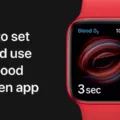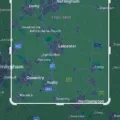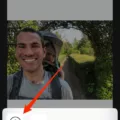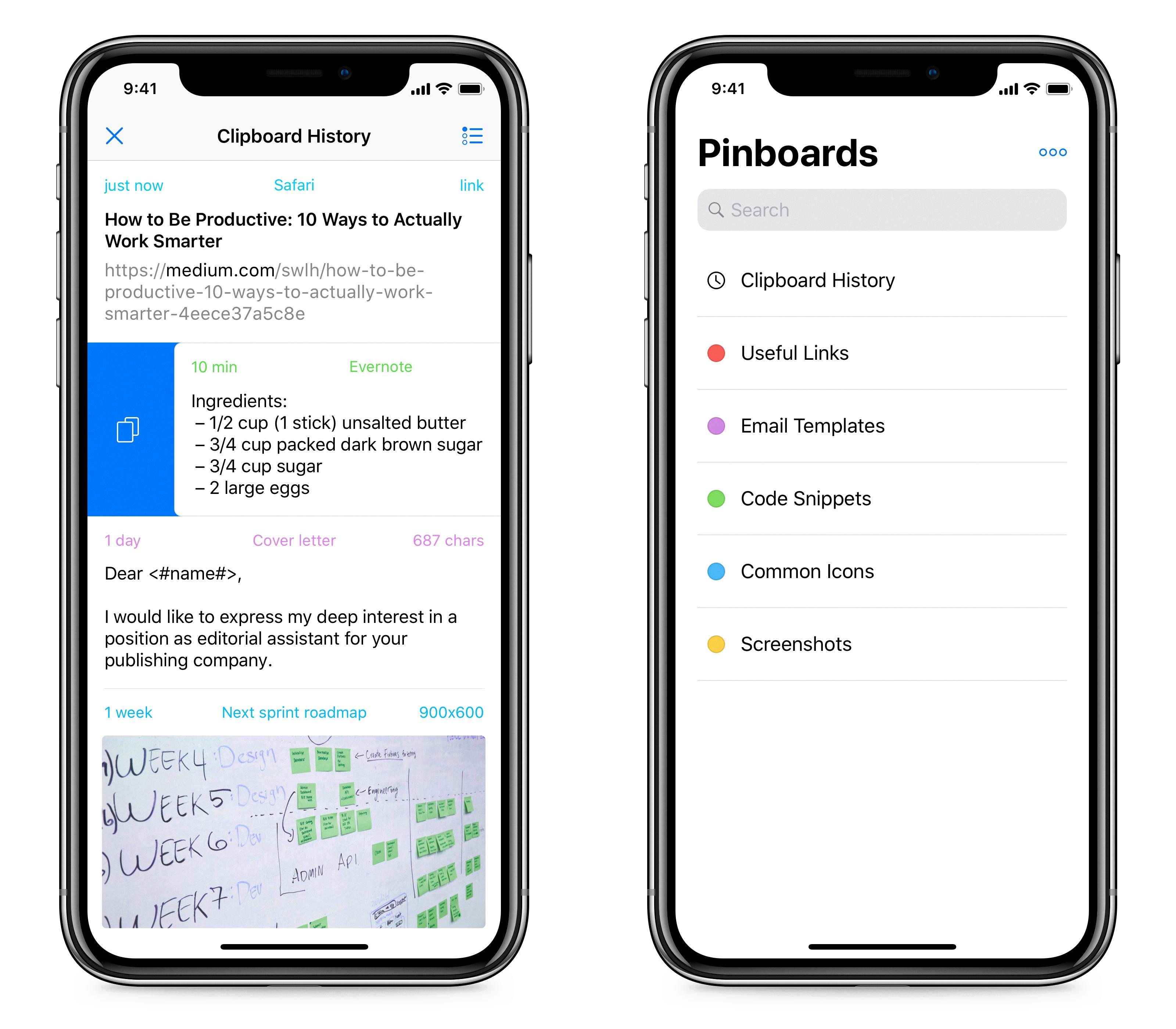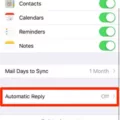Are you always forgetting where you parked your car? Do you spend far too much time searching for it at the mall, airport, or any other crowded place? If so, then Find My Car is the ideal solution. Find My Car is a feature available on iOS and Android devices that helps users quickly locate their vehicles after they have been parked.
Using Find My Car can be very simple. On iPhone, users must first ensure that Location Services and Significant Locations are turned on in Settings > Privacy & Security. Then they need to make sure that the option Show Parked Location is enabled in Settings > Maps. Once this is done, their iPhone will automatically drop a pin in Apple Maps indicating where the car was parked when it was last used.
Android users can use the Find My Car – GPS Navigation app to easily locate their vehicle after it has been parked. All they need to do is open the app and tap on the Park button. This allows them to add a note to their location as well as take a photo of it if needed. When they want to return to their car, they need only tap on the Find My Car button in the app and navigation will be provided for them.
Google Maps can also help users find their cars by pinning their location. When ready, Google Assistant can be asked “Where’s my car?” or users can tap on the pin and start navigating back to their vehicle with ease.
No more wandering around aimlessly trying to remember where your car has been left; using Find My Car makes life so much easier! So go ahead and give it a try – you won’t regret it!
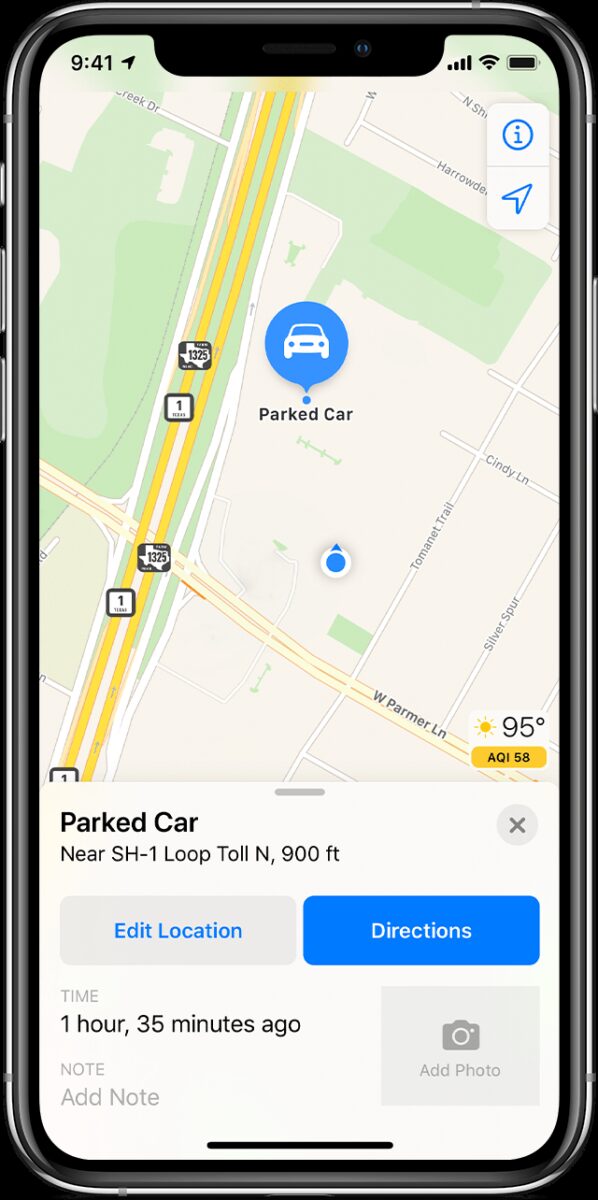
Locating a Car Using an iPhone
To find your car with your iPhone, make sure Location Services and Significant Locations are turned on in Settings > Privacy & Security. Also, make sure that Show Parked Location is turned on in Settings > Maps. When you are ready to locate your car, open the Maps app and select the ‘Parked’ option at the bottom of the screen. You will see a map with a blue pin indicating where you parked your car. You can also get directions to your car by tapping on the blue pin and selecting ‘Directions’.
How Does My iPhone Track My Car’s Location?
Your iPhone is able to detect when you have parked your car by connecting to your car audio system through either Bluetooth or CarPlay. When you disconnect or turn the car off and walk away, the location you left is where your iPhone believes you parked your car and will automatically drop a pin in Apple Maps.
Using the Find My Car App
Using the Find My Car app is easy and straightforward. First, open the app and tap on the Park button. You can then add a note with any relevant information about your location, such as the address or nearby landmark, and snap a photo of it. This will help you remember where you parked later when you’re ready to find your car. Once you’re done parking, simply tap on the Find My Car button to be taken back to your vehicle’s location.
Locating My Car
The easiest way to locate your car is to use Google Maps or Apple Maps. With the Google Maps app, you can pin your car’s location and then ask Google Assistant to find your car or tap on the pin to start navigation. With Apple Maps, you can also do the same. In both cases, you will be provided with accurate directions and a map of where your car is located. You can also take advantage of features such as parking reminders and real-time updates for traffic conditions so that you can easily get back to your car without any hassle.
Conclusion
Find My Car is an incredibly useful app that helps you quickly and easily locate your parked car. It can be used on both Android and iOS phones and makes it possible to save your car’s location, add notes or photos, and get directions back to it when needed. The app uses GPS navigation to pinpoint your location, so you can find your car quickly and with minimal effort. With Find My Car, you can rest assured that you’ll never lose track of where you’ve parked again!