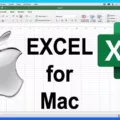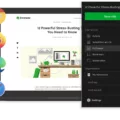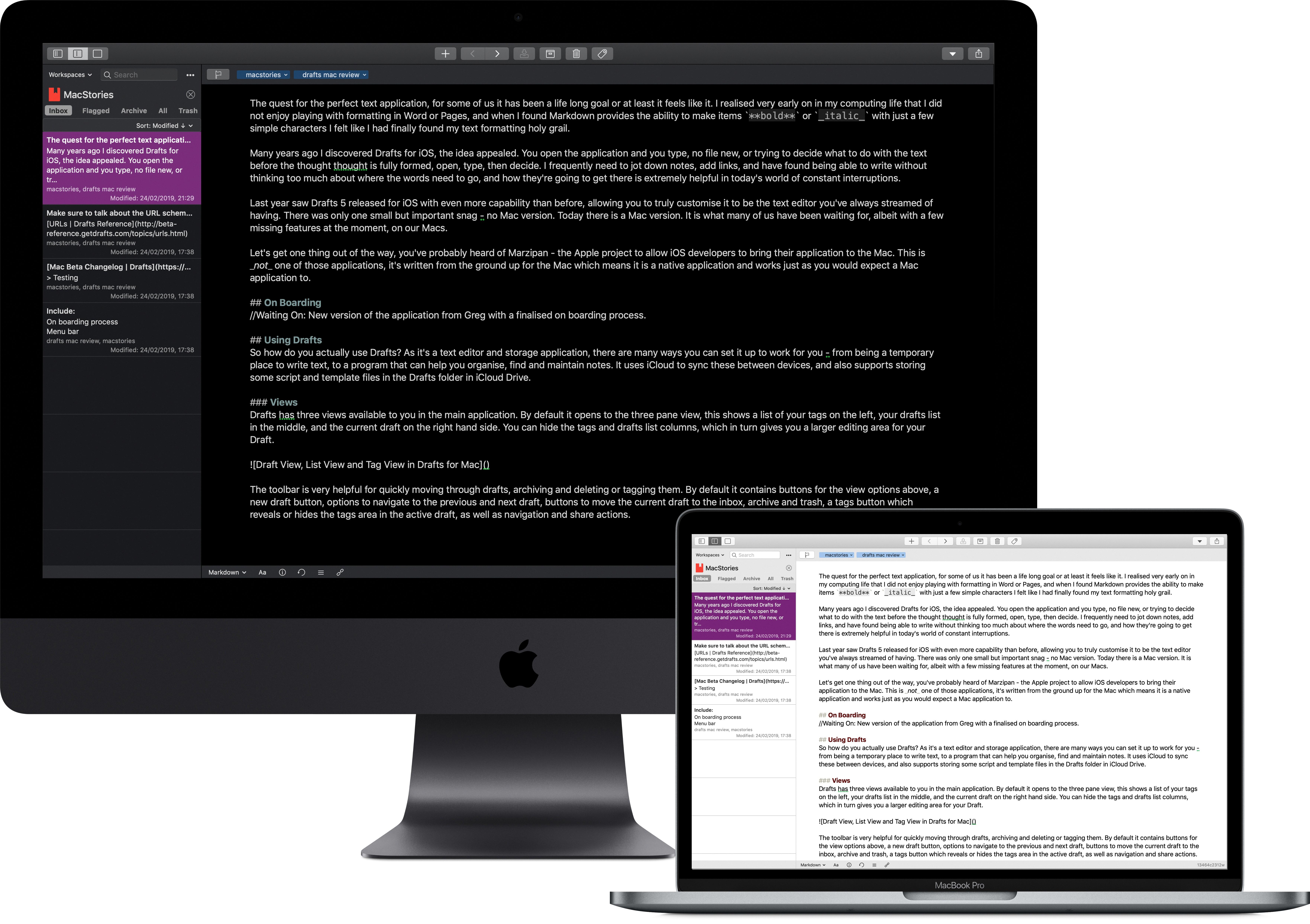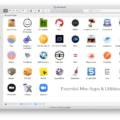Excel is one of the most powerful data analysis tools available today. It’s used by millions of professionals around the world to create meaningful insights from their data. And now, with Microsoft’s Office apps available on Mac, you can use Excel for free on your Mac – no subscription required!
Using Excel on a Mac is easy and intuitive. To get started, open any Office app, like Microsoft Word, and select “Get Started” in the What’s New box that appears. On the Sign in to Activate screen, select “Sign In” to access your account or create a new one. After signing in, you will be prompted to activate Office for your Mac device. Once activated, you are ready to start using Excel for free on your Mac!
When it comes to using Excel on a Mac, there are several features available that make it easier than ever to analyze and visualize data. For example, you can use pivot tables to quickly summarize large datasets into an easily digestible format. You can also take advantage of functions like SUMIFS() or VLOOKUP() to quickly calculate totals or match values across different datasets. And with powerful charting capabilities built into Excel for Mac, creating visualizations of your data is simple and straightforward.
There are also some unique features specifically tailored towards Mac users such as natural language formulas and Split View support – both of which make working with spreadsheets even more enjoyable on a Mac computer. Finally, macOS provides built-in support for the latest version of Microsoft Exchange Server so you can access your mail, contacts, and calendar from Office while still being able to work in Excel without interruption.
For those who need even more power out of their spreadsheet software, there is always Microsoft 365 – an affordable monthly subscription plan that unlocks additional features such as real-time collaboration and advanced analytics tools that are not available in the free version of Excel for Mac.
Whether you’re just getting started with spreadsheets or looking for something more powerful than what comes included with macOS – Excel on a Mac is a great way to get up and running quickly without breaking the bank!
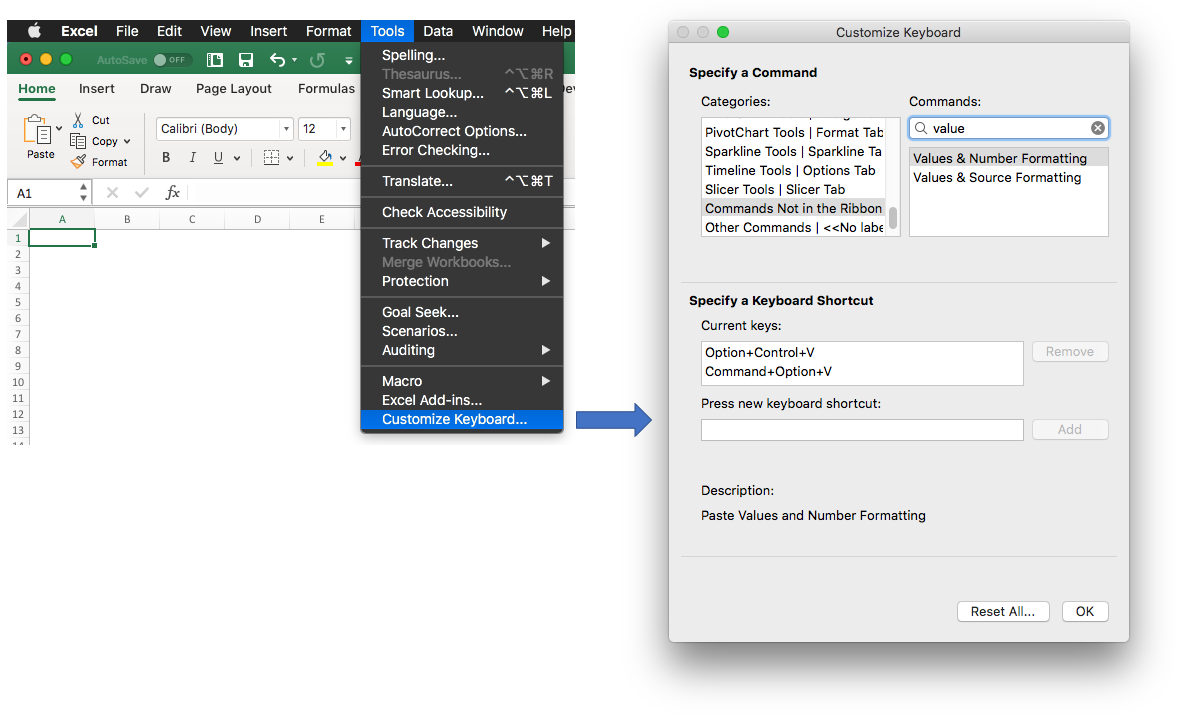
Activating Excel on Mac for Free
If you’re a student or educator with an eligible Office 365 Education plan, you can use Microsoft Excel for Mac for free. To activate Excel on your Mac, first open any Microsoft Office app—like Word—and select “Get Started” in the What’s New box that opens. On the Sign in to activate Office screen, select “Sign in” and enter your valid school email address and password. If you don’t have an eligible Office 365 Education plan, you can purchase a subscription to use Excel on your Mac.
Using Excel on a Mac
Yes, you can use Excel on a Mac. Microsoft Office for Mac includes Excel, along with Word and PowerPoint, so you can work on spreadsheets just like you would on a PC. All the features of Excel are available on the Mac, including formulas, charts and graphs, formatting options, data sorting and filtering, and more. You can easily create macros to automate tasks as well as collaborate with others in real-time. Whether you need to crunch numbers or build complex models, Excel has all the tools you need right at your fingertips.
Is There a Free Version of Microsoft Excel?
Yes, there is a free version of Excel available. Microsoft offers an Excel mobile app that is completely free and available for most modern smartphones, tablets, and foldable. You can download the Microsoft Excel app directly from the Google Play Store or Apple App Store. The app has all the features of a full version of Microsoft Excel and allows users to easily create spreadsheets on their devices. Additionally, the app syncs with other Microsoft Office applications so users can access their documents from anywhere. With this free Excel mobile app, you can enjoy the same features and functionality as you would with a full-fledged desktop version of Excel.
Cost of Microsoft Excel for Mac
If you are looking for Excel for Mac, the cost will depend on which version of Office you choose. If you’re just interested in getting Excel, the cheapest option would be Office Home & Student 2021 at $149.99/£119.99, which includes Word, Excel, and PowerPoint. However, if you need Outlook as well, then Office Home & Business 2021 is the best option at $249.99/£249.99 – this includes all four apps (Word, Excel, PowerPoint, and Outlook). Whichever version you choose, both come with a one-time purchase fee so you don’t have to worry about any recurring costs or subscriptions.
Using Microsoft Office on a Mac Without Subscription
Yes, you can use Microsoft Office on a Mac without a subscription. There are two different versions of Office for Mac that you can purchase – one-time purchases and subscriptions. The one-time purchase version includes Word, Excel, PowerPoint, and Outlook. This version can be used on the same device for as long as you own it. Subscriptions include access to all of the same applications plus additional services like cloud storage, monthly updates, and more. With either option, you’ll be able to use Office on your Mac without needing to subscribe.
Activating Excel Without Payment
If you want to activate and use Excel without paying, you can take advantage of the free one-month Microsoft 365 trial. This trial will grant you access to the full Microsoft Office 2021 suite, which includes Excel. To activate the trial, simply visit the Microsoft 365 website and sign up with your email address. Once you have signed up, you will be able to download and install the Office suite on your device. After that, open Excel and select ‘Sign In’ from the File menu. You will be prompted to enter your Microsoft account details which were used while signing up for the trial. After entering them, click ‘Sign In’, and Excel should be activated without requiring a payment.
Downloading Word and Excel for Free on Mac
To download the free version of Microsoft Word and Excel for Mac, you’ll need to first sign up for a free Microsoft Office 365 trial. Once your account is set up, you can go to the Microsoft Office page and click on the “Try 1-month free” button. From there, you can download the Microsoft Word and Excel applications for Mac. You’ll also have access to other features such as Outlook, PowerPoint, and OneDrive. After your trial ends, you can subscribe to Office 365 if you’d like to keep using the applications.
Is Excel Difficult to Use on Mac Computers?
No, Excel is not hard to use on Mac. In fact, Microsoft Office for Mac offers a familiar user interface that makes it easy to get started with the program. You can quickly create spreadsheets and use basic features such as formulas, formatting, and sorting. However, if you plan to use some of the more advanced features in Excel, such as macros or pivot tables, you may find that some of these features are not supported in Office for Mac and there is no clear path for supporting them. If this is the case for your particular project, you may need to consider using an alternative program or transferring your data into a different format so that it will work on Mac.
Troubleshooting Issues Opening Excel on Mac
There could be several reasons why you are unable to open Excel on your Mac. It could be due to corrupted Excel preferences, programs running in the background that are interfering with Excel for Mac, or corrupted application files. To rectify this issue, you may need to reset the Excel preferences, check for any programs that may be interfering with Excel for Mac, and ensure all application files are properly installed and up-to-date. If none of these solutions work, you may need to reinstall a fresh version of Excel from the Mac App Store.
Conclusion
In conclusion, Microsoft Excel is an incredibly powerful and versatile tool for data analysis. It provides a comprehensive set of features for creating spreadsheets, charts, and graphs, as well as performing complex calculations. Excel is available both as part of Microsoft Office and as a free mobile app, so users can access it from almost anywhere. With its easy-to-use interface and powerful features, Excel makes it easy to take advantage of all the data you have at your disposal to make informed decisions and get more out of your data.