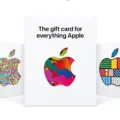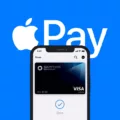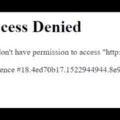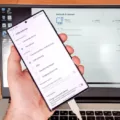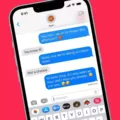Apple Pay is a convenient and secure way to make payments using your iPhone 13. With the latest technology, such as Face ID or Touch ID, you can easily authorize transactions with just a few simple steps. In this article, we will guide you through the process of setting up and using Apple Pay on your iPhone 13.
To begin, ensure that your iPhone 13 is updated to the latest version of iOS. This will ensure that you have access to the latest features and security enhancements. Additionally, make sure your device is compatible with Apple Pay, as not all countries or regions support this feature.
Next, check that you have either Face ID, Touch ID, or a passcode set up on your device. These are necessary for authentication and ensuring the security of your transactions.
Once you have confirmed that your device meets the requirements, you can proceed to set up Apple Pay. Open the Apple Wallet app on your iPhone 13. If you have Face ID, double-click the side button. If you have Touch ID, double-click the Home button. This will open the Apple Wallet.
If prompted, authenticate using Face ID or enter your passcode. This step ensures that only you can access your Apple Wallet and authorize payments. Once you are in the Apple Wallet, you can add your preferred payment methods, such as credit or debit cards.
To add a card, tap on the “+” icon and follow the on-screen instructions. You can either manually enter your card details or use the camera on your iPhone 13 to scan the card information. Apple Pay supports various banks and financial institutions, so you should be able to easily add your preferred card.
After adding your cards, you can select a default payment method or choose to use different cards for different purchases. This flexibility allows you to manage your payments efficiently.
When making a purchase at a supported retailer, simply hold your iPhone 13 near the contactless payment terminal. Your device will automatically recognize the terminal, and a prompt will appear on the screen asking you to authorize the payment.
If you have Face ID, you can simply look at your device to authenticate the transaction. If you have Touch ID, place your finger on the Home button to authorize the payment. Once authenticated, your payment will be processed, and you will receive a confirmation on your screen.
It’s important to note that Apple Pay is not only limited to physical stores. You can also use Apple Pay for online purchases within apps and websites that support this feature. Simply select Apple Pay as your payment method and authenticate the transaction using Face ID or Touch ID.
Apple Pay provides a convenient and secure way to make payments using your iPhone 13. With features like Face ID or Touch ID, you can easily authorize transactions with a simple authentication process. By following the steps outlined in this article, you can set up and use Apple Pay on your iPhone 13 hassle-free. So, go ahead and enjoy the benefits of fast and secure payments with Apple Pay!
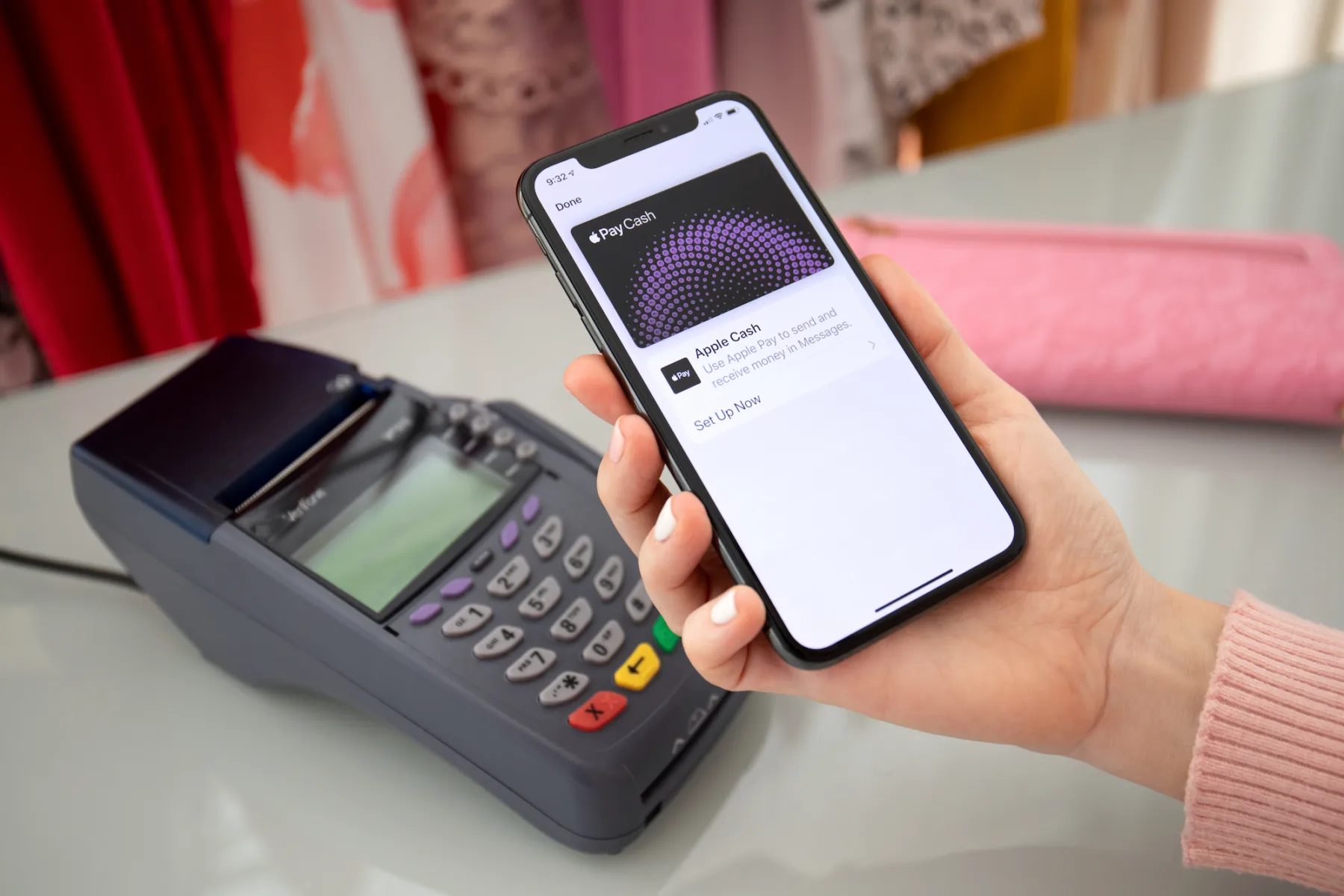
What Button Do You Press For Apple Pay On Your iPhone 13?
To initiate Apple Pay on your iPhone 13, the button you need to press depends on the type of iPhone you have. If your iPhone 13 has Face ID, you should double-click the side button to access Apple Wallet. If prompted, you may need to authenticate using Face ID or enter your passcode to proceed with the transaction.
However, if your iPhone 13 has Touch ID, you should double-click the Home button to open Apple Wallet and begin the payment process.
It’s important to note that Face ID is the facial recognition technology implemented on newer iPhone models, while Touch ID refers to the fingerprint recognition feature found on older iPhone devices.
-13 models with Face ID, double-click the side button.
– For iPhone 13 models with Touch ID, double-click the Home button.
Remember to ensure that you have set up Apple Pay and linked your preferred payment method within the Apple Wallet app before attempting to make a payment.
How Do You Use Apple Pay On Your iPhone 13 Without Double Clicking?
To use Apple Pay on your iPhone 13 without double clicking the side button, you can utilize AssistiveTouch or Switch Control. These accessibility features allow you to confirm payments with Face ID instead of relying on the traditional double-click action. Here’s a step-by-step guide on how to do it:
Using AssistiveTouch:
1. Open the Settings app on your iPhone 13.
2. Scroll down and tap on “Accessibility”.
3. Under the “Physical and Motor” section, tap on “Touch”.
4. On the next screen, tap on “AssistiveTouch”.
5. Toggle the switch to turn on AssistiveTouch.
6. A round button will appear on your screen. Tap on it to open the AssistiveTouch menu.
7. From the menu, tap on “Device”.
8. Tap on “More”.
9. Select “Payment”.
10. Choose “Face ID” to confirm payments with Face ID.
Using Switch Control:
1. Open the Settings app on your iPhone 13.
2. Scroll down and tap on “Accessibility”.
3. Under the “Physical and Motor” section, tap on “Switch Control”.
4. Toggle the switch to turn on Switch Control.
5. Tap on “Switches” and then “Add New Switch”.
6. Choose the type of switch you want to use (e.g., a Bluetooth switch, screen tap, etc.).
7. Set up the switch according to the instructions provided.
8. Go back to the main Switch Control settings and tap on “Switches” again.
9. Tap on “Recipes” and then “Add New Recipe”.
10. Select “System” as the action type.
11. Tap on “Home Button”.
12. Choose “Double Press” as the specific action.
13. Save the recipe.
14. Now, when you double-press the assigned switch, it will mimic the double-click of the side button, allowing you to use Apple Pay without physically pressing the button.
By following these instructions, you should be able to use Apple Pay on your iPhone 13 without the need to double click the side button.
Why Can’t You Use Apple Pay On iPhone 13?
There could be several reasons why you are unable to use Apple Pay on your iPhone 13. Here are a few possible explanations:
1. Outdated software: Ensure that your iPhone 13 is running the latest version of iOS. Apple Pay may require specific software updates to function properly.
2. Insufficient security measures: Make sure you have set up either Face ID, Touch ID, or a passcode on your iPhone 13. Apple Pay requires one of these security features to authorize transactions.
3. Unsupported country or region: Apple Pay is available in select countries and regions. Check if your current location is supported by Apple Pay. If not, you won’t be able to use it.
4. Device compatibility: Verify that your iPhone 13 is compatible with Apple Pay. While most recent Apple devices support Apple Pay, it’s always a good idea to double-check if your specific model is compatible.
To troubleshoot these issues, follow these steps:
1. Update your software: Go to Settings > General > Software Update and install any available updates for iOS.
2. Set up security features: Go to Settings > Face ID & Passcode (or Touch ID & Passcode) to enable Face ID, Touch ID, or passcode.
3. Check country or region settings: Go to Settings > General > Language & Region and ensure that your current country or region is supported by Apple Pay.
4. Verify device compatibility: Visit Apple’s official website or consult the documentation that came with your iPhone 13 to confirm if it supports Apple Pay.
If you have followed these steps and still cannot use Apple Pay on your iPhone 13, it may be helpful to contact Apple Support for further assistance.
Conclusion
Apple Pay is a convenient and secure way to make payments using your iPhone, iPad, Apple Watch, or Mac. With the ability to use Face ID, Touch ID, or a passcode for authentication, Apple Pay ensures that only you can access and authorize transactions.
By simply double-clicking the side button on devices with Face ID or the Home button on devices with Touch ID, you can quickly initiate payments. The integration with Apple Wallet allows you to store and manage your payment cards, making it easy to keep track of your transactions.
In addition to its ease of use, Apple Pay offers a high level of security. Your card details are never shared with merchants, reducing the risk of fraud. Instead, a unique device account number is used for each transaction, ensuring that your sensitive information remains protected.
Apple Pay is available in numerous countries and regions, making it accessible to users around the world. It is constantly being updated and improved, so it’s important to keep your device’s software up to date to take advantage of the latest features and security enhancements.
Apple Pay provides a seamless and secure payment experience, making it a convenient option for those who want to simplify their transactions and protect their financial information.