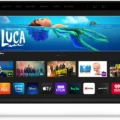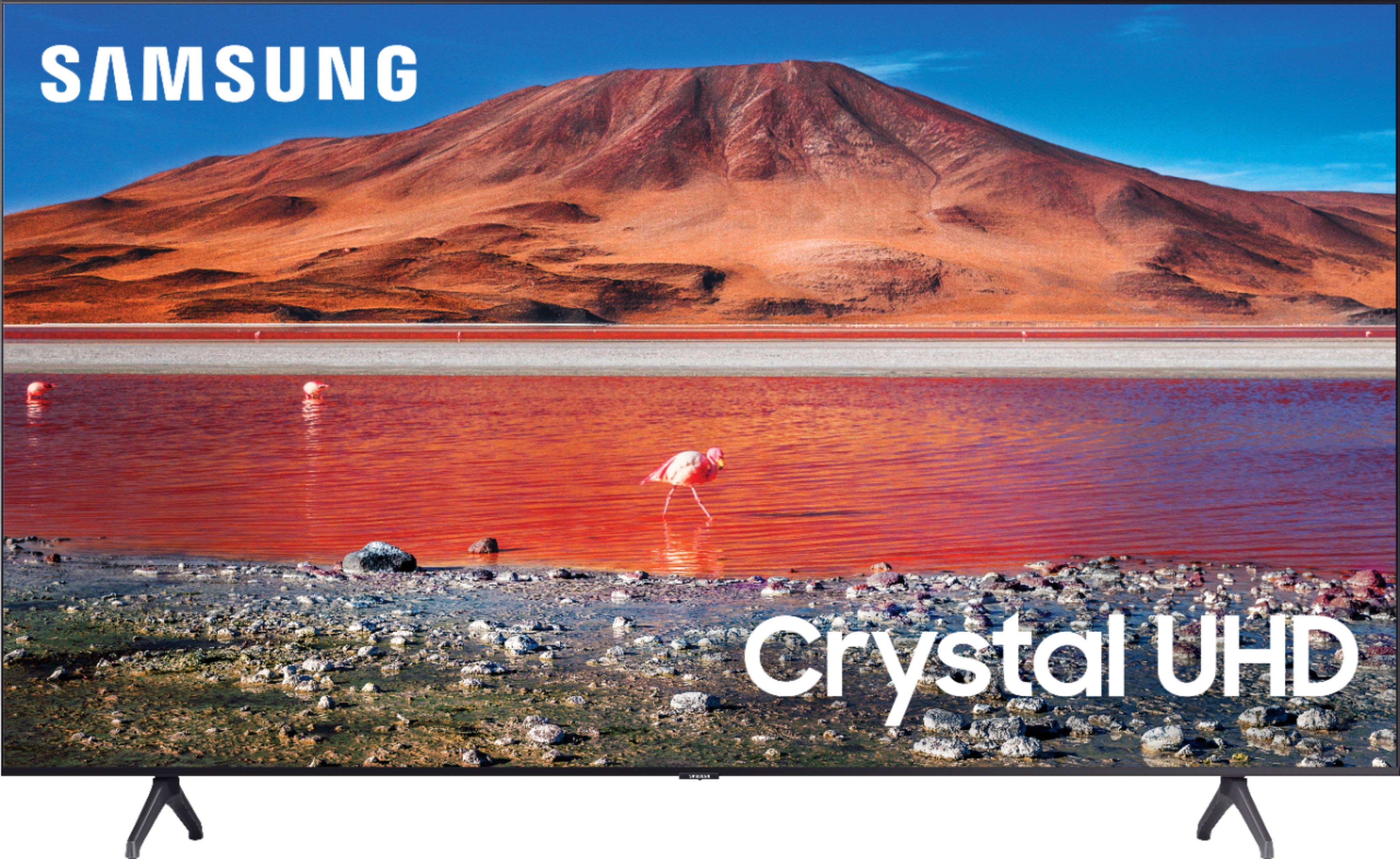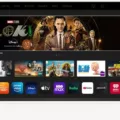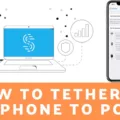Vizio is a popular brand of smart TVs that offers a range of features and functionalities to enhance your TV viewing experience. However, like any other electronic device, your Vizio TV may require firmware updates from time to time to improve its performance, fix bugs, and add new features. In this article, we will discuss how to update your Vizio TV to ensure that it is running the latest firmware.
The first step to updating your Vizio TV is to ensure that it is connected to the internet. This can be done either via Wi-Fi or an Ethernet cable. Once your TV is connected to the internet, you can proceed with checking for updates.
To check for updates, press the Menu button on your Vizio remote and select the System option. From there, select the Check for Updates option. The TV will then connect to the Vizio servers and check for any available updates. If an update is available, you will be prompted to download and install it.
It is important to note that firmware updates are usually pushed to the TV when it is in a powered-off state. This means that if your TV is on, it may not receive the update. Therefore, make sure to turn off your TV before checking for updates.
If your Vizio TV is stuck downloading updates, there are a few things you can do to fix the issue. First, ensure that your internet connection is active and your router is close enough to the TV to get a reliable signal. If the issue persists, try restarting your TV and router. You can also try resetting your TV to its factory settings, but this should be done as a last resort as it will erase all your settings and data.
In some cases, you may not see the Check for Updates option in the System menu. This may be because your TV model does not support manual updates. In such cases, you will have to wait for Vizio to automatically roll out the latest firmware version to your TV.
Keeping your Vizio TV up-to-date with the latest firmware is essential to ensure that it runs smoothly and efficiently. By following the steps outlined in this article, you can easily check for updates and keep your TV running at its best.
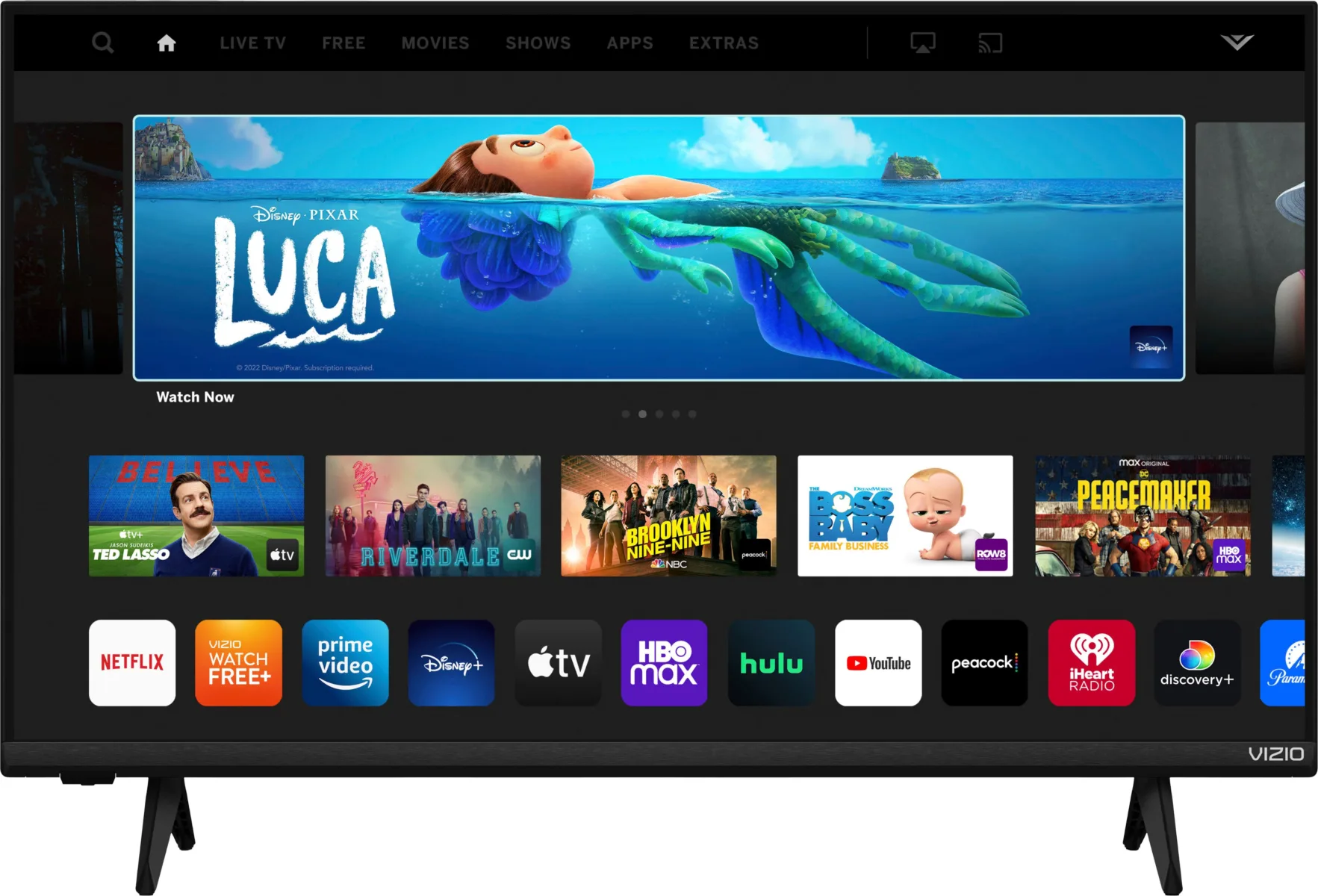
Updating an Old Vizio Smart TV
You can update an old Vizio Smart TV by connecting it to the internet. Firmware updates are automatically pushed to the TV when it is in a powered-off state. It is important to note that Vizio does not offer firmware updates upon request, and the TV must be connected to the internet for the update to occur. Once the TV is connected to the internet, it should automatically check for and download any available firmware updates. It is recommended to keep the TV up-to-date with the latest firmware updates to ensure optimal performance and functionality.
Checking if a Vizio TV Needs an Update
To check if your Vizio TV needs an update, you can follow these simple steps:
1. First, grab your Vizio remote and press the Menu button.
2. From the menu options, select the System option.
3. Within the System menu, select the Check for Updates option.
4. Your TV will now search for any available updates. If an update is available, it will display on the screen along with instructions on how to download and install it.
5. Follow the instructions provided by the TV to complete the update.
It is recommended to check for updates periodically to ensure your TV is running on the latest firmware, which can improve performance and fix any bugs or glitches.
Troubleshooting Issues with Updating a Vizio Smart TV
There can be multiple reasons why you may not be able to update your Vizio Smart TV. Some of the common reasons are:
1. Poor or unstable internet connection: To download and install updates, your Vizio Smart TV needs a stable and fast internet connection. If your internet connection is weak or unstable, the update process may fail or get stuck.
2. Outdated firmware: If your TV’s firmware is outdated, it may not be compatible with the latest updates. In such cases, you need to update the firmware first before installing the updates.
3. Insufficient storage space: Updates require some storage space on your TV. If your TV’s storage is full, the update process may fail. You can free up some space by deleting unwanted apps, files, or media.
4. Server issues: Sometimes, the update servers may be down or face technical issues. In such cases, you may not be able to download or install updates.
To fix the issue, you can try the following steps:
1. Check your internet connection: Make sure that your internet connection is stable and fast enough to download updates. You can try resetting your router or modem to fix any connectivity issues.
2. Update the firmware: If your TV’s firmware is outdated, update it first before installing the updates. You can check for firmware updates in the TV’s settings menu.
3. Free up storage space: If your TV’s storage is full, delete unwanted files, apps, or media to free up some space.
4. Try again later: If the update servers are down or facing issues, try again later. You can also check for any announcements or updates on Vizio’s website or social media handles.
If none of the above steps work, you can contact Vizio’s customer support for further assistance.
Lack of Update Button on Vizio TV
It is possible that your Vizio TV model does not support manual updates, which is why there is no “Check for Updates” option in the settings menu. In such cases, the company will automatically push the latest version directly to your TV when it becomes available. Therefore, you may have to wait for the company to release the latest update for your TV model. It is also worth noting that some older TV models may not receive updates at all due to compatibility issues or other reasons.
Conclusion
Vizio Smart TVs are a popular choice for consumers due to their affordability and advanced features such as access to streaming services and internet connectivity. Firmware updates are an important aspect of maintaining the functionality and security of the TV. Fortunately, Vizio Smart TVs make it easy for users to check for and install updates. However, in some cases, manual updates may not be available for certain TV models, and users will have to wait for the company to automatically roll out the latest version. To ensure a smooth update process, it is important to have a reliable internet connection and keep the TV in a powered-off state. Vizio TVs offer excellent value for money and are a great option for those looking for a high-quality viewing experience.