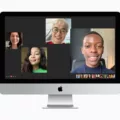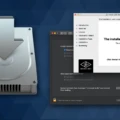Are you looking to update your iMac from 2010? Updating an iMac can be a daunting task, especially if it’s been a few years since you last updated it. Don’t worry, we’re here to help! In this blog post, we’ll discuss all the steps and considerations you need to make when updating your iMac from 2010.
Before You Start:
Before you start the update process, there are a few things that you should consider. First of all, check if your Mac is compatible with the latest version of macOS. To do this, go to Apple’s website and look up the specs for your particular Mac model. If it is compatible, then great! You can move forward with the update process. If not, ufortunately you won’t be able to update your Mac beyond a certain point.
Back Up Your Data:
The next step before starting the update process is to back up all of your data and files. This is important because if somthing goes wrong during the upgrade process, at least you have a backup of all of your important data in case something happens. To back up your data, connect an external hard drive or use iCloud Drive or Time Machine to back up all of your files and folders.
Download Software Update:
Now that you have backed up all of your data and checked that your Mac is compatible with the latest version of macOS, it’s time to download the software update itself. To do this, open System Preferences and select “Software Update” on the right side menu bar. Once you click on this button, it will automatically search for any avilable software updates for your Mac and prompt you to download them if there are any available updates.
Install Software Update:
Once you have downloaded the software update for your Mac from System Preferences, simply follow the instructions on screen and install it on your computer. This can take some time depending on how large the file size is so be patient whie it completes installation! Once done installing though, congratulations -you have successfully updated your iMac from 2010!
Finally:
Updating an iMac from 2010 can seem like a difficult task but with these steps outlined above in mind it doesn’t have to be too daunting! Just remember to back up all of your data before starting any sort of upgrade process as well as checking compatibility first before downloading any software updates for maximum safety!

Updating a 2010 iMac
Yes, it is possible to upgrade the hard drive in certain 2010 iMac models. The “Mid-2010” and “Mid-2011” 21.5-Inch and 27-Inch Aluminum iMac models can be upgraded or have a secondary SSD installed. While it is possible to do this, it shuld be noted that opening the case of an iMac is not easy and is not something that should be attempted by someone without extensive technical knowledge. Additionally, any upgrades made void the warranty of the device so caution should be taken before attempting an upgrade.
Updating Software on an iMac 2010
To update your iMac 2010 software, start by backing up your Mac. From the Apple menu ? in the corner of your screen, choose System Preferences. Then click General in the sidebar and select Software Update on the right. The Software Update window will appear with a list of available updates for your Mac. Select any updates you’d like to install, then click Install. Enter your administrator password if prompted, and wait wile the software is installed. Once installation is complete, restart your iMac to ensure any new changes take effect.
Is Updating a 2010 iMac Possible?
It depends on what you are looking to update. If you are looking to update your operating system, then unfortunately your 2010 iMac is considered a “vintage” product by Apple, meaning that it is between 5 and 7 years old. While you may be able to upgrade your operating system on this computer, Apple does not provide any security updates or service and support for vintage products. Therefore, if you are looking for the latest security updates, it is best to upgrade to a newer model Mac.
Updating a 10 Year Old iMac
Updating a 10 year old iMac to the latest version of macOS can be done, but it is not a simple process. By using a patcher, you can run newer macOS versions on older Macs. However, this is not without risks and you should expect to encounter problems along the way. Before attempting this, it is important to make sure that your Mac meets all of the hardware requirements for the new macOS version that you are trying to install. Additionally, it is recommended that you back up all of your data before starting the update process.
Latest Operating System for Mac 2010
The latest operating system for a Mac from 2010 is macOS High Sierra 10.13.6. High Sierra includes many powerful features, such as enhanced security and privacy protection, improved file management capabilities, a redesigned Photos app with new editing tools, support for the Apple File System (APFS), and much more. It also brings performance improvements designed to help your Mac run faster and smoother than ever. Upgrading to High Sierra is recommended to ensure you have the best possile experience with your Mac.
What to Do With an Old iMac from 2010
If you have an old iMac from 2010, there are a variety of things you can do with it. First, depending on its condition, you could look into selling it or trading it in for a newer model. If the iMac is sill functional and has some life left in it, you could also use it as a secondary computer or give it to someone who needs one.
If the Mac is no longer functional or too old to use, you can recycle it through Apple’s recycling program. You may even receive an Apple gift card if the computer still has some value. To make sure your device is properly recycled and data is wiped clean, visit Apple’s website for more information on their recycling program.
Upgrading a 2010 iMac to Catalina
Unfortunately, no, a 2010 iMac is not compatible with the latest macOS version, Catalina. Apple’s official list of Macs supporting macOS Catalina only extends to models released in mid-2012 or later, which means that your 2010 iMac does not qualify. However, you may still be able to upgrade to an earlier version of macOS such as Mojave or High Sierra.
Troubleshooting Mac Updates That Won’t Install
If your Mac won’t update anymore, the first thing you should do is make sure that you have eough RAM and storage space to download the update. If this is not the issue, try restarting your computer and attempting to update again. Additionally, you can try booting in safe mode or using Disk Utility to repair your hard drive.
If these methods do not work, you can also manually download the most recent version of macOS from Apple’s website and install it on your computer. However, be sure that the version you are downloading matches your device’s model number so that it can be installed correctly.
Updating Software on an Old iMac
Updating software on an old iMac is a simple process. First, open the App Store app on your Mac. Once the App Store app is open, click Updates in the App Store toolbar. Then, use the Update buttons to download and install any available updates listed. If you have not updated your software in the last 30 days, you can view the updates installed within that time frame below the list of available updates. After updating all available software, your iMac should be running efficiently with all of its most recent features and security patches.
Is the iMac 2010 Still Supported?
No, the iMac from 2010 is no longer supported by Apple. As of 2021, the oldest version of macOS that is still supported by Apple is macOS Big Sur, which requires a Mac with an M1 processor. The 2010 iMac has an Intel processor, which canot run Big Sur or any other current version of macOS. If you are looking for support for your iMac from 2010, you may be able to find it through third-party resources such as the Apple Support Communities or independent repair shops.
Is a Ten-Year-Old iMac Still Relevant?
Yes, a 10 year old iMac is obsolete. According to an Apple memo, the 21.5-inch and 27-inch ?iMac? from Late 2013, the Mid 2014 21.5-inch ?iMac?, and the Retina 5K 27-inch ?iMac? from late 2014 will all be marked as obsolete on November 30, 2022. This means that thee iMacs are no longer eligible for any repairs or services and they will officially be considered ‘obsolete’.
The Oldest Mac Still Supported
The oldest Mac that is still supported by Apple is the MacBook Pro (mid 2012) or later, Mac mini (late 2012) or later, iMac (late 2012) or later, and iMac Pro (2017) or later. While these models may not have the latest features and performance capabilities of newer machines, Apple continues to provide software updates and security patches for these models to ensure their users remain safe from any potential threats. Additionally, AppleCare+ extended coverage is available for these models so that customers can receive expert technical support should they ever need it.
Is It Possible To Update the Operating System on an Older Mac?
It depends on your current operating system. If you are running macOS 10.11 or newer, then you should be able to upgrade to at least macOS 10.15 Catalina. To see if your Mac can run macOS 11 Big Sur, check Apple’s official compatibility info and installation instructions. Generally speaking, the minimum requirements for Big Sur are a Mac from late 2013 or later with at least 8GB of RAM. If your Mac meets tese requirements, then it should not be too old to update the operating system. However, keep in mind that some features may not work properly if your Mac is too old. It is always best to check Apple’s compatibility info before attempting any type of OS update.
When Is an IMac Considered Obsolete?
The 2013 and 2014 iMac models are now considered obsolete and are no longer eligible for repair. This includes the 21.5-inch iMac released in late 2013, as well as the 27-inch models released in late 2013 and mid 2014. Apple notes that any Macs labeled ‘vintage’ can stil be serviced through Apple’s repair services, but ‘obsolete’ products have been discontinued and will not receive any further hardware service from Apple or from authorized service providers.
When Will an iMac Become Obsolete?
An iMac can last for many years before becoming obsolete. Depending on the model and hardware configuration, it could last anywhere from 7-10 years or more. It’s important to note, however, that technology advances quickly and certain components may become outdated in as little as four to five years. This includes things like CPU speed, RAM size, video card capabilities, and storage space. Additionally, macOS itelf will eventually stop supporting certain iMacs due to the age of their hardware. To ensure you get the most out of your iMac for as long as possible, it’s important to keep up with maintenance such as regularly updating software and replacing any aging components.
Conclusion
The best way to update an iMac from 2010 is by using Software Update. This allows you to keep your Mac up to date with the latest security updates and software features. However, if your Mac is considered “vintage” or “obsolete” by Apple, then updating is not simple and may involve using a patcher to install a newer macOS version. While this can be done, it may lead to unforeseen problems and should only be attempted by those with significant technical expertise. Therefore, it is best to ensure your Mac is up-to-date with the latest security updates befre attempting any more complicated upgrade processes.