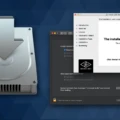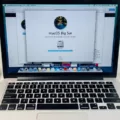Are you looking to upgrade your Apple MacBook Pro? If so, you’ve come to the right place! Updating your Apple MacBook Pro can help to ensure that you have the best performance and newest features available. In this blog post, we’ll discuss how to update your Apple MacBook Pro in just a few simple steps.
First, make sure that you have enough RAM and storage space to download the update. You should also restart your computer before attempting to download the update. After that, open up the “System Preferences” window by clicking on the Apple icon in the upper left corner of your screen. Once there, select “Software Update” from the list of options on the left-hand side of the window.
On this page, you will be able to see if any updates are available for your MacBook Pro. If there are any updates available, click on the “Update Now” button and follow any instructions that appear on the screen in order to complete the installation process. Depending on which type of update you are getting, it may take several minutes or more for it to finish downloading and installing onto your device.
After downloading and installing all of your updates, it is important that you restart your Macbook Pro in order for them to take effect. To do this simply click on the Apple icon again then select “Restart” from the dropdown menu that appears. This will restart your device and allow all of your newly downloaded updates to take effect!
Updating an Apple Macbook Pro is an easy process that can help keep it running smoothly and efficiently over time! By following these simple steps, you can ensure that all of its software is updated with ease – allowing you access to new features as they become available without having any problems or issues along the way. Thanks for reading – we hope this post has been helpful!
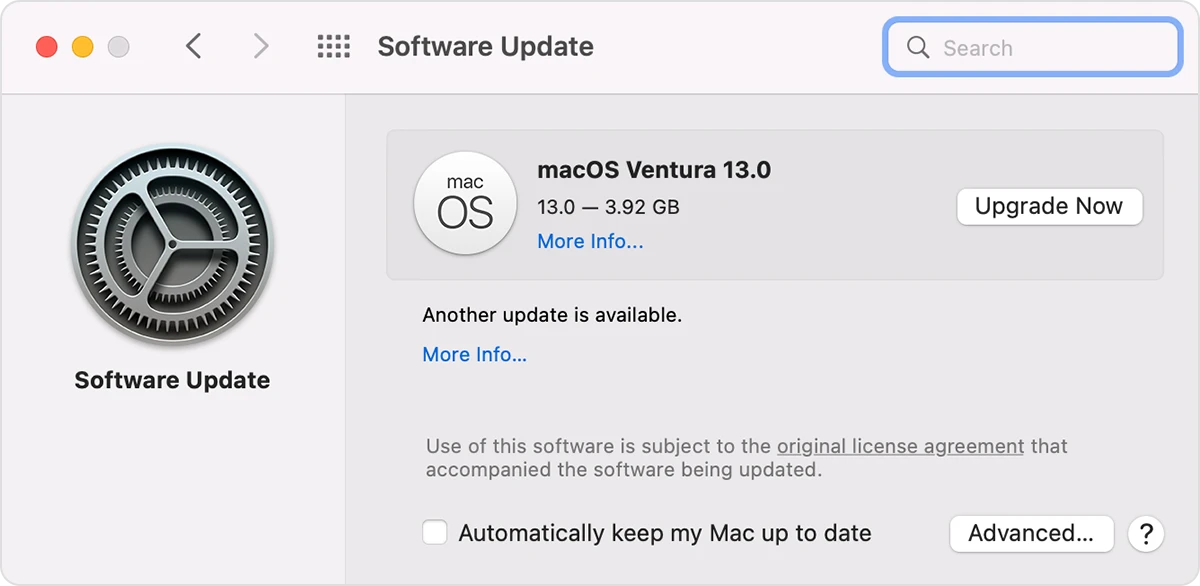
Updating an Old Macbook Pro
Updating your old Macbook Pro is a simple process. First, from the Apple menu? in the corner of your screen, choose System Preferences. Then, click Software Update on the right side of the window. The Software Update window will open and check for any available updates. If any updates are available, select them and click Install Now to begin downloading and installing them. Once the updates have been installed, you can restart your MacBook Pro to finish the update process.
Unable to Update Macbook Pro
Updating your Macbook Pro may not be possible due to a few different reasons. First, you need to make sure that you have enough RAM and storage space available on your computer to download the update. If you don’t have enough free space, your computer won’t be able to install the update. Additionally, it’s possible that the update itself is incompatible with your Macbook Pro and won’t be able to install correctly. Finally, if your Macbook Pro has a corrupted hard drive, it may not be able to install the update correctly either. To resolve this issue, try restarting your computer and downloading the update manually. You can also try booting in safe mode or repairing your hard drive in Disk Utility.
Is It Time to Upgrade My Macbook Pro?
That depends on your Macbook Pro model and the version of macOS you currently have installed. If your Macbook Pro is from 2015 or later and it’s running macOS 10.11 (El Capitan) or newer, then you should be able to upgrade to at least macOS 10.15 Catalina. To see if your computer can run macOS 11 Big Sur, check Apple’s compatibility info and installation instructions. If your Macbook Pro is older than 2015 or is running an earlier version of macOS, you may not be able to upgrade to the latest version of macOS.
Updating an Old Mac That Won’t Update
To update an old Mac that won’t update, you’ll need to follow a few steps. First, make sure your Mac is up to date by running Software Update from the Apple menu. If there are any available updates, install them and restart your Mac.
Next, try downloading the macOS installer for the version of macOS that you want to install. You can find this on the Apple website or in the App Store. Once downloaded, open the installer and follow the on-screen instructions to complete the installation process.
Finally, once the installation is complete, restart your Mac and check Software Update again to ensure all of your software is up to date.
If you’re still having difficulties with updating your Mac, contact Apple Support for further assistance.
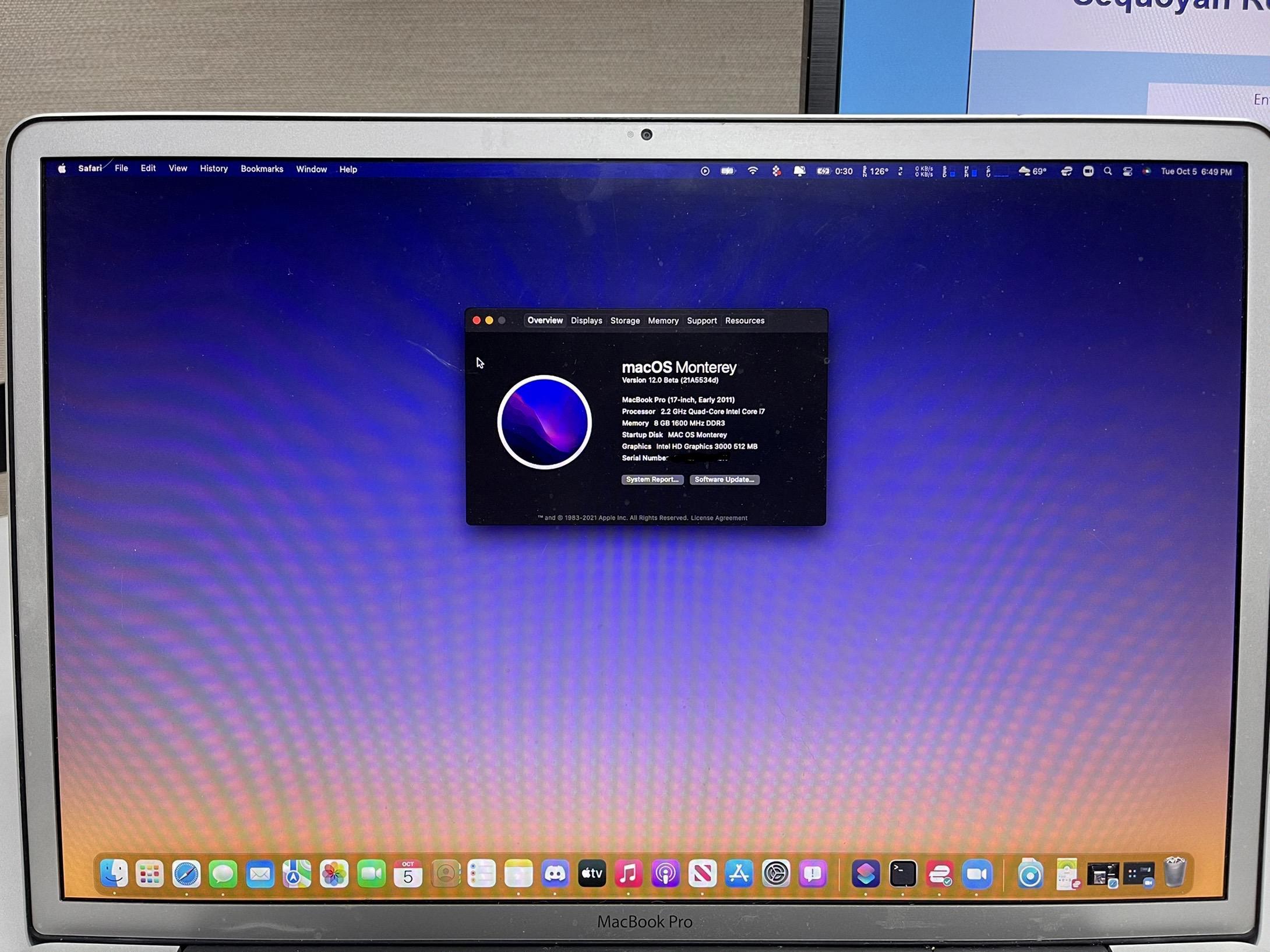
Source: reddit.com
Can I Upgrade My MacBook Pro?
Yes, some MacBook Pro models can be upgraded with more RAM. To find out if your particular model can be upgraded, open the Apple menu and click About this Mac. This will display your Mac’s model name and year. If your Mac is a MacBook Pro (13-inch, Late 2009) or later, you should be able to upgrade to up to 16GB of RAM. If it’s an earlier model, you may need to check with the manufacturer for specific upgrade instructions.
Troubleshooting Issues with Installing a Mac Update
It is possible that you are not able to install a new Mac update for one of the following reasons:
1. You may not be connected to the Internet – in order to install any macOS update, your Mac must be connected to the internet.
2. Your Mac may not have enough free space – we always recommend that you don’t attempt to install an update to macOS if you have less than 20GB of space free.
3. The system requirements may not be met – certain updates of macOS require specific hardware and software configurations, such as a certain processor or graphics card. Your Mac may not meet these requirements and therefore will not be able to install the update.
4. There may be an issue with the App Store – if you are trying to download and install an update through the App Store, it is possible that there is an issue with the App Store itself that is preventing the download from occurring successfully.
5. You may have installed a beta version of macOS – if you have installed a beta version of macOS, it could be causing issues with downloading and installing regular updates from the App Store or Software Update in System Preferences.
Conclusion
In conclusion, the Apple MacBook Pro is an excellent choice for those looking for a powerful and reliable laptop. It has a sleek design, long-lasting battery life, and impressive performance capabilities. With its lightweight design and fast processors, this laptop is ideal for students and professionals alike. The MacBook Pro also provides access to the latest macOS software updates, allowing you to stay up-to-date with the latest features. Whether you’re a creative professional or just need a reliable computer for everyday tasks, the MacBook Pro is an excellent option.