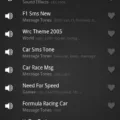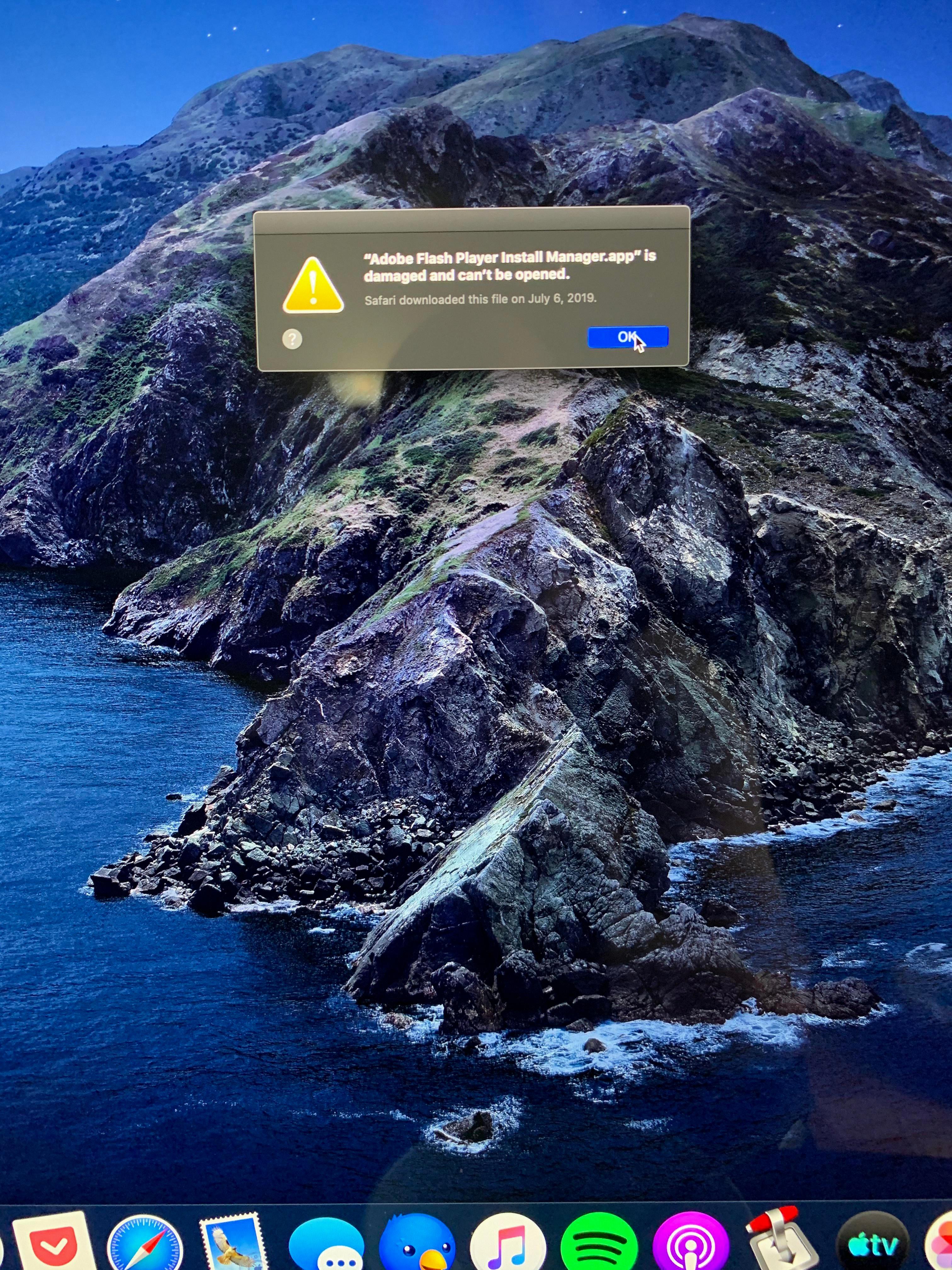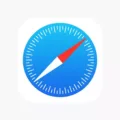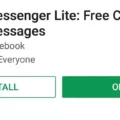Adobe Reader is one of the most popular PDF readers in the world, used by millions of people to view, edit and comment on PDFs. The software is regularly updated to ensure that users have access to the latest features and security enhancements. In this blog post, we’ll show you how to update Adobe Reader on your Mac.
Updating Adobe Reader on your Mac is an easy process that only takes a few minutes. To get started, launch Adobe Reader and go to Help > Check for updates. If there is an update available, you will see a dialog box with the option to begin installing the update. Click “Yes” to begin installation and once it’s finished, you should see a message in the system tray that your software has been updated.
To confirm that your version of Adobe Reader is up-to-date, go to Help > About Adobe Acrobat Reader. A pop-up window will appear showing you the version number of Adobe Reader currently installed on your Mac.
In addition to manually checking for updates in Adobe Reader, you can also set it up so that updates are automatically downloaded and installed as they become available. To do this, open Adobe Reader and select Edit > Preferences > Updater from the menu bar or go directly to Help > Check for Updates. From there, check “Automatically Install Updates” and click “OK” when prompted.
That’s all there is to update Adobe Reader on your Mac – it really isn’t hard! Keeping your copy of Adobe Reader up-to-date ensures that you have access to all of its features as well as improved security measures designed to protect your sensitive documents from potential threats like viruses or malware. So be sure to check for updates regularly!
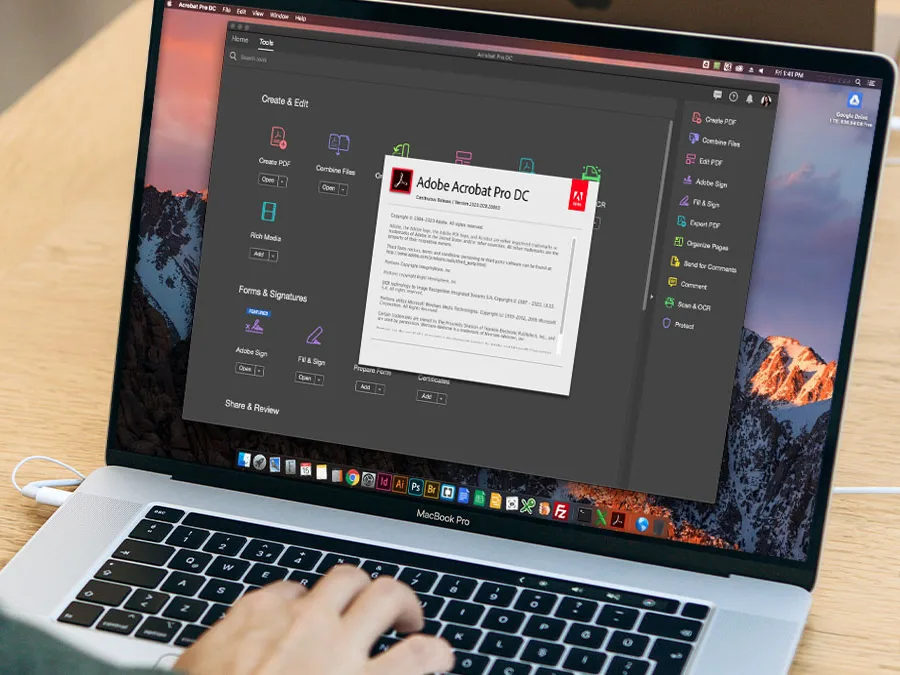
Upgrading to the Latest Version of Adobe Reader on Mac
Upgrading to the latest version of Adobe Reader on Mac is easy! First, make sure that you have an active internet connection. Then, open the Adobe Reader application and go to the Help menu. Next, select ‘Check for Updates’ and follow the instructions in the Updater window to download and install the latest version. After the update has been completed successfully, you will be able to start using the newest version of Adobe Reader on your Mac!
Checking the Version of Adobe Reader on a Mac
If you are using a Mac computer, the version of Adobe Reader installed on your machine can be found by selecting ‘Help’ from the main menu and then selecting ‘About Adobe Acrobat Reader’. A pop-up window will appear that displays all of the version information for your current Adobe Reader installation. Once you have confirmed the version, click on the pop-up window to close it.
Does Adobe Reader Automatically Update?
Yes, Adobe Reader updates itself automatically. When it detects that there is a new update available, it will download and install the update without any user intervention. Once the update is complete, you will receive a notification in your system tray. This ensures that you always have the latest version of Adobe Reader installed on your machine.
Fixing Adobe Reader on a Mac
If you are having issues with Adobe Reader on your Mac, there are a few steps you can take to troubleshoot the issue. First, make sure that your Mac is connected to the internet and running the latest version of macOS. Next, make sure that you are using the latest version of Adobe Reader. If Adobe Reader is unresponsive, try force-quitting it and then restarting your Mac. If these steps don’t work, you may need to reinstall Adobe Reader or contact customer support for additional help.
Updating Adobe Acrobat
Updating Adobe Acrobat is a simple process. To begin, launch the Acrobat Reader program on your device. Once the program is open, click on the ‘Help’ tab located in the top navigation bar. From there, select ‘Check for Updates.’ A window will appear prompting you to install any available updates. Follow the instructions provided in the updater window and wait for the update to finish installing. Once complete, you will have successfully updated your Adobe Acrobat Reader.
Conclusion
In conclusion, Adobe Reader is an invaluable tool for anyone who needs to work with PDF files. It is easy to use and offers a variety of features that make it a great choice for both home and business users. With the added security of automatic updates, Adobe Reader makes sure that you are always up-to-date with the latest features and fixes. Whether you need to edit text or images, create PDFs from scratch, or access an existing file, Adobe Reader has you covered. With the power of Adobe behind it, this software is sure to be a mainstay in the world of digital documents for years to come.