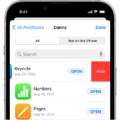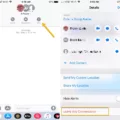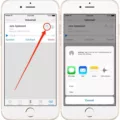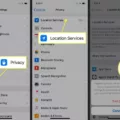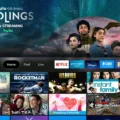Unpinning a text message is a useful feature that allows you to prioritize and organize your conversations effectively. Whether you want to unpin a message to declutter your chat list or no longer need quick access to a particular conversation, this article will guide you through the process of unpinning a text message.
1. Open your messaging app: Locate and open the messaging app on your device. It could be the default messaging app or a third-party messaging app that you use regularly.
2. Navigate to the conversation: Once you’re in the messaging app, navigate to the conversation that you want to unpin. This could be an individual conversation or a group chat.
3. Long-press the conversation: Press and hold the conversation that you wish to unpin. This action will open a set of options specific to the messaging app you are using.
4. Look for the pin icon: Scan the options that appear after long-pressing the conversation for a pin icon. The pin icon is usually located alongside other options like delete, mark as read, or archive.
5. Tap the pin icon: Once you locate the pin icon, tap on it. This action will remove the pin from the conversation and unpin it from the top of your chat list.
6. Verify the unpinning: After tapping the pin icon, you should notice that the conversation no longer appears at the top of your chat list. It will now be sorted based on the app’s default sorting method, such as chronological order.
Congratulations! You have successfully unpinned a text message. The conversation will no longer be prioritized or pinned to the top of your chat list. It will now be organized based on the app’s default sorting method.
Unpinning a text message can be particularly useful when you want to remove distractions and focus on other important conversations. By unpinning a conversation, you can declutter your chat list and ensure that your most recent or relevant conversations receive the attention they deserve.
Remember, unpinning a text message does not delete or archive the conversation. It simply removes it from the pinned section at the top of your chat list. You can always find the conversation by scrolling through your chat list or using the app’s search function.
Unpinning a text message is a straightforward process that allows you to prioritize and organize your conversations effectively. By following the steps outlined in this article, you can easily unpin a text message and manage your chat list with ease. So go ahead, unpin those conversations that are no longer a top priority and declutter your messaging app for a more streamlined communication experience.
Why is There a Pin Next to Your Text Messages?
The presence of a pin next to your text messages indicates that you have pinned that particular conversation to the top of your Chat or Spaces list. This feature allows you to easily locate and access important conversations without having to scroll through your entire message history. By pinning a conversation, you ensure that it remains at the top of your list, making it more convenient for you to find and reference it whenever needed. This can be particularly useful for important or ongoing conversations that you want to keep track of and have quick access to. The pin feature helps you stay organized and ensures that you don’t miss any important messages or lose track of essential information.
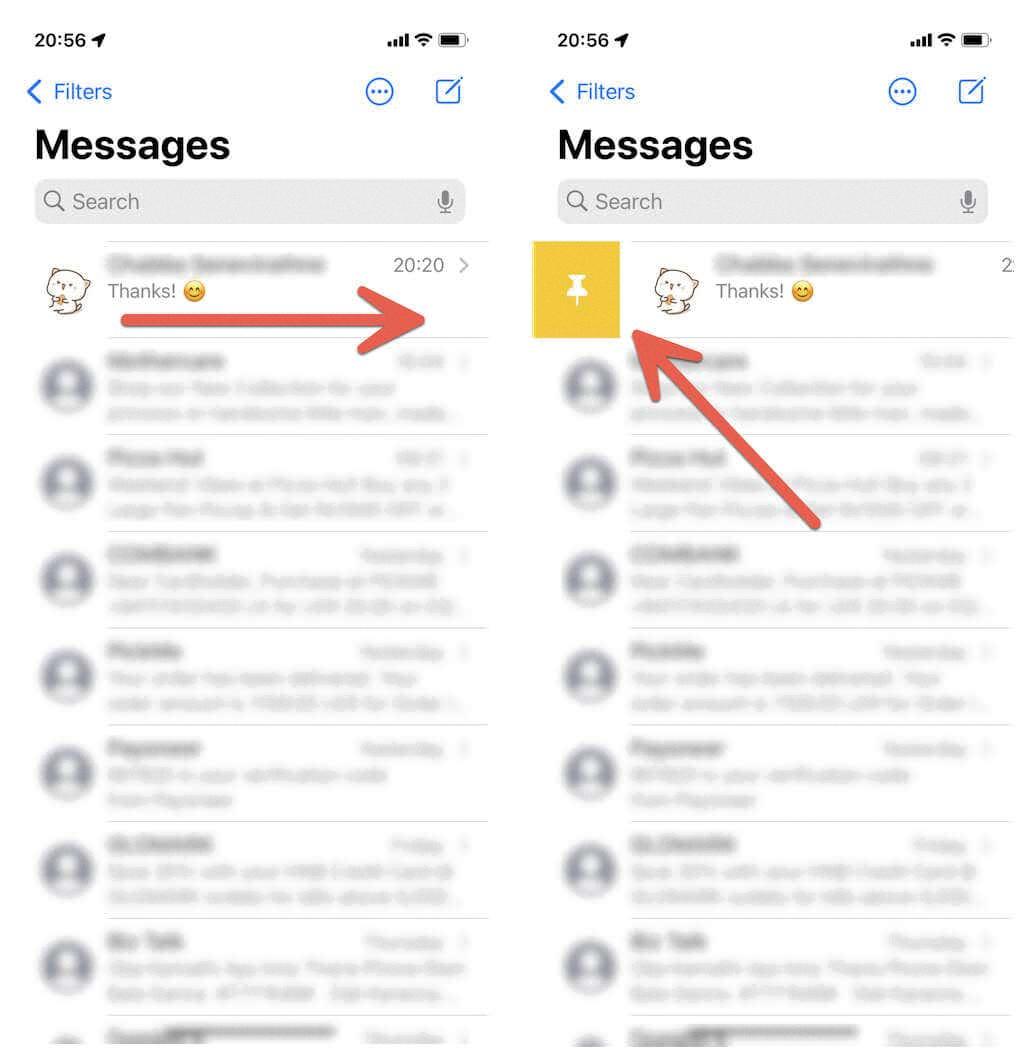
How Do You Edit Pins in Messages?
To edit pins in Messages, follow these steps:
1. Open the Messages app on your device.
2. Look for the conversation where you want to edit pins.
3. Tap on the “Edit” or “More” button, usually represented by three dots or lines.
4. From the options that appear, select “Edit Pins.”
5. Now, you can see all the pins in the conversation.
6. To edit a pin, tap on the pin button next to it.
7. You can then make changes to the pin, such as modifying the text or adding/removing any attachments.
8. Once you’ve made the necessary edits, tap on “Done” to save your changes.
By following these steps, you can easily edit pins in Messages.
Conclusion
Unpinning a text message is a simple action that can help you manage your conversations effectively. By unpinning a message, you remove it from the top of your Chat or Spaces list, allowing other conversations to take priority. This can be useful when you no longer need quick access to a particular message or when you want to declutter your messaging platform.
Unpinning a text message is a reversible action, meaning you can always pin it back later if needed. This flexibility allows you to prioritize and organize your conversations based on their importance and relevance at any given time.
By unpinning messages, you can maintain a streamlined and organized messaging experience. It helps prevent important conversations from getting lost in a sea of other messages and ensures that you can easily locate and access the most relevant information when you need it.
Unpinning a text message is a valuable feature that allows you to manage your conversations efficiently and keep your messaging platform organized. It is a simple yet effective way to prioritize and access important information, ensuring that you can stay on top of your communication needs.