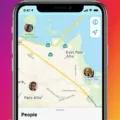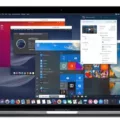Are you looking to unpair your Apple Watch from your old iPhone? If so, you’ve come to the right place! Unpairing an Apple Watch is a simple process that can be done in a few steps.
First things first, it’s important to understand what unpairing an Apple Watch entails. Unpairing an Apple Watch will erase all data and settings from the device and disconnect it from your old iPhone. This means that any apps, music, or other content on the watch will be removed and you’ll need to connect it to a new iPhone to use it again.
There are two ways you can unpair an Apple Watch: with your iPhone or without it. Let’s start by looing at how you can do this with your iPhone.
If you still have access to the old iPhone that was paired with the Apple Watch, open the Watch app on that phone and tap the “My Watch” tab at the bottom of the screen. Tap on your watch name at the top of the screen and then tap on the “i” icon next to it. You should see an option to “Unpair Apple Watch” – tap this button and follow any furthr instructions on screen until complete.
If you don’t have access or have lost your old iPhone, there is sill a way for you to unpair your Apple Watch without a phone. To do this, log into iCloud.com using your Apple ID and password, then go into Settings > My Devices and remove your watch from there.
Once complete, make sure to turn off Bluetooth or Wi-Fi on any other device that may be connected with the watch so no one else can access it while it’s unpaired. Now that you know how easy it is to unpair an Apple Watch from either an iPhone or iCloud, hopfully this guide has been helpful!
Unpairing Apple Watch from Old Phone Without the Phone
To unpair your Apple Watch from your old phone without the phone, you can log on to icloud.com and remove your Apple Watch under Settings ? My Devices. This will disconnect the Apple Watch from your old phone and allow you to pair it with a new one. You will need to enter your Apple ID and password in order to access this page. Once you are logged in, select the “My Devices” option from the Settings menu and then find and select the device that is assocated with the Apple Watch that you want to unpair. On this page, you will be able to click the “Remove” button next to the device name to remove it from iCloud, effectively unpairing it from both your old phone and iCloud.

Source: macrumors.com
Unsyncing an Apple Watch from an Old Phone
To unsync your Apple Watch from your old phone, you will need to open the Watch app on your iPhone. At the top of the My Watch tab, tap on the name of the watch you want to unsync. Then tap on the “i” icon next to it. If you see a button for Unpair Apple Watch, tap it and follow the further instructions that appear. Once this is done, your Apple Watch will be unsynced from your old phone.
Unable to Unpair Apple Watch
There are a few possible reasons why you may not be able to unpair your Apple Watch. The most common reason is that the watch and iPhone are not in close proximity to one anothr when you try to unpair them. Make sure both devices are in close range and try again. You may also need to restart both devices, turning them off together and then restarting your iPhone first: Restart your iPhone, iPad, or iPod touch – Apple Support. Restart your Apple Watch – Apple Support. Lastly, if you’re still having trouble, it’s possible that there could be an issue with either the Bluetooth connection or the pairing process itself. In this case, it’s best to contact Apple Support for additional assistance.
Pairing a Watch with a New Phone
To pair your watch with a new phone, you’ll need to open the Galaxy Wearable app on your new phone and tap ‘Connect to a new device’. From the ‘Devices spotted nearby’ screen, tap your watch’s name to start pairing. Ensure that the passkey matches what’s displayed on the Galaxy Watch then tap ‘Confirm’ or ‘Connect’ on both devices. If you’re using a non-Samsung Android smartphone, you may need to tap ‘Continue’ after confirming the passkey. Once connected, you should be able to use your watch with the new phone.
Deregistering an Apple Watch
To deregister your Apple Watch, you’ll need to erase all content and settings from the device. To do this, go to Find My iPhone on iCloud.com and sign in with your Apple ID. Select All Devices, then click your Apple Watch. Click Erase Apple Watch and select Next until the device is erased. Finally, click the X button next to your Apple Watch to deregister it. Once you’ve done this, you can set up your Apple Watch as a new device or pair it with another iPhone.

Source: walmart.com
Conclusion
The Apple Watch is a revolutionary device that offers an unprecedented level of convenience and personalization. With its powerful features, including health and fitness tracking, hands-free phone calls, messaging, and activity reminders, the Apple Watch can help you stay connected and healthier than ever before. Whether you need it for work or play, the Apple Watch will keep you in touch with the world around you. And with the ability to easily unpair your Apple Watch without your iPhone, you can rest assured that your data is safe and secure.