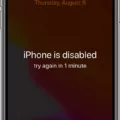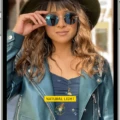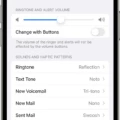Unlocking your iPhone with iTunes or Finder is a great way to get access to all of your favorite apps and content. Whether you have forgotten your passcode, or just want to start fresh with a new device, unlocking your iPhone with iTunes or Finder can be quick and easy.
To unlock your iPhone with iTunes or Finder, you will fist need to connect it to a computer that has either iTunes (if you are using a PC) or Finder (if you are using a Mac). After connecting the device, make sure that the latest version of the software is installed on the computer. Once this is done, open the software and follow the instructions given in order to unlock the device.
You may be prompted to enter your passcode during this process. If you have forgotten it, then there are other methods available for unlocking an iPhone without a passcode. For example, you may be able to use Recovery Mode on an iPhone that is disabled due to too many incorrect passcode attempts.
Once your device is unlocked, you will be able to access all of its content as well as any data that was backed up on iCloud or iTunes. To ensure that all of your data remains safe, it’s important that you back up regularly aftr unlocking your device. You can also set up Find My iPhone in order to better protect against theft or loss of the device.
Unlocking an iPhone with iTunes or Finder can be done quickly and easily once you have set up everyhing properly on both ends. It’s also important not forget about backing up regularly after unlocking in order to keep all of your data safe and secure.
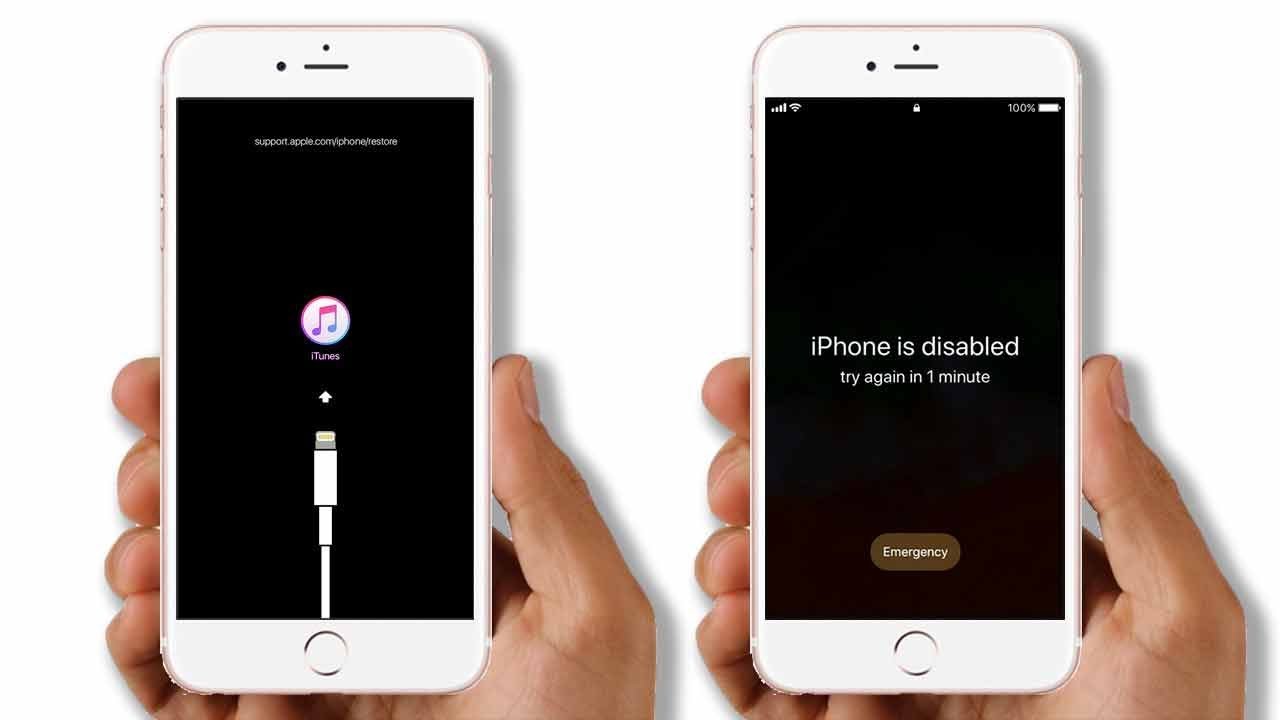
Unlocking a Phone Through iTunes
Yes, you can unlock your iPhone with iTunes or Finder on a Mac or PC. To do so, you’ll need to connect your iPhone to the computer with a charging cable and then open up either iTunes (for PCs) or Finder (for Macs). From there, you’ll need to select the option to “Restore” your device. This will erase all of your data and settings, but it will also reset the security lock on your phone so that you can access it again. After this process is complete, you’ll be able to set a new passcode and regain access to your iPhone.
Unlocking a Disabled iPhone
Unfortunately, there is no way to unlock a disabled iPhone. If your device is disabled due to too many incorrect passcode attempts, you will need to erase it using either Finder, iTunes, iCloud, or Recovery Mode and then restore it with an iTunes or iCloud backup.
To erase your device usig Finder (on macOS Catalina 10.15 or later):
1. Connect your device to your computer and open Finder.
2. Select your device in the sidebar and click “Erase” in the right panel.
3. Follow the on-screen instructions to erase your device and set it up again as new.
To erase your device using iTunes (on macOS Mojave 10.14 or earlier):
1. Connect your device to a computer with iTunes installed and open iTunes on the computer.
2. Select your device in the list of devices and click “Erase” in the right panel.
3. Follow the on-screen instructions to erase your device and set it up again as new.
To erase your device using iCloud:
1. Go to icloud.com/find from any web browser on a computer or other device connected to the internet and sign in with your Apple ID credentials associated with the disabled iPhone or iPad you want to unlock .
2 . Click “All Devices” at the top of the screen, then select the disabled iPhone or iPad from the list of devices displayed below .
3 . Click “Erase [Device]” under Actions in the rigt panel . 4 . Follow the on-screen instructions to erase all data from your iPhone or iPad remotely via iCloud .
To put iPhone into Recovery Mode:
1 . Disconnect all cables from iPhone if connected . 2 . Turn off iPhone by pressing and holding down Sleep/Wake button until “slide to power off” appears . 3 . Slide finger across display from left edge toards right edge . 4 . Press and hold Home button while connecting USB cable from PC/Mac until recovery mode screen appears 5 . Release Home button after recovery mode screen appears 6 . Use latest version of iTunes for restoring process 7 . Restore process will take few minutes
Resetting a Disabled iPhone Using iTunes
To reset your disabled iPhone on iTunes, you will need to first connect your iPhone to a computer with iTunes installed. Once the device is connected, press and quickly release the Volume Up button, then press and quickly release the Volume Down button. Finally, press and hold the Side/Power button util you see the Connect to iTunes screen. On your computer, open iTunes and a message should appear that says “There is a Problem with Your iPhone”. Click on “Restore” and follow the instructions in iTunes to reset your device. Once complete, your iPhone will be reset to its factory settings.
Can Apple Store Unlock a Disabled iPhone?
No, Apple Stores do not have special tools that can unlock disabled iPhones. The only option available is to completely erase your iPhone and start over. You can then restore from the last backup you made befre the iPhone became disabled. This will reset your device, allowing you to set up a new passcode and gain access. However, this will also delete all of your data and settings, so be sure to back up your device before attempting this method.
Conclusion
In conclusion, the iPhone is a powerful device that offers users a wide range of features and functions. It is an iconic piece of technology that has changed the way people interact with their phones. The device offers users unparalleled security and privacy, making it a great choice for those who vaue their data and personal information. With its intuitive operating system and easy-to-use interface, the iPhone makes it easy for users to access all the features they need to stay connected and productive. With its vast library of apps, the iPhone provides an expansive platform for creativity and exploration. Whether you’re looking for a basic phone or something more powerful, the iPhone is an excellent choice.