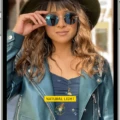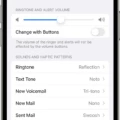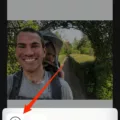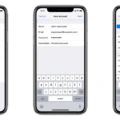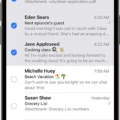Are you having trouble unlocking your iPhone for photo import? Don’t worry, it’s a common problem! With iPhones becoming increasingly popular, more and more people are looking for ways to transfer photos and other data from their iPhones to their computers. Unfortunately, the process is not always as straightforward as it should be.
Fortunately, you can easily unlock your iPhone for photo import with a few simple steps. The first step is to make sure that your iPhone is physically connected and unlocked. You may be asked to unlock your device with a passcode or to trust the device. Once that is done, open the Image Capture app on your Mac and select your device in the Devices or Shared list.
Next, click the Action button in the Image Capture toolbar and choose Image Capture in the “Connecting this [device] opens” pop-up menu. This will allow you to access all of the images stored on your iPhone. It is important to note that if you have enabled iCloud Photos on your iPhone, then only a smaller preview of images will be available locally on the phone itself – all of the full-resolution originals will be stored in iCloud instead. To transfer these photos from iCloud, disable iCloud Photos under Settings > Photos & Camera > iCloud Photos.
Finally, once everything is set up properly, you can select multiple photos (or videos) if necessary by pressing Command + A (or selecting them one by one). Once selected, click Import All or drag them into a folder on your computer where they can be accessed later. That’s it – now you know how to unlock your iPhone for photo import!
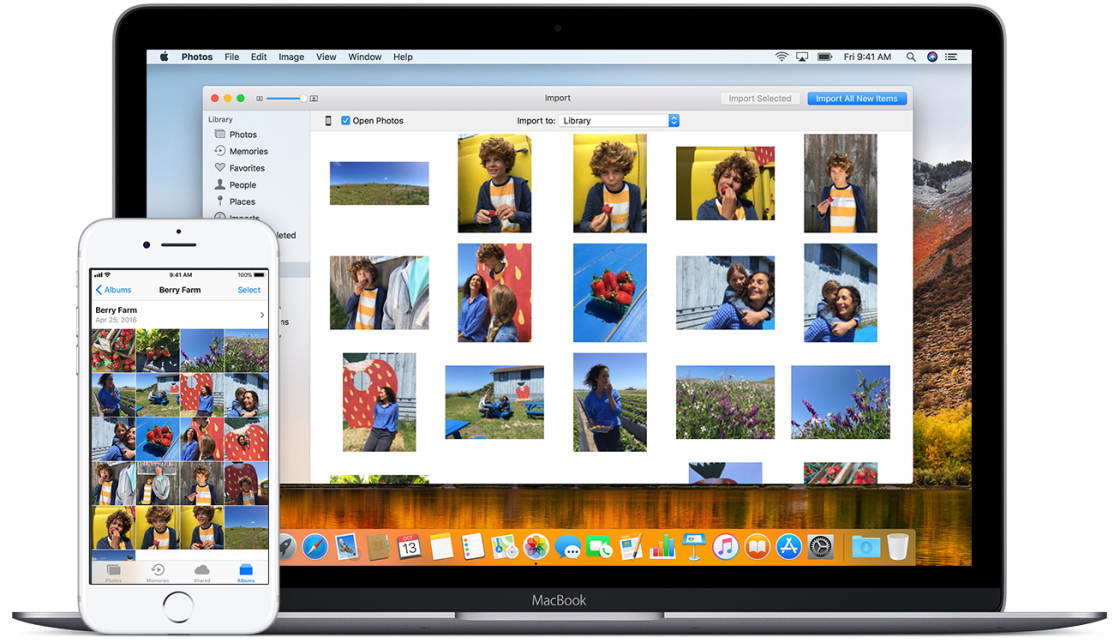
Troubleshooting iPhone Picture Import Issues
The reason why your iPhone won’t let you import pictures is that you have the iCloud Photos feature enabled. This setting is designed to store a smaller version of your photos on your device, while the full-resolution versions are stored in iCloud. To import photos from your iPhone, you will need to disable this setting. To do this, open the Settings app and go to Photos & Camera, then disable the switch next to iCloud Photos. Once this is done, you should be able to transfer photos from your device to a computer.
Unlocking an iPhone: What to Do When Photos Say ‘Please Unlock’?
When you try to import photos from your iPhone, it needs to be unlocked before the process can begin. This is a security measure to protect your data in case your phone falls into the wrong hands. To unlock your iPhone, simply enter your passcode or use Touch ID/Face ID if you have that enabled. Once the phone is unlocked, you should be able to continue importing photos without any issues.
Unlocking an iPhone Using Image Capture on a Mac
To unlock your iPhone with Image Capture on your Mac, first, make sure that your iPhone is connected to your Mac. Then open the Image Capture app on your Mac, select your device from the Devices or Shared list, and click the Action button in the toolbar. Finally, choose “Connecting this [device] opens” from the pop-up menu and select Image Capture. You may be asked to enter a passcode or trust the device before proceeding. Once you have done so, you will be able to access and use your iPhone through Image Capture.
Forcing an iPhone to Unlock
If your iPhone is stuck and not responding to your attempts to unlock it, you can force it to unlock. To do this, press and hold the Home button and the Sleep/Wake button for at least 10 seconds until you see the Apple logo appear on the screen. This will force a restart of your iPhone and reset any temporary glitches that may have caused it to become stuck. After restarting, you should be able to successfully unlock your iPhone.
Conclusion
In conclusion, the iPhone is a powerful and versatile device that can be used for a variety of tasks. It has a range of features and functions, including the ability to take photos, store data, and transfer data to other devices. To make use of these features, it is important to understand how to manage your device settings and enable certain features such as iCloud Photo Library. With careful management, you can ensure that your photos are backed up securely and can easily be transferred from your iPhone to other devices.