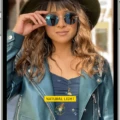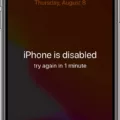The iPhone 5 is one of the most iconic smartphones of all time and has been in circulation since 2012. It was the first iPhone to feature a 4-inch Retina display, a faster processor, and longer battery life. The device may be a bit dated by today’s standards, but it’s still widely used by many people around the world.
Unfortunately, if you’ve entered an incorrect passcode too many times on your iPhone 5, it will become disabled and locked. This means that you won’t be able to access any of your data or use your phone until it’s unlocked. Luckily, there are several ways to unlock a disabled iPhone 5 without using a computer or iTunes, or iCloud.
If you have an Apple ID associated with your device, you can try using Find My iPhone to erase the device and unlock it. To do this:
1. On another device or computer, go to iCloud.com and log in with your Apple ID
2. Click “Find My iPhone”
3. Select the device that has been disabled
4. Click “Erase iPhone”
5. Afterward, your device will reset back to factory settings and all data will be removed
6. Your iPhone 5 should now be unlocked
You can also try using Recovery Mode to erase and restore your device from a backup file created in iTunes or iCloud. You should only use this method if you have access to a computer with iTunes installed on it:
1. Connect your iPhone 5 to the computer with a USB cable 2. Open iTunes on your computer 3. Once iTunes detects your device, force restart it by pressing and holding the Home button and Sleep/Wake button at the same time until the recovery mode screen appears 4. Select “Restore” in iTunes 5. Afterward, your device will reset back to factory settings and all data will be removed 6. Your iPhone 5 should now be unlocked
Alternatively, you can visit an Apple Store or authorized service center for assistance restoring and unlocking your device if none of these methods work for you.

Unlocking an iPhone 5 When It Is Disabled
If your iPhone 5 is disabled, you can unlock it by connecting your device to a computer and using iTunes. Before beginning, make sure you have the latest version of iTunes installed on your computer.
First, connect your disabled iPhone 5 to the computer with a USB cable. Once connected, open up iTunes on the computer. You should see a message that says “There is a problem with the iPhone that requires it to be updated or restored”.
Select “Restore” from this message and follow the instructions in iTunes. This process may take some time as it will completely erase all content from your device and reinstall iOS software. Once complete, your iPhone 5 should be unlocked and ready for setup!
Resetting a Disabled iPhone 5 Without iTunes
To reset your disabled iPhone 5 without using iTunes, you will first need to go to iCloud.com on a computer or another device and log in to your iCloud account with your Apple ID. Once logged in, click on “Find iPhone” and then select “All Devices”. From there, select the device that has been disabled and click “Erase iPhone”. This will reset your device back to factory settings and remove all of the data associated with it. Please note that this process cannot be undone, so make sure that you have saved any necessary information before proceeding.
What Causes an iPhone 5 to Become Disabled?
Your iPhone 5 is disabled because an incorrect passcode has been entered too many times. When this happens, your iPhone will be locked and you won’t be able to access anything on it until the correct passcode is entered. To resolve this issue, you’ll need to connect your iPhone 5 to iTunes and restore it using a backup. Alternatively, if you don’t have a backup, you’ll need to erase your device and start from scratch.
Resetting a Locked iPhone 5 Without a Computer
To reset a locked iPhone 5 without a computer, press and hold the Power button and Home button at the same time for at least 10 seconds. The device should then reboot and you should be able to access it again. If this doesn’t work, you may need to reset your device to its factory settings. To do this, go to the Settings app > General > Reset > Erase All Content and Settings. Enter your passcode if prompted, then tap Erase iPhone to proceed.
Unlocking a Disabled iPhone Without Erasing Data
Yes, you can unlock a disabled iPhone without erasing any data. To do this, you need to use either an iCloud or iTunes backup to restore the device. During the setup process, you will have the option to restore from a backup. This will enable you to unlock a disabled iPhone without losing any of your data.