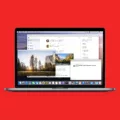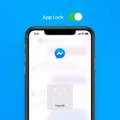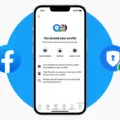Are you looking for a way to unlock a note? Notes are a great way to capture important thoughts, ideas, and notes for future reference. Whether you use them for jotting down a grocery list or typing up an essay, notes can be invaluable. Unfortunately, sometimes we forget our passwords and get locked out of our notes. Fortunately, there’s a way to unlock them again.
The first step to unlocking your note is to open the Settings app. Scroll down and tap on Notes. Then tap on Password. You’ll have the option of either iCloud or On my iPhone; choose whichever one is applicable to your situation. Once you’ve done this, select Reset Password at the bottom of the page and enter your Apple ID password when prompted. Next, enter your new password twice so that it can be verified. Finally, type in a password hint that you can use if you ever forget it again in the future.
If you’ve already set up a lock on your note but need to remove it now, just tap on the locked note and select View Note from the menu that appears. You can then use Face ID or Touch ID, or enter your password if necessary in order to access it. Then hit the More button and choose Remove from the options available; this will take away the lock so that anyone with access to your device can view it without needing permission first.
If you only want to temporarily open a locked note without removing its lock entirely, just tap on it and select View Note as before; then authenticate yourself using Face ID or Touch ID (or type in your password) and you should be able to view its contents without any further hassle!
We hope this guide has helped clarify how to unlock a note if necessary – so don’t worry if ever find yourself locked out of one; just follow these steps and you should be able to get back into it in no time!
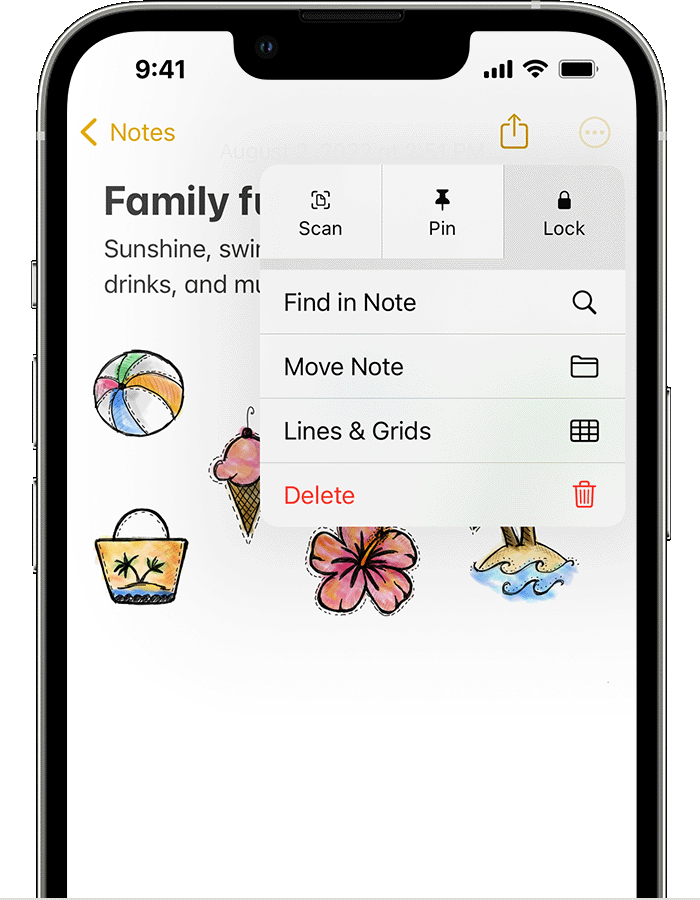
Unlocking a Forgotten Notes Password
If you’ve forgotten your Notes password, don’t worry! You can easily reset it. First, open the Settings app and scroll down to the Notes section. Then tap Password and select either iCloud or On my iPhone. After that, tap Reset Password at the bottom of the screen and enter your Apple ID password when prompted. Next, enter a new password and verify it, then create a password hint so you can remember it in the future. Once you’ve done that, your Notes app will be unlocked and ready to use again!
Removing Note Lock
To remove the Note lock, start by tapping on the locked note and then tap View Note. Next, you will need to enter your password and use Face ID or Touch ID to authenticate your identity. After that, tap on the More button and select Remove from the menu. Confirm the removal of the lock and you are done!
Unlocking Notes on an iPhone
To open locked notes on an iPhone, start by tapping the locked note. Then, tap View Note. You will be prompted to use Face ID or Touch ID or enter your password to unlock the note. Once you have done this, you will be able to view the contents of the locked note.
Conclusion
In conclusion, Note is a great tool for organizing tasks, taking notes, and creating lists. It is secure and easy to use with its password protection, Face ID, and Touch ID features. Notes allow you to save multiple versions of the same note so you can easily track changes over time. With its user-friendly layout and simple tools, Notes provides the perfect platform for organizing your thoughts and ideas.