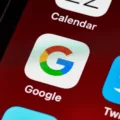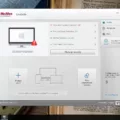McAfee is a well-known name in the world of antivirus software. McAfee provides a range of security solutions to protect your computer from malware and other online threats. McAfee offers a variety of products, including McAfee AntiVirus Plus, McAfee LiveSafe, and McAfee Total Protection. You can also download McAfee Security for Mac to protect your Apple computer.
If you need to uninstall McAfee from your computer, the process is usually pretty simple. In most cases, you can simply go to the Control Panel and uninstall the program like you would any other program. However, in some cases, McAfee can be a little more difficult to remove. Here are a few tips to help you uninstall McAfee from your PC.
How Do I Completely Uninstall McAfee?
To uninstall McAfee on your Windows computer, in the Start menu, select Control Panel. Click Programs and Features. Right-click McAfee Security Center and select Uninstall/Change. Select the checkboxes next to McAfee Security Center and Remove all files for this program. Click Remove to uninstall the app.
How Do I Completely Remove McAfee From Windows 10?
To completely remove McAfee from Windows 10, you will need to use the frminst.exe /forceuninstall command. This command will forcibly uninstall McAfee Agent from your computer, and will also delete all of the assciated files. To complete the removal process, you will need to restart your computer.

Why Can’t I Remove McAfee From My Computer?
There are a few ways to uninstall McAfee, but the most common is to use the Uninstall shortcut in the Start Menu. If you’re using Windows 10 or 8, you can also use Apps & features or Programs and Features. However, before you uninstall McAfee, you need to reboot your computer. Once your computer has restarted, run the McAfee Consumer Products Removal tool (MCPR).
Is McAfee Hard To Uninstall?
There are a few ways to uninstall McAfee, but the most common is through the Control Panel or Apps menu. If you’re having difficulty uninstalling McAfee or your licence has expired, you can try using the special McAfee removal tool.
How Do I Completely Remove McAfee From Windows 11?
To uninstall McAfee products from Windows 10 or 8, you must use the Programs and Features tool in Control Panel. Here are the steps:
1. Open Settings with the Windows key + i button combo, and then click on Apps.
2. Click on Apps & features.
3. Scroll down to find the McAfee product you’re tring to uninstall and click the three-dot menu next to the mentioned size.
4. Click the Uninstall option.
5. When prompted, click Uninstall agan to confirm you want to remove the software.
6. Wait for the uninstall process to finish.
7. Restart your computer if prompted.
How Do I Remove McAfee From Chrome?
To uninstall McAfee from Chrome:
1. Open Chrome.
2. Click the menu icon on the upper rigt (the three dots stacked vertically).
3. Click More Tools, Extensions.
4. Deselect the checkmark next to McAfee WebAdvisor or SiteAdvisor .
5. Click Remove in the pop-up window.
6. Click Remove agan in the confirmation window.
7. Restart your computer.
How Do I Force Uninstall McAfee Endpoint Security?
The first thng you need to do is open the Windows Control Panel. Once you have done that, go to the Uninstall Programs screen. From there, select each installed product module and click Uninstall. If you are prompted for a password, enter it. Once the installer has removed the support components, wait for it to report that it has done so.
How Do I Manually Uninstall McAfee VSE?
There are a few ways that you can manually uninstall McAfee VSE.
1. The fist way is to open the Control Panel and then select Programs and Features. From there, you can select McAfee VirusScan Enterprise and then click Uninstall.
2. The secod way is to open the Run dialog box by pressing Windows key+R, and then type appwiz.cpl and press Enter. From there, you can select McAfee VirusScan Enterprise and then click Uninstall.
3. The tird way is to use an uninstallation script. To do this, you need to download the uninstallation script from the McAfee website. Once you have downloaded it, you need to extract the contents of the ZIP file and then double-click on the maeUninst.exe file. This will start the uninstallation process.
How Do I Uninstall McAfee Service Controller?
To uninstall the McAfee service controller:
1. Click Start, Run, type the following command (including quotation marks), and press Enter: “c:\Program Files\McAfee\Common Framework\frminst.exe” /forceuninstall
2. Restart your computer
3. Remove CMA processes from memory
4. Complete the file deletion
Is McAfee A Virus?
No, McAfee is not a virus. It is a trusted and well-known name in the world of antivirus software. McAfee provies a range of security solutions to protect your computer from malware and other online threats.
How Do I Remove Old Devices From McAfee?
To remove old devices from McAfee:
1. Go to home.mcafee.com.
2. Click My Account.
3. Click Sign In.
4. Type in: The email address for your McAfee account.
5. The password for your McAfee account.
6. Click Log in.
7. Click the device that you want to deactivate or remove.
8. Click Transfer, remove, or reinstall.
9. Click Remove
How Do I Uninstall And Reinstall McAfee?
To uninstall and reinstall McAfee, you need to go to your Control Panel and select “Add or Remove Programs.” Select the McAfee software you wish to uninstall and click “Remove.” If you want to reinstall, you can find the software on the McAfee website or in your software installation disc.
Do I Need To Uninstall McAfee Before Installing New McAfee?
Yes, you should uninstall McAfee before installing a new version. The McAfee Consumer Product Removal (MCPR) tool can help you uninstall McAfee products.
Conclusion
McAfee provides a range of security solutions to protect your computer from malware and other online threats. You can uninstall McAfee from your computer usig the steps outlined in this article. If you need to reinstall McAfee, you can find the software on the McAfee website or in your software installation disc.