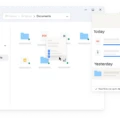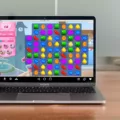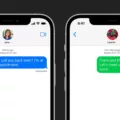The Epic Games Launcher is a digital platform created by Epic Games, Inc. that allows users to purchase and download its games. It also provides access to oher services such as Epic Online Services, the Unreal Engine Marketplace, and the Epic Games Store. The launcher is available for Windows, macOS, and Android devices. However, if you no longer need the Epic Games Launcher on your system, you may want to uninstall it.
Uninstalling the Epic Games Launcher is simple and straightforward on Windows 10 systems. To begin, open Windows Settings (by pressing Windows Key+I) and select Apps from the list of options. Under Apps & features in the left sidebar menu, find and select “Epic Games Launcher” from the list of installed programs. Then press Uninstall and follow the instructions that appear on your screen to complete the process.
On Mac systems, uninstalling is slightly different but still quite easy. First, open Finder on your Mac and select Applications from the left sidebar menu. Find “Epic Games Launcher” in this list of applications and click it once with your mouse or trackpad to highlight it. Then press Command+Delete on your keyboard to delete it from your Mac computer or laptop. You will be asked to enter your password before completing this process – simply enter it to finish uninstalling the app from your system.
If you are using an Android device such as a tablet or phone with access to Google Play Store, uninstalling should be even simpler for you – just open Google Play Store app on your device, search for “Epic Games Launcher” in its search bar and select Uninstall from its page when it appears in search results. This will remove the launcher from your Android device quickly and easily without any frther effort needed from you!
Uninstalling Epic Games Launcher may seem like a tedious task at first glance but it can actually be quite simple – especially if you’re using a Windows 10 system or an Android device with access to Google Play Store! Follow our step-by-step guide above and you’ll have no problems getting rid of this application quickly and easily!
Deleting Epic Games Launcher After Downloading
Yes, you can delete Epic Games launcher after downloading. However, if you do so, any games that you downloaded through the launcher will also be deleted, along with any data associated with those games. Additionally, any savd progress or game settings will not be recoverable. It is recommended that you back up any important data before deleting the launcher as this data cannot be recovered once it is deleted.

Source: docs.unrealengine.com
Stopping Epic Game Launcher From Running in the Background
You can stop the Epic Games Launcher from running in the background by disabling it in Task Manager. To do this, right-click on your taskbar and select Task Manager. Then, click on the Startup tab. From there, find the Epic Games Launcher in the list of applications and disable it. Finally, restart your computer and the Epic Games Launcher will no longer run in the background.
Uninstalling Epic Games Launcher from Control Panel
To uninstall Epic Games Launcher from Control Panel, begin by opening Control Panel. Then, select Programs and Features. Right-click on Epic Games Launcher in the list of programs and click Uninstall. Follow the on-screen instructions to complete the uninstallation process.
Uninstalling Epic Games Launcher Without Affecting Installed Games
Yes, you can uninstall the Epic Games launcher without uninstalling your games. To do this, you will need to move the game folder(s) that were installed with the launcher to a different location on your computer, such as your desktop. Once the game folder has been moved, you can uninstall the Epic Games launcher without it removing any of your games. You will then need to create a shortcut directly to the executable file (exe) in each game’s folder in order for you to launch them.
Uninstalling Launcher
To uninstall a launcher, start by going to your device’s Settings menu. From there, tap on Apps/Applications. Scroll down until you find the launcher that is currently set as your default. Tap on it to open its App Info page. At the top of the App Info page, you’ll see an Uninstall button – tap it to remove the launcher from your device. If you have multiple launchers installed, you may need to repeat this process for each one you want to uninstall.
Forcing Uninstallation of a Program
If you are having trouble uninstalling a program through the regular uninstall process, then you can try to force uninstall it. To do this, go to your Control Panel and select Programs > Programs and Features. Select the program you want to remove and press and hold (or right-click) on it. Select Uninstall/Change, then click on Repair or Modify in the new window that appears. In the next window, select Uninstall and follow the steps provided. This shuld force uninstall the program from your computer.
Is Epic Games Launcher a Virus?
No, Epic Games Launcher is not a virus. It is a legitimate application that can be downloaded from the official Epic Games website. However, some malicious actors have recently been using an imitation of the Epic Games Launcher to spread malware. This type of attack is known as phishing and involves tricking people into downloading and installing a malicious version of the launcher. To protect yourself from this type of attack, aways download the Epic Games Launcher from the official website and do not click on any links from unknown sources. Additionally, make sure your computer has up-to-date anti-virus software installed to detect any potential threats.
Is Epic Games Launcher a Form of Spyware?
No, the Epic Games Store is not spyware in the traditional sense. It does collect some limited inforation from users, such as their email address and purchase history, but this data is used to improve its services for customers and to provide a better gaming experience. It does not use any malicious software or techniques such as keylogging or tracking user activity outside of what’s necessary for the service. The Reddit post that has been used as evidence that the Epic Games Store is spyware was written by someone who admitted to being an amateur when it comes to understanding computer software.
Deleting the Epic Games Folder
To delete the Epic Games folder, you’ll need to go into your File Explorer. Find the folder, right-click on it, and select “Delete” from the menu. You’ll then be prompted to confirm that you want to delete the folder and all its contents – press “Yes” and the folder will be deleted. Make sure you don’t have any important files stored in this folder before deleting, because it will delete all of its contents!

Source: gamingonlinux.com
Are Epic Games Secure?
Yes, Epic Games is a safe platform to use. They employ a variety of measures to ensure the security and safety of their customers when making purchases or downloading games. All transactions are processed by reputable payment processors and all downloads are scanned for viruses and malicious software before they can be installed. Furthermore, they offer two-factor authentication to give users an extra layer of protection when logging in or making purchases with their account. They also have a dedicated customer support team available 24/7 who are alwas willing to help solve any issues you may have. All in all, Epic Games is one of the safest platforms for buying and downloading games online.
Do I Need Epic Games Launcher to Play Games?
No, you do not need the Epic Games launcher to play games. There are some Epic Store games that can be played without the Epic Launcher. These include titles such as Hades, World War Z, and Satisfactory. However, some titles may require the use of the Epic Launcher in order to access certain features or content. Additionally, it is important to note that you will still need to have an account with Epic Games in order to purchase and play certain games from the store.
Do I Need Epic Online Services?
Yes, you do need Epic Online Services if you’re using the Epic Games Launcher 13.0.0 update or higher. Epic Online Services is a software package that provides game developers with tools to integrate their games with the Epic Games Store and other online services. This means that it will be required for all users of the launcher in order to access online features, such as downloading and launching games, redeeming codes, and more. Additionally, this will enable developers to better support their games post-launch with updates, patching and other services.

Source: pcgamer.com
The Epic Games Launcher: An Overview
Epic Games Launcher is the official, authorized distribution platform for Epic Games’ proprietary games and software. It is avalable to download for free and provides gamers with access to exclusive in-house titles, exciting Unreal Engine platform releases, and top offerings from other brands and licensed third-party developers. The program also has a built-in store where users can buy games directly from the developer. Through the launcher, users can easily keep track of their library of games, manage updates and patches, participate in community events, get access to game-related news, and connect with friends online. With its easy navigation interface, robust library of content, and powerful features, Epic Games Launcher is an essential tool for any gamer who wants to experience all that Epic Games has to offer.
Why Epic Games Is Not Compatible With Windows 11
Epic Games may not be working in Windows 11 due to compatibility issues. It is possible that the version of Epic Games Launcher installed on your computer is not compatible with Windows 11. To resolve this issue, please try uninstalling and reinstalling the latest version of Epic Games Launcher. This should allow you to enjoy the games downloaded from the Epic Store on your Windows 11 device.
Location of the Epic Game Launcher File
The Epic Games Launcher file is located in a subfolder of “C:\Program Files (x86)”. Specifically, it can be found in either C:\Program Files (x86)\Epic Games\Launcher\Portal\Binaries\Win64\ or C:\Epic Games\Launcher\Portal\Binaries\Win64\.
Location of Epic Games Installation
The Epic Games launcher is typically installed in the C:\Program Files\Epic Games folder on your computer. To access the program, simply open the folder and double click the Epic Games Launcher. If you can’t find it in this location, you can search for “Epic Games Launcher” from the Windows Start Menu to locate it.
Conclusion
The Epic Games Launcher is an incredibly powerful and convenient tool for gamers. It provides users with a wide range of features, including the ability to purchase and play games, manage friends lists, create and join groups, communicate with other players, access news and updates from the Epic Games community, and more. With its intuitive and user-friendly interface, gamers can easily find what they need without having to search around for it. Furthermore, Epic Games Launcher alows users to keep their games up to date by automatically downloading new content when available. Overall, the Epic Games Launcher is an essential tool for gamers that makes it easier than ever to stay connected with their favorite games.