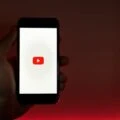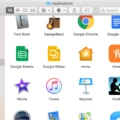Are you looking for a way to uninstall Bitdefender from your device? Uninstalling Bitdefender antivirus and firewall protection can be a confusing process, so we’ve put together this guide to help you through it. We’ll walk you through how to uninstall Bitdefender on Windows, Mac, and Android devices.
To uninstall Bitdefender Antivirus on Windows:
Start by opening the Start menu, then head to Settings and click Apps. In the list of installed apps, locate Bitdefender Antivirus and click Uninstall. You’ll be prompted with a few on-screen steps before you can complete the uninstallation – once they’re done, restart your device and the process is complete.
To uninstall Bitdefender Mobile Security for Android:
First, open the Bitdefender Mobile Security app on your device. Then tap the ∴ More icon located at the bottom navigation bar, select your email address in the menu that appears, then scroll down and tap Uninstall Bitdefender Mobile Security to remove the app from your device.
If you want to temporarily disable Bitdefender protection instead of uninstalling it, here’s what to do: Open the software application on your device and go to Protection in the left side panel. From there select Settings and toggle off the Bitdefender Shield option from the Shield tab.
Finally, if you want to completely remove Bitdefender Antivirus from Mac devices: First tick the checkbox next to ‘Bitdefender Antivirus for Mac’ in System Preferences. Then select Uninstall Antivirus and VPN and click Uninstall at the bottom of the window or choose Uninstall VPN only if that’s all you need to be removed.
We hope this guide has helped make uninstalling or disabling Bitdefender easier for you! If you have any questions about how to do this or anything else related to computer security please don’t hesitate to contact us – we’re always happy to help!
Removing Bitdefender Software
Yes, Bitdefender is relatively easy to remove. To uninstall the software, all you need to do is open the Start menu, head to Settings, select Apps, and locate Bitdefender Antivirus in the list. Once you click Uninstall, follow the on-screen instructions and restart your device to complete the process.
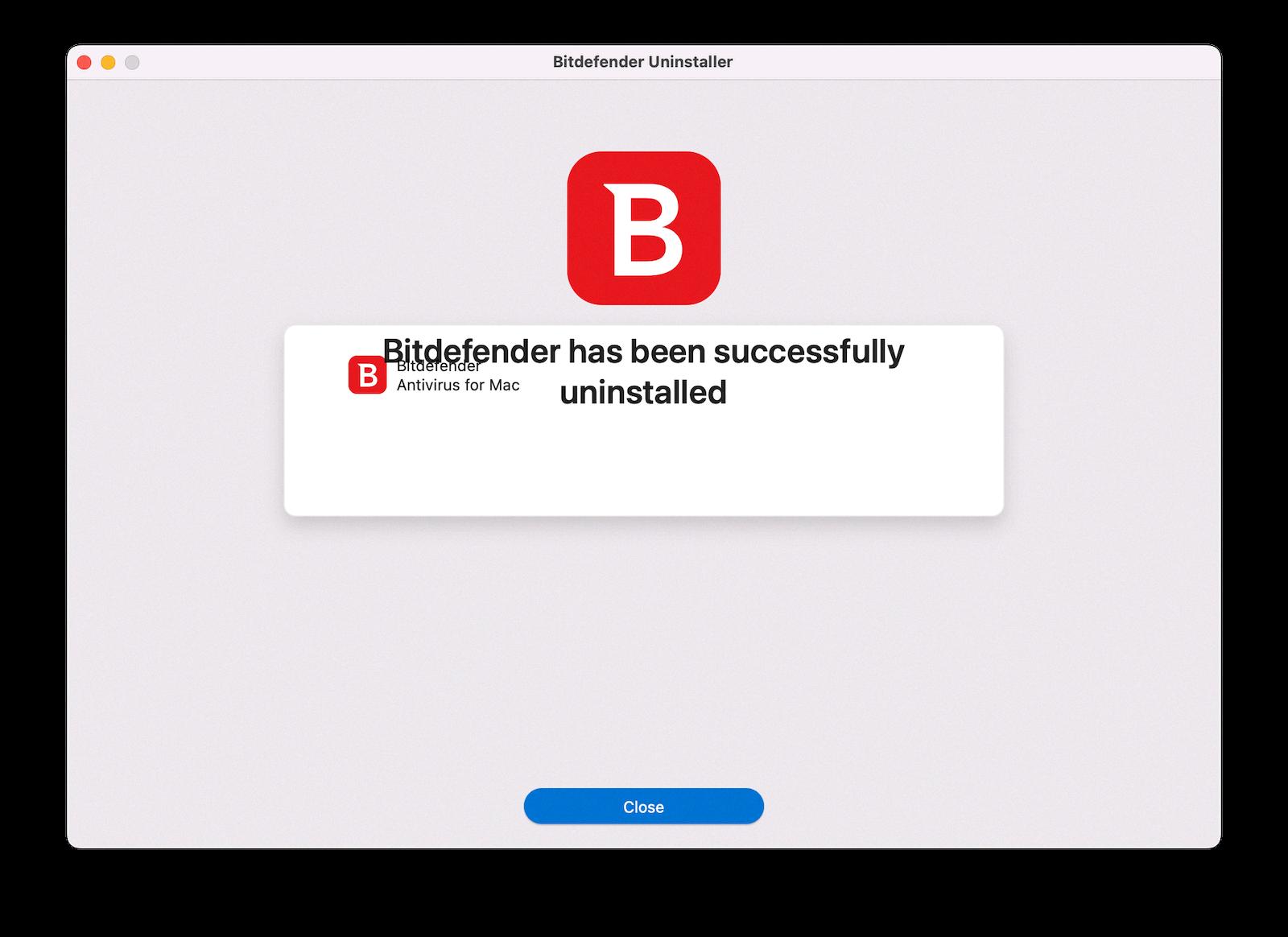
Source: drbuho.com
Uninstalling Bitdefender App
Uninstalling the Bitdefender App for Android is a simple process. To get started, open the Bitdefender Mobile Security app on your device. Then, tap on the ∴ More icon on the bottom navigation bar and select your email address from the menu that appears. Scroll down and tap on the Uninstall Bitdefender Mobile Security option to remove it from your device. Once you’ve completed this step, you’ll have successfully uninstalled the Bitdefender app from your Android phone or tablet.
Stopping Bitdefender Completely
To completely stop Bitdefender, you need to disable both the antivirus and firewall protection. First, open the Bitdefender software application on your device. Then, go to the Protection section, which is available on the left side panel of your screen. Select the Settings option in the Protection window. Finally, toggle OFF the Bitdefender Shield option from the Shield tab. This will disable both antivirus and firewall protection and stop Bitdefender completely.
Manually Uninstalling Bitdefender From a Mac
To manually uninstall Bitdefender from your Mac, please follow these steps:
1. Open the Applications folder and locate the Bitdefender Antivirus for Mac application.
2. Select the application and right-click it to reveal a menu. From this menu, select ‘Move to Trash’.
3. Now, open Finder and select Go > Go to Folder in the menu bar at the top of the screen.
4. Type “~/Library/Preferences/” and click Go.
5. Delete all items that begin with com. Bitdefender.* or BD.* from this folder.
6. Next, open Finder again and select Go > Go to Folder in the menu bar at the top of the screen once more.
7. Type “~/Library/Application Support/” and click Go, then delete all items that begin with com. Bitdefender.* or BD.* from this folder as well.
8. Finally, empty your Trash to complete the uninstallation process for Bitdefender on your Mac device!
Disabling Bitdefender on Windows 10
To disable Bitdefender on Windows 10, open the main interface and click ‘Protection’ on the left-hand side. Then select the ‘Antivirus’ pane and click ‘Open’. In the Advanced tab, you can turn off the Bitdefender Shield by clicking the switch beside it. When prompted, choose from the drop-down menu whether to keep it disabled “Permanently” or “Until system restart”. Once you’ve made your selection, click ‘Ok’ to confirm your changes. That’s all you need to do to disable Bitdefender on Windows 10.
Forcing Uninstallation of Antivirus Software
If you want to force uninstall an antivirus program, the best way is to use a third-party uninstaller program. These programs are specifically designed to remove stubborn programs that cannot be uninstalled using traditional methods. Once installed, the uninstaller program will scan your computer for all traces of your antivirus software and remove it completely from your system. It may also be necessary to restart your computer after the uninstall process is complete. Please note that these methods should only be used as a last resort, as they can potentially damage your system or cause other unwanted problems.

Source: youtube.com
Removing Bitdefender from the Menu Bar
To remove Bitdefender from your menu bar, start by clicking the Apple logo in the upper left corner of the screen and selecting System Preferences. From here, click Users & Groups and select Login Items. Look for Antivirus for Mac and click on the “–“ button to remove it. This will stop Bitdefender from appearing in your menu bar. If you have two instances of Bitdefender running on your Mac, you may need to repeat this process once more to ensure they are both removed.
Unable to Uninstall Bitdefender Mac
Unfortunately, uninstalling Bitdefender Mac may not be as easy as it is on Windows. This is because Bitdefender can create special files that Apple may think are default system files. As a result, the application protects itself from being deleted and the only way to uninstall it is to disable the Apple System Integrity Protection.
To do this, restart your Mac and press Command + R while it’s booting up. When you see the macOS Utilities window, select “Utilities” and then go to Terminal in the top menu bar. Type in “csrutil disable” and press enter to disable System Integrity Protection. Finally, restart your Mac again and you should now be able to uninstall Bitdefender from your Applications folder or using its own uninstaller.
If you wish to re-enable System Integrity Protection after uninstalling Bitdefender, simply repeat these steps but type in “csrutil enable” instead in the Terminal window.
Forcing Uninstallation of Programs on Mac
To force uninstall a program on Mac, you’ll need to first open the Applications folder, located in the Finder. Find the program that you’d like to uninstall and then drag it to the Trash. You may be asked for your password during this process. Once the program has been moved to Trash, empty Trash by right-clicking on the Trash icon and selecting Empty Trash. This will remove all programs that have been moved to Trash. If you’re still having trouble uninstalling a program, try using an app like AppCleaner or CleanMyMac X to force uninstall it.
Conclusion
In conclusion, uninstalling Bitdefender Antivirus is a fairly straightforward process. For Windows users, simply go to Settings > Apps and locate Bitdefender Antivirus in the list of installed apps and click Uninstall. For Android users, open the Bitdefender Mobile Security app and select Uninstall Bitdefender Mobile Security. If you just want to disable the protection, you can open the Bitdefender software application on your device and toggle off the shield option from the protection window. Following these steps should help you successfully uninstall or disable the protection provided by Bitdefender.