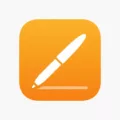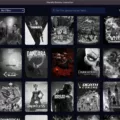Excel is a powerful tool for organizing and managing data. However, one of its most powerful features – the ability to hide columns – is also one of its most easily overlooked.
Hiding columns in Excel is a great way to declutter a worksheet or to make sensitive data less visible. It’s also a good way to temporarily remove information from view so that you can focus on other parts of the worksheet.
To hide a column in Excel, simply select the column(s) you want to hide and then click the “Hide” button on the Home tab of the Excel ribbon. The column(s) will be hidden from view, but they will still be there – you can unhide them at any time by clicking the “Unhide” button on the Home tab.
If you want to hide multiple columns at once, you can do so by selecting them all befre clicking the “Hide” button. Alternatively, you can hold down the Shift key and click on each column you want to hide, then click the “Hide” button.
Excel also allows you to hide entire rows instead of just columns. To do this, select the row(s) you want to hide and then click the “Hide” button on the Home tab. As with columns, hidden rows will still be present in the worksheet but will be hidden from view.
Hiding data in Excel can be a useful way to keep your worksheets tidy and organised. To unhide columns in Excel, first select the columns on either side of the hidden column. Then, right-click and select Unhide from the menu that appears.
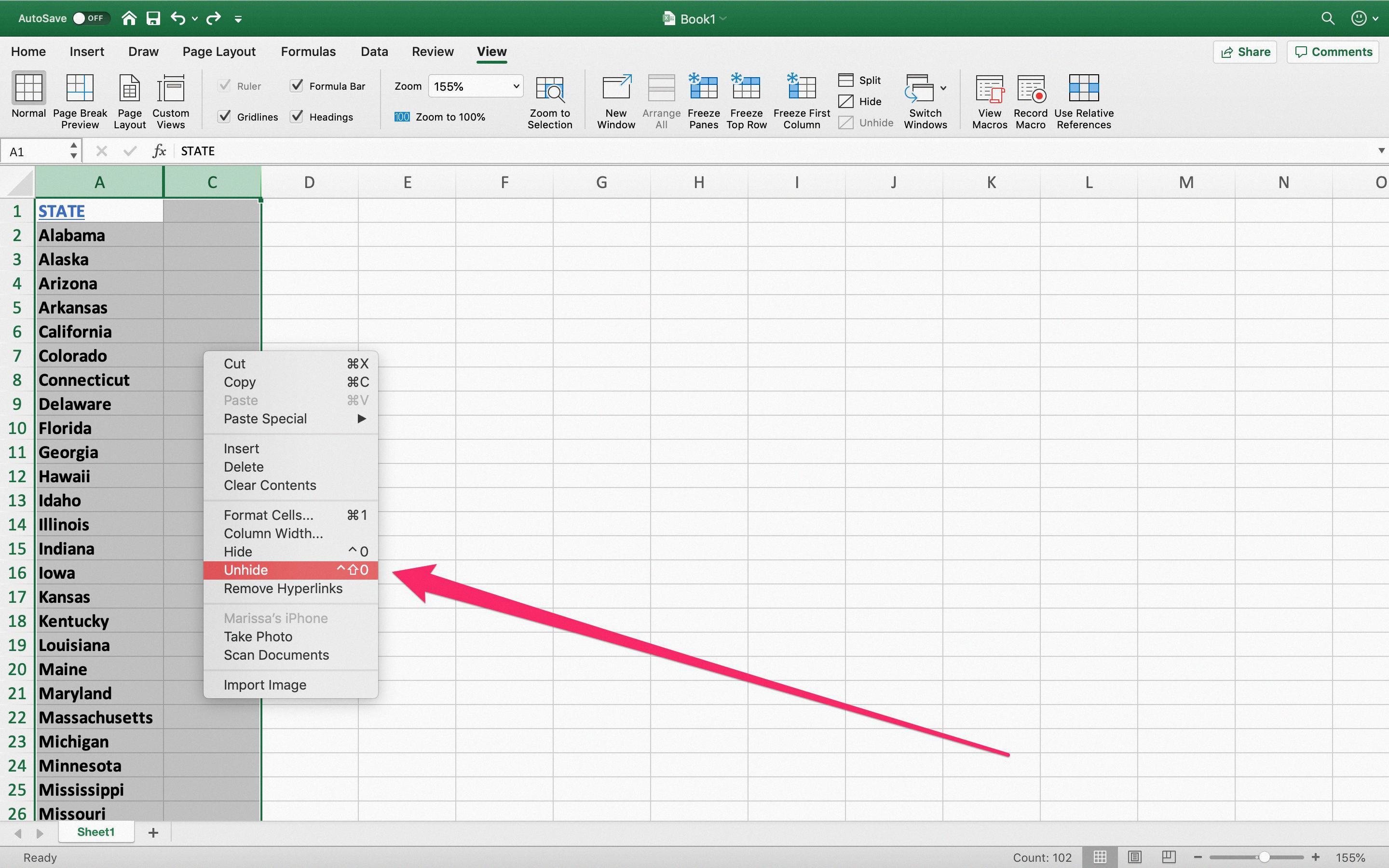
How Do I Unhide All Columns Quickly?
The quickest way to unhide all columns is to use the keyboard shortcut Ctrl + Shift + 9. This will unhide all rows and columns in your worksheet. If this doesn’t work, then you can try right-clicking on a row or column identifier and selecting Unhide from the menu.
Why Can’t I Unhide All Columns In Excel?
If you have hidden columns in your Excel worksheet, you may be wondering why you can’t unhide all of them at the same time. There are a few reasons for this.
One reason is that if you have multiple hidden columns, they may not all be adjacent to each other. This means that if you tried to unhide all columns at once, some of the data from the hidden columns would be displayed in the wrong place.
Another reason is that if you have a lot of hidden columns, it may be difficult to scroll through the worksheet to find the ones you want to unhide. By selectively unhiding only the columns you need, you can avoid having to scroll through a lot of empty space.
If you want to unhide all columns in your Excel worksheet, you can do so by selecting the entire worksheet and then uing the Unhide command on the Home tab. However, this will also display any hidden rows in your worksheet, which you may not want to do.
How Do I Unhide Hidden Columns?
If you have columns in your spreadsheet that are hidden, you can unhide them by selecting the columns on either side of the hidden columns, clicking the Home tab, clicking Format in the Cells group, hovering over the Hide & Unhide option, and then clicking Unhide Columns.
How Do I Unhide All Column Rows In Excel?
To unhide all column rows in Excel, frst click on a small triangle in the upper-left corner of your table to select the entire worksheet. You can also press the keyboard shortcut Ctrl+A several times until the entire list is highlighted. Now just right-click the selection and pick the Unhide option from the context menu.
What Is The Excel Shortcut For Unhide?
Ctrl+Shift+( to Unhide Rows. Ctrl+Shift+) to Unhide Columns – If this doesn’t work for you try Alt,O,C,U (old Excel 2003 shortcut that still works).
Why Does Unhide Not Work?
One possible reason that the unhide feature may not work as expected is if there are frozen panes in the worksheet. Frozen panes can make it appear as if a row is hidden when it is actually just frozen in place. To check if this is the case, go to the VIEW tab and look for the FREEZE PANES button. If it says “Unfreeze Panes”, then this is likely the issue.
How Do I Show All Columns In Excel?
If you have hidden columns in your Excel spreadsheet, you can easily show them again by following these steps:
1. Click the “Select All” button, which is the button in the top left corner of the spreadsheet.
2. Click “Format” in the Cells group of the Home tab.
3. Select “Visibility,” and then select “Hide & Unhide” and “Unhide Columns” to make all missing columns visible.
How Do I Unhide Multiple Columns?
There are a few different ways that you can unhide multiple columns in Microsoft Excel. One way is to select the adjacent columns for the hidden columns. Right-click the selected columns and then select Unhide from the menu. Another way is to use the keyboard shortcut Ctrl+Shift+O, which will also unhide any hidden columns in your spreadsheet.
How Do You Unhide Columns In Excel Without Right Clicking?
There are a couple different ways that you can unhide columns in Excel without right clicking. One way is to use a keyboard shortcut, and the oter way is to use the Name Box.
To unhide columns usig a keyboard shortcut, type the cell reference A1 into the Name Box. Press the Enter key on the keyboard to select the hidden column. Press and hold down the Ctrl and the Shift keys on the keyboard. Press and release the 0 key without releasing the Ctrl and Shift keys.
Another way to unhide columns in Excel is to use the Name Box. Simply click on the Name Box, type in the cell reference of the hidden column, and press Enter.
How Do I Make All Cells Visible In Excel?
Wrap Text is a feature in Excel that allows users to display all cell contents. To use this feature, select the cells that you want to display all contents, and click Home > Wrap Text. Then the selected cells will be expanded to show all contents.
How Do I Unhide All Columns In Sheets?
To unhide all columns in Google Sheets, right-click the letter for any selected column and choose “Unhide Columns” from the menu. And instantly, Google Sheets will display all your previously-hidden columns. You’re all done.
How Do You Unhide Rows Quickly In Excel?
There are a few different ways that you can unhide rows quickly in Excel. One way is to use the keyboard shortcuts Ctrl + A or Command + A to select the entire document. Then you can press Ctrl + Shift + 9 to unhide all rows on your spreadsheet. Another way is to click on the row number of the first row that you want to unhide and then drag your mouse down until all of the desired rows are selected. You can then right-click and select “Unhide”.