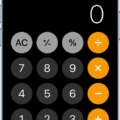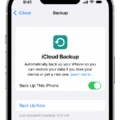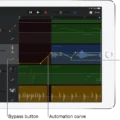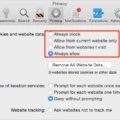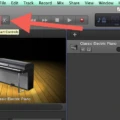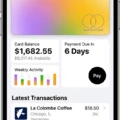GarageBand is an amazing audio editing and recording program that allows users to create music, podcasts, and other media. With its intuitive user interface, GarageBand makes it easy for anyone to create professional-sounding recordings at home or on the go. One of the best features of GarageBand is the ability to easily undo mistakes.
If you make a mistake while creating your project in GarageBand, you can quickly undo it by pressing Command + Z (or selecting Edit? Undo). This will reverse your last action so you don’t have to start over from scratch. You can also use the Redo command (Shift+Command+Z) if you change your mind and want to bring back an action you just undid.
If you need to undo more than one action at a time, you can do this as well. Just press Command + Z multiple times or select Edit. Undo Multiple Times from the menu bar. This will allow you to step backward through your actions until you reach the point where you want to start over again.
GarageBand’s powerful undo feature makes it easy for anyone to create great music without having to worry about making mistakes along the way. With this feature, users can experiment with sounds and effects without having to worry about ruining their work if something goes wrong. If an error does occur, they can just hit Command + Z and get back on track quickly and easily!

Undoing a Redo in GarageBand on a Macbook
In GarageBand for Macbook, you can undo a redo by pressing Command + Shift + Z or selecting Edit. Undo Redo from the menu bar. This will undo the last action that was undone, allowing you to make changes or revert back to an earlier version.
Does GarageBand Have an Undo Feature?
Yes, GarageBand has an undo button. To use it, simply select Edit > Undo from the top menu bar (or press Command-Z on your keyboard). This will undo your last edit operation, allowing you to go back and make any necessary changes.
Redoing Edits in GarageBand
In GarageBand on Mac, you can redo edits by choosing Edit > Redo (or pressing Shift-Command-Z). This command will undo the last undo operation so that any changes you made before undoing are restored. Note that this command only works for one step back, so if you have undone multiple edits, you will need to redo them one at a time.
Understanding the Functionality of Undo/Redo
Undo/Redo allows you to quickly and easily undo or redo the last change made to a document. When you make a change to the document, it is stored in the document’s history. If you want to undo the change, you can simply select the “UNDO” command from your menu bar or press Ctrl+Z on your keyboard. This will erase the last change made and restore the document to its previous state.
If you decide that you actually needed that last change after all, then you can use the “REDO” command from your menu bar or press Ctrl+Y on your keyboard. This will restore the most recent UNDO operation performed on the document and bring back any changes that were undone.
Undo/Redo is an incredibly useful feature that allows users to quickly make changes to their documents without worrying about making mistakes or needing to start over again if they accidentally delete something important.
Conclusion
Garageband is an incredibly powerful and versatile digital audio workstation that allows users to create, mix, and record high-quality music or podcasts. With its wide range of instruments, effects, and editing tools, users can easily compose and produce professional-sounding recordings. The undo and redo functions make it easy to experiment with different sound combinations without fear of losing progress. Garageband is a great tool for musicians of all levels, from novice producers to experienced engineers.