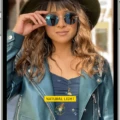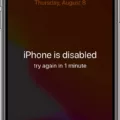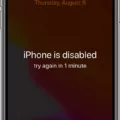The iPhone is one of the most popular mobile devices in the world, but like any other electronic device, it can sometimes become disabled. If your iPhone is disabled, you might think that you need to take it to a repair shop or even buy a new one, but there are actually several ways to undisable your device without even needing a computer.
The first method to undisable your iPhone is to use Apple’s Find My iPhone service. This service allows you to remotely perform actions on your iPhone from another device. To use this service, you will need to log in to your iCloud account on another iOS device or computer and select the “Find My iPhone” option. From there, you can select your disabled iPhone and choose “Erase iPhone”. This will erase all data on your device, including the passcode that is causing it to be disabled. Once the erasing process is complete, you can set up your iPhone as a new device and create a new passcode.
Another way to undisable your iPhone is to use Recovery Mode. This method is useful if you haven’t synced your iPhone with iTunes on a computer before. To enter Recovery Mode, you will need to connect your iPhone to a computer and open iTunes. Then, force restarts your iPhone by pressing and holding the Home and Power buttons until you see the Apple logo. Keep holding the Home button until you see the “Connect to iTunes” screen. From there, iTunes will give you the option to restore your iPhone to its factory settings, which will remove the passcode and any other data on your device.
If you have synced your iPhone with iTunes on a computer before, you can use iTunes to undisable your device. Simply connect your iPhone to the computer and open iTunes. Then, force restarts your iPhone by pressing and holding the Home and Power buttons until you see the Apple logo. Keep holding the Home button until you see the “Connect to iTunes” screen. From there, iTunes will give you the option to restore your iPhone to its factory settings, which will remove the passcode and any other data on your device.
Lastly, if you have previously enabled the “Find My iPhone” feature on your device and have an iCloud backup, you can use iCloud to undisable your iPhone. To do this, go to icloud.com/find on another device and sign in with your iCloud account. Then, select your disabled iPhone and choose to “Erase iPhone”. Once the erasing process is complete, you can set up your iPhone as a new device and restore your data from the iCloud backup.
If your iPhone is disabled, there are several ways to undisable it without even needing a computer. You can use Apple’s Find My iPhone service, Recovery Mode, iTunes, or iCloud to remove the passcode and restore your device to its factory settings. It’s important to remember that these methods will erase all data on your iPhone, so be sure to back up your data beforehand if possible.

How Do You Unlock A Disabled iPhone Without iTunes?
To unlock a disabled iPhone without using iTunes, one way is to make use of Apple’s Find My iPhone service. Here are the steps to follow:
1. Launch a web browser or the Find My iPhone app on another iOS device.
2. Sign in using the Apple ID and password associated with the disabled iPhone.
3. Select the disabled iPhone from the list of devices.
4. Click on the “Erase iPhone” option to erase all data on the device, including the passcode.
5. Wait for the device to erase and restart.
6. Follow the on-screen instructions to set up the device as new.
Note that this method will erase all data on the disabled iPhone, so it is important to have a backup of your data before proceeding. Additionally, the device must be connected to the internet for this method to work.
Can You Restore A Disabled iPhone?
It is possible to restore a disabled iPhone. There are several methods you can use to restore your iPhone, depending on your situation. If you have previously synced your iPhone with iTunes or Finder, you can use this method to restore your iPhone. Simply connect your iPhone to your computer, and follow the on-screen instructions to restore your device.
If you have enabled Find My iPhone on your device, you can use iCloud to restore your iPhone. Simply log in to your iCloud account on a computer or another device, and select the option to erase your iPhone. This will restore your device to its factory settings.
If your iPhone is disabled and you have not previously synced it with iTunes or Finder or enabled Find My iPhone, you can use Recovery Mode to restore your device. To do this, first, connect your iPhone to your computer, and then force restart your device. Continue holding the side button until you see the Recovery Mode screen. Follow the on-screen instructions to restore your iPhone.
It’s important to note that restoring your iPhone will erase all data and settings on your device, so it’s essential to have a backup before starting the restoration process. You can back up your iPhone using iCloud or iTunes before restoring it.
Conclusion
The iPhone is a remarkable device that has revolutionized the way we communicate, work, and entertain ourselves. Its sleek design, advanced technology, and user-friendly interface have made it a popular choice among consumers around the world. The iPhone offers a wide range of features such as high-quality cameras, long battery life, and access to countless apps that cater to various needs. Additionally, with regular updates and new models being released every year, the iPhone continues to evolve and improve, keeping up with the latest trends in technology. Whether you are a tech enthusiast or simply looking for a reliable and efficient device, the iPhone is definitely worth considering.