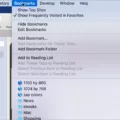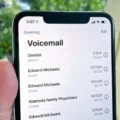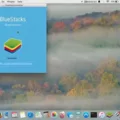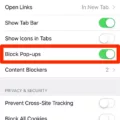Are you hving trouble accessing certain websites in Safari? Are you looking for a way to unblock websites in Safari? If so, you’ve come to the right place! In this blog post, we’ll discuss how to unblock websites in Safari and the various methods available.
One of the easiest ways to unblock websites in Safari is to change your iPhone settings. To do this, go to Settings > Screen Time > Content Restrictions > Web Content and select Unrestricted Access. This will allow you to access all web content without any restrictions.
Another option is to use content blockers. Content blockers are extensions that block access to certain websites or web content. To turn off content blockers, open Safari and tap the ‘aA’ icon located in the top-left corner of the screen. Select Website Settings from the dropdown menu and then toggle the switch beside Use Content Blockers from ON to OFF.
You can also check your Safari settings for compatibility issues. Go to the menu bar in Safari and choose Settings (or Preferences). Then click Websites, Privacy, or Security depending on what type of setting needs tweaking for better compatibility with blocked sites.
Finally, if none of these methods work, try resetting your browser permissions by going into Chrome and clicking More > Info > Permissions > Reset Permissions on a website that you want to unblock.
We hope this blog post has been informative and has given you some ideas on how to unblock websites in Safari! If you have any questions or need frther help, please don’t hesitate to reach out!
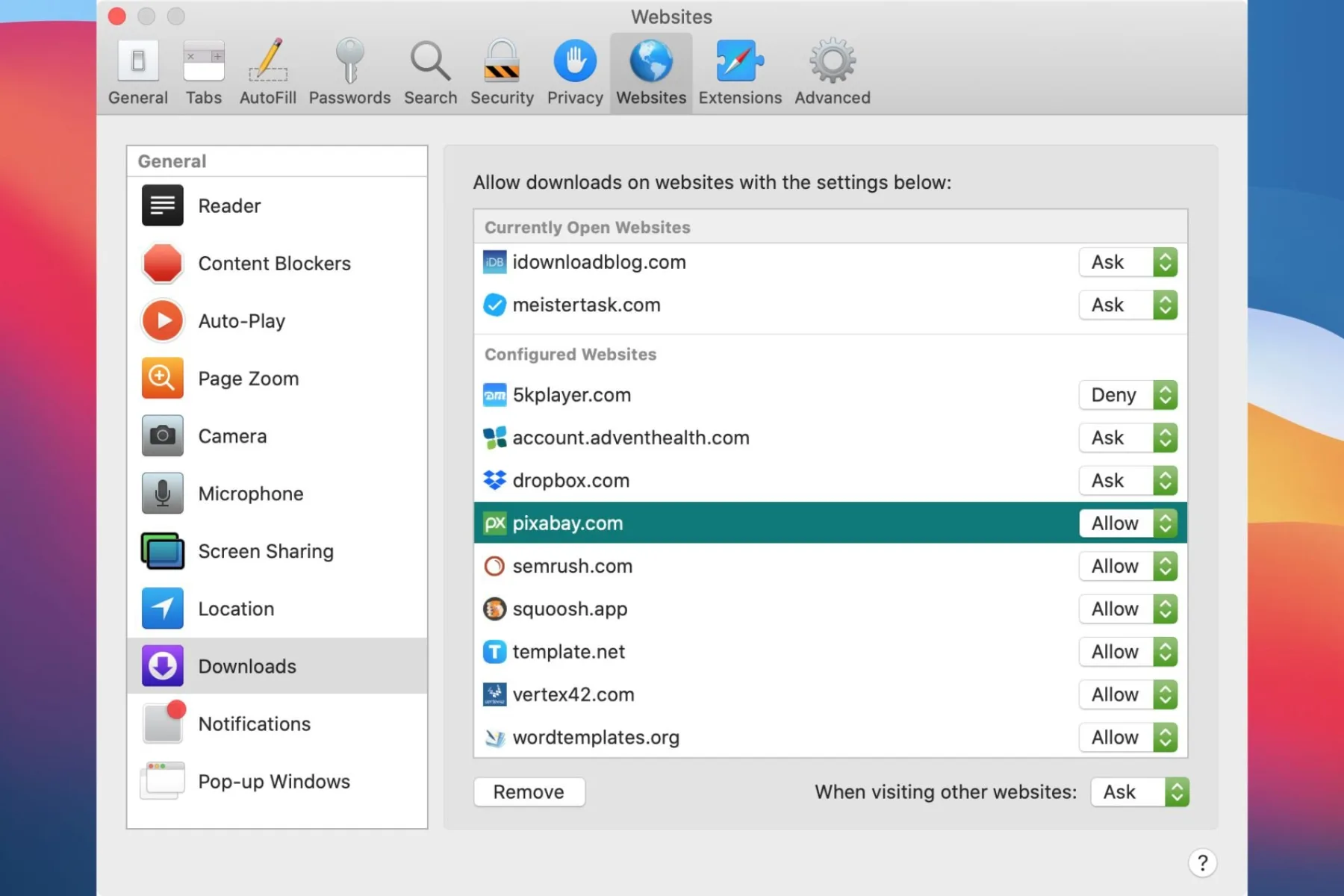
Stopping Safari From Blocking Websites
To stop Safari from blocking websites, you need to disable content blockers in the Website Settings. To access the Website Settings, open Safari on your iOS device and navigate to the site in question. Tap the “aA” icon in the top-left corner of the screen to reveal the Website View menu. Tap Website Settings, then toggle the switch beide Use Content Blockers to the grey OFF position. This will disable website blocking for that particular website. If you want to stop Safari from blocking all websites, you can go into your device’s Settings app, scroll down and tap on Safari, then tap Content Blockers and toggle them off.
Unblocking Safari Restrictions
To unblock Safari restrictions on your iPhone, you need to go to the Settings app and select Screen Time. Select Content Restrictions, and then click Web Content. You’ll be able to choose between Allowed Websites Only or Unrestricted Access. If you choose Unrestricted Access, all websites will be accessible in Safari. You can also add individual websites to the allowed list if you don’t want to allow unrestricted access.
Inability to Open Certain Websites in Safari
Safari may not let you open some websites due to one or more browser settings that are incompatible with the website. If a website is not working properly, it could be due to an outdated version of Safari or an out-of-date version of the web page itself. Additionally, if a website requires certain plugins (such as Adobe Flash Player) that are not enabled in your browser, then you may be unable to access the site. To ensure that all necessary plugins and settings are enabled, please check the Safari Settings menu and make sure the correct options are selected.
Unblocking Websites on an iPhone
Unblocking websites on your iPhone is a simple process. First, you’ll need to access your device’s settings app. Once there, open the “Screen Time” tab and select “Content & Privacy Restrictions.” Under the Content Restrictions tab, select “Web Content” and scroll down to the “Never Allow” section. Here, you should see any sites that have been blocked – simply swipe left on each one and hit delete to unblock them. After you’re finished, exit out of the settings app and you should be able to access those websites from then on.
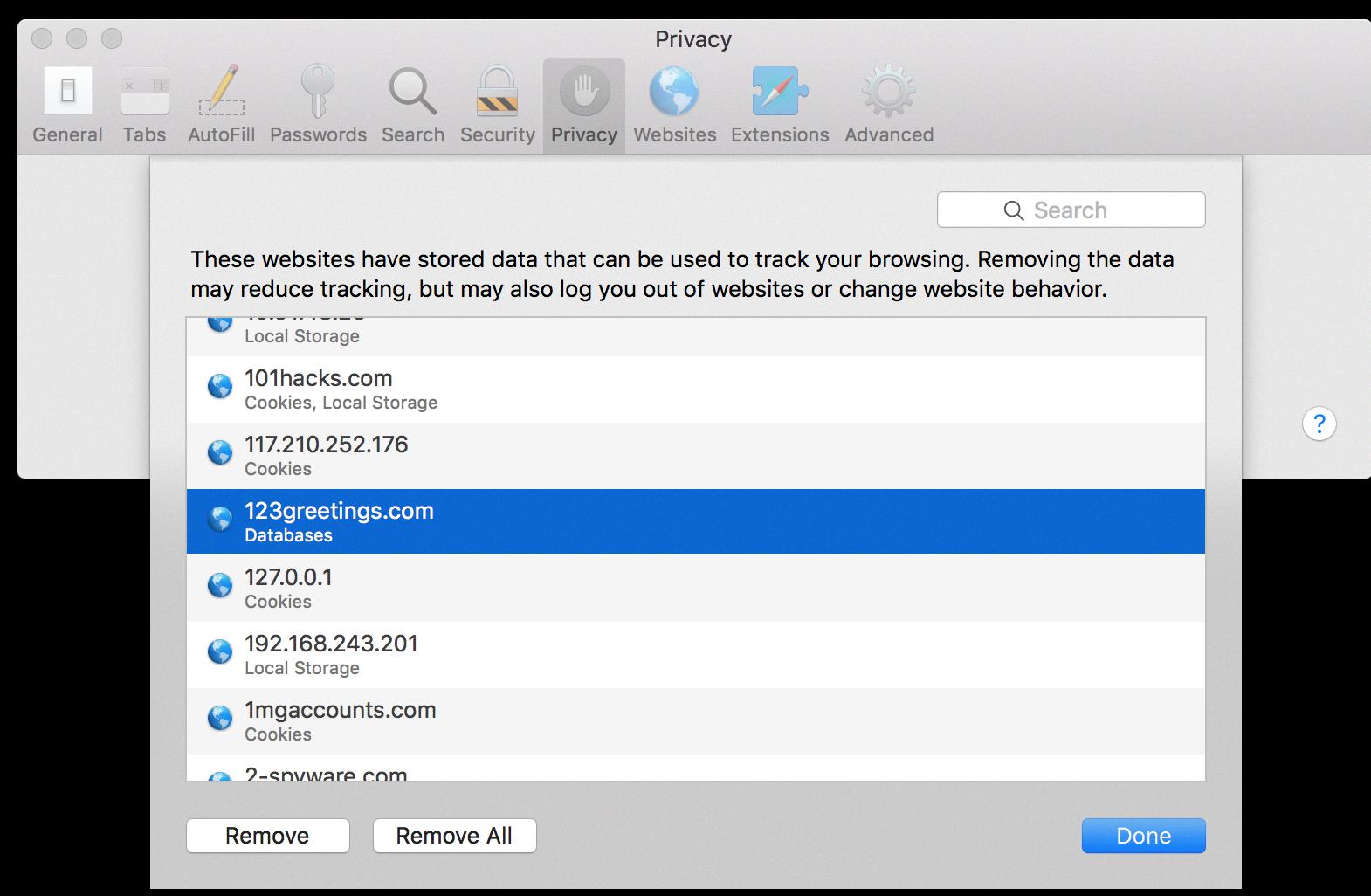
Source: apple.stackexchange.com
Unblocking Blocked Websites on iPhone
To unblock a blocked website on your iPhone, you will need to open the Settings app. Then, select ‘Screen Time’, followed by ‘Content and Privacy Restrictions’. On this page, tap ‘Content Restrictions’ and then select ‘Web Content’. From here, you will be able to unblock any websites that were previously blocked. To do this, simply toggle the switch next to the website off. Once you have done this, the website shold be unblocked and available for use.
Allowing All Websites on Safari
To allow all websites on Safari, open the Safari browser and go to Safari > Settings. Then click Websites. On the left side of the window, you will find a list of settings that you can customize. To allow all websites, select “Allow All Websites” from the pop-menu next to each website listed on the rigt side of the window. Once you have selected this option for each website, all websites will be allowed on your Safari browser.
Inability to Access 18 Sites on Safari
It’s possible that your device is restricting access to 18 sites on Safari due to content and privacy restrictions. To check if this is the case, go to Settings > Screen Time > Content & Privacy Restrictions and disable this feature by entering your screen time or restrictions passcode. There could be other reasons why you can’t access certain sites, such as a slow internet connection or the website being down. If it’s none of these issues, then the site may be blocked for some reason. You can contact your network provider for more information aout why certain sites are unavailable.
Unrestricting Content in Safari
To unrestrict content in Safari, go to Apple menu > System Preferences, then click Screen Time in the sidebar. Select the Family Member you’d like to make changes for (if you’re using Family Sharing), click Content & Privacy, then click Content Restrictions. Under “Allow”, you can select which types of content are allowed in Safari by checking the boxes next to the categories you want to enable. Once all desired types of content are checked, Safari should no longer be restricted.
Unable to Access Certain Websites
It is possible that your computer has a virus or malware infection which can prevent web pages from loading or opening in any Internet browser. It is also possible that the websites you are trying to access are down for maintenance, or blocked by your firewall or antivirus software. To help identify the issue, we recommend checking for and removing any viruses or malware on your computer, and disabling any antivirus software or firewalls that might be preventing access to certain websites.
Inability to Access Certain Websites
There are several possible reasons why you may suddenly not be able to access certain websites. It’s possible your internet provider has blocked the site due to its content, or that parental controls have been set up to restrict access to it. Some workplaces also use firewalls and othr security measures to limit what you can view on their networks. Additionally, the website itself could be down or undergoing maintenance. If none of these explanations seem likely, you may want to consider using a virtual private network (VPN) to bypass any potential blocks that have been put in place.
Reasons Why Some Websites Are Not Opening
There are a number of reasons why all websites may not be opening. Your Internet service provider (ISP) may have blocked access to certain websites, or your Windows Firewall settings may be blocking access to certain websites. Additionally, your browser may have a site-blocking extension installed, which is preventing you from accessing certain sites. Furthermore, the browser may be loading some webpages from its internal cache, which can cause problems when trying to access them. If you suspect any of these factors are preventing you from accessing all websites, please contact your ISP or consult the help page of your browser for frther assistance.
Conclusion
In conclusion, unblocking websites in Safari is a relatively easy process that can be done by toggling the switch bside Use Content Blockers to the grey OFF position. Additionally, users can access blocked websites via iPhone Settings by going to the Settings app and selecting Screen Time. From there, they can select Content Restrictions and Web Content and select Unrestricted Access. Furthermore, it is important to check Safari settings as some webpages may not be compatible with certain browser settings. With these simple steps, users should easily be able to unblock websites in Safari on their iOS or Android device.