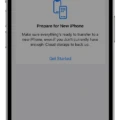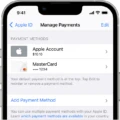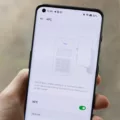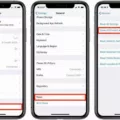Videos are a popular form of media that allow us to capture and relive precious moments. With the advancement of technology, we now have the ability to record videos in slow motion, adding a unique and dramatic effect to our footage. However, there may be times when we want to revert our slow-motion videos back to regular speed. In this article, we will explore how to un slow mo a video on Android devices.
To begin, you will need to have a video editing app installed on your Android device. There are various options available on the Google Play Store, such as Adobe Premiere Rush, FilmoraGo, or InShot. Once you have chosen and installed an app, follow these simple steps:
1. Launch the video editing app and open the video you wish to un slow mo.
2. Look for the Edit button located at the bottom of the screen. Tap on it to access the editing options.
3. Within the editing menu, you should find a speed controller or a section specifically for adjusting the playback speed of your video. Tap on it to proceed.
4. A slider will appear, allowing you to control the speed of your video. Slide it towards the left to decrease the speed and return it to normal.
5. As you adjust the slider, you will notice the changes in real-time, allowing you to find the perfect speed for your video.
6. Once you are satisfied with the speed adjustment, click on the Next button to proceed to the next step.
7. At this point, you may have the option to further customize your video by adding other effects, filters, or transitions. Feel free to explore these options to enhance your video even further.
8. when you have finished editing your video, you can save it to your device or share it directly on various social media platforms.
If you wish to remove the slow-motion effect completely and restore your video to regular speed, there is a simple technique you can employ. In your video editing app, locate the slow-motion section of your video and look for two sliders at either end. These sliders represent the start and end points of the slow-motion effect. By moving these sliders together so that they align and all the tick marks are tightly packed, you will effectively remove the slow-motion effect from your video. Once done, your video will play at regular speed from start to finish.
Changing slow-motion videos to normal speed on Android devices is a straightforward process. By using a video editing app, you can easily adjust the playback speed of your video and remove the slow-motion effect if desired. Remember to explore other editing options to enhance your video and create a more compelling visual experience. So go ahead and unleash your creativity by experimenting with different video effects and enjoy sharing your memorable moments with others.
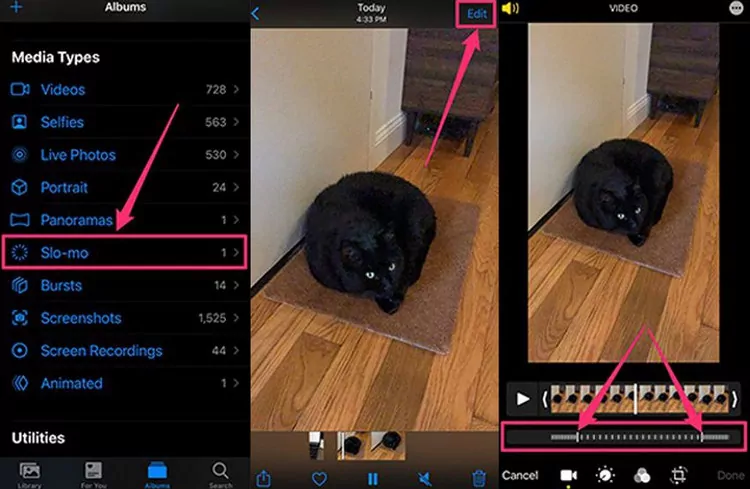
Is There a Way to Undo Slow Mo On a Video?
There is a way to undo slow motion on a video. If you have a video that was recorded in slow motion on your Android device and you want to revert it back to normal speed, you can easily do so using video editing apps available on the Google Play Store. One such app is the Google Photos app, which comes pre-installed on many Android devices.
Here’s how you can change a slow-motion video to normal speed using the Google Photos app:
1. Open the Google Photos app on your Android device.
2. Find the slow-motion video that you want to change to normal speed and tap on it to open it.
3. Once the video is open, tap on the Edit button at the bottom of the screen. It usually looks like a pencil or a slider icon.
4. In the editing options, look for the speed controller. It may be labeled as “Speed” or “Slow Motion.”
5. Tap on the speed controller to access the speed adjustment options.
6. You should see a slider that allows you to adjust the speed of the video. Drag the slider to the normal speed position, usually indicated by 1x or 100%.
7. As you adjust the slider, you will see a preview of the video playing at the selected speed.
8. Once you are satisfied with the speed adjustment, tap on the Next button to proceed.
9. At this point, you can further customize your video with other effects and filters if desired. You can add filters, crop the video, adjust brightness, and more.
10. tap on the Save or Export button to save the changes you made to the video.
By following these steps, you can easily change a slow-motion video to normal speed on your Android device using the Google Photos app. Remember, there are also other video editing apps available on the Google Play Store that offer similar features, so you can explore those as well if you prefer a different app.
Can You Undo Slow Motion Video On iPhone?
It is possible to undo the slow-motion effect on a video recorded on an iPhone. To do this, follow these steps:
1. Open the Photos app on your iPhone and locate the slow-motion video you want to edit.
2. Tap on the video to open it in full screen.
3. At the bottom of the screen, you will see a timeline with two sliders. The slider on the left represents the starting point of the slow-motion section, and the slider on the right represents the ending point.
4. To remove the slow-motion effect, you need to align these two sliders together. You can do this by dragging the sliders towards each other until they meet.
5. As you move the sliders, you will notice tick marks appearing on the timeline. Make sure to align all the tick marks tightly together for a smooth transition from slow motion to regular speed.
6. Once you have aligned the sliders and tick marks, the slow-motion effect will be removed from the entire video.
7. tap on the “Done” button to save the changes.
By following these steps, you can easily undo the slow-motion effect on a video recorded using your iPhone.
How Do You Convert Slow Motion Video to Normal Speed on Android?
To convert a slow motion video to normal speed on an Android device, follow these steps:
1. Open the video on your Android device. This can be done through the gallery or any other video player app you have installed.
2. Once the video is open, tap on it once to bring up the playback controls.
3. Look for the “More” option, usually represented by three dots or lines, usually located at the top or bottom of the screen. Tap on it to access additional options.
4. In the “More” menu, you should see an option called “Playback Speed” or something similar. Tap on it to proceed.
5. A list of available playback speeds will be displayed. Here, you can select the speed at which you want the video to play. The options may vary depending on your device and the video player you are using.
6. Choose the normal speed option. This is typically represented as “1x” or “Normal.” Tapping on it will set the video to play at its original speed.
7. After selecting the desired speed, the video will automatically start playing at the chosen speed.
Please note that not all video players on Android support adjusting playback speed. If you don’t see the “Playback Speed” option in the “More” menu, it might not be available in your specific video player app. In such cases, you may need to consider using a different video player that offers this feature. Additionally, keep in mind that the process may vary slightly depending on the version of Android and the video player app you are using.
Conclusion
Changing slow-motion videos to normal speed on Android is a simple and straightforward process. By accessing the editing options and using the speed controller, you can easily adjust the video’s speed to your desired level. Whether you want to remove the slow-motion effect entirely or just reduce its intensity, the sliders allow you to make precise adjustments. Additionally, the ability to customize your video with other effects and filters adds a creative touch to your final product. with the user-friendly interface and intuitive controls, Android provides a seamless experience for editing and modifying videos, allowing you to enjoy your footage at regular speed with ease.