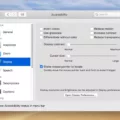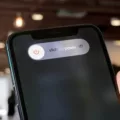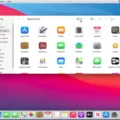Are you frustrated because your phone is frozen and won’t turn off? Don’t worry, it happens to the best of us! It can be a huge headache when your phone gets stuck, but there are ways you can get your phone back up and running.
First, it’s important to understand why your phone may have frozen. There are a few common causes that could be the culprit: faulty apps, update bugs, software errors, broken power buttons,s or a not responding screen. Once you’ve identified the cause of the problem, you can take steps to fix it.
If your phone is frozen with the screen on, hold down the power button for about 30 seconds to restart. For iPhones, press and hold either the volume button or the side button until the power-off slider appears. Drag the slider and wait for 30 seconds for your device to turn off.
For Android phones, press and hold both the Power button and Volume Down key for at least five seconds until the screen shuts down.
If restarting doesn’t work or if your home or power button is broken, you may need to do a hard reset or factory reset of your device. This will erase all data from your device so make sure you have backed up any important information before attempting this step.
Finally, if none of these solutions work then it may be time to contact customer support or take your phone to a repair shop to get it fixed professionally.
We hope that this blog post has helped you figure out how to turn off your phone when it’s frozen! If you have any other questions or tips please let us know in the comments section below!
Shutting Down a Frozen Phone
If your phone is frozen and unresponsive, the best way to shut it down is to press and hold down the power button for about 30 seconds. This should force the phone to restart, which will then allow you to properly shut it down. If this does not work, you may need to remove the battery from your device if possible.

Source: youtube.com
Forcing an iPhone to Turn Off When Frozen
If your iPhone is frozen and you need to force it to turn off, press and hold both the volume button and the side button (or top button depending on your model) until the power-off slider appears. Drag the slider from left to right across the screen, then wait 30 seconds for your device to shut down. You may need to press and hold the buttons for a few moments before the power-off slider appears. Once your iPhone is off, you can restart it by pressing and holding the side or top button again until you see the Apple logo appear on your screen.
Troubleshooting an iPhone That Is Frozen and Won’t Turn Off
There are a number of reasons why your iPhone might be frozen and won’t turn off. First, it could be due to a faulty app or an update bug. If you recently installed an app or updated your software, this could be causing the problem. Second, it could be due to a software error or glitch. If this is the case, you can try restarting your device by pressing and holding both the power and home buttons until you see the Apple logo. Third, it could be because of a broken power button. If this is the case, you will need to get your phone serviced. Lastly, it could also be because of a not responding screen. This can happen if your iPhone has been exposed to extreme temperatures or if there is something blocking the touch screen. In this case, you may need to replace the display assembly of your device in order to fix the issue.
Forcing a Phone to Shut Off
To force shut off your phone, press and hold the Power button and the Volume Down key on your Android device at the same time for at least 5 seconds or until the screen shuts off. This will shut down your device without saving any information, so make sure you have saved any open files or documents before using this method.
Turning Off a Phone When the Screen is Not Working
If your phone’s screen isn’t working, you can still turn it off. To do this, press and hold down the volume up key and the power key until your device vibrates three times. After the third vibration, release the keys and the device will automatically turn off. Once turned off, you can restart your device by pressing the power key.
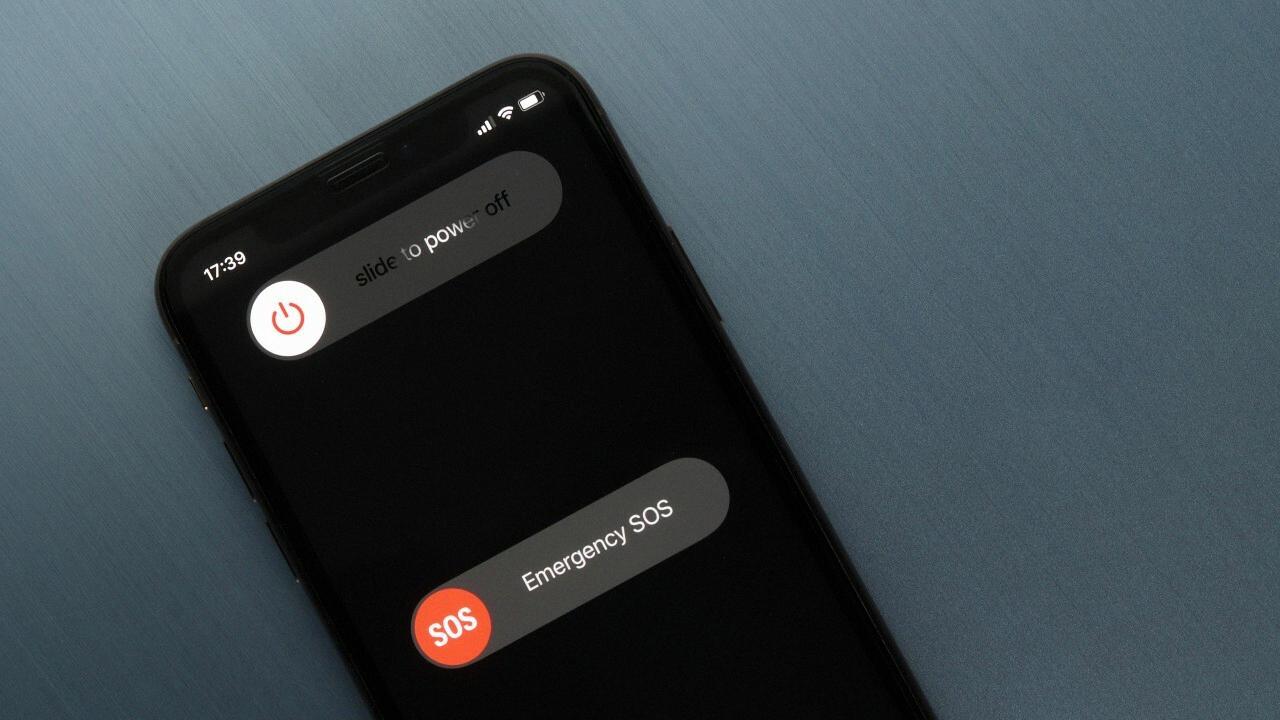
Source: pcmag.com
Turning Off a Phone Without the Power Button and When it Frozen
If your phone is frozen and you cannot access the power button, there are still ways to turn it off. First, you can try plugging in your charger and then pressing and holding both the volume up and down buttons for at least 10 seconds. This should force your phone to shut down.
If that doesn’t work, you can try customizing the volume buttons by going into the settings menu and tapping on the Volume buttons, then toggling customize in the volume up or volume down option. Select the single tap, double tap, or long-press option and tap the power dialog. Now perform the action you have selected, and the power menu should be triggered. From here you can select shut down or restart your device.
Turning Off a Phone Without a Working Power Button
If the power button on your Android phone is not working, you can still turn it off. First, go to the settings menu. Look for an option called ‘Power Off’ or something similar. Tap on this option and you will be able to turn off your phone. If this option is not available, try pressing and holding the volume down and home buttons at the same time for a few seconds. This should bring up a power menu where you can select ‘Power Off’. If these methods don’t work, try connecting your device to a charger and then press and hold both the volume up and down buttons for about 10 seconds until your phone turns off.
Conclusion
In conclusion, phones are an essential tool for communication and productivity in the modern world. It is important to understand how to use your phone properly and take steps to ensure it runs smoothly. This involves keeping your device up-to-date, avoiding faulty apps, and understanding how to restart or force the shutdown of your phone when necessary. Additionally, having a good understanding of the features available on your device can help you efficiently complete tasks and make the most of your phone.