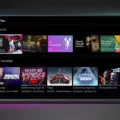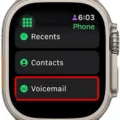Hisense TV is a popular brand of smart TV that offers a high-quality viewing experience, along with various features and settings that can be customized to your preferences. However, one issue that you may face while using your Hisense TV is the inability to turn up the volume without a remote. In this article, we will guide you through the steps to turn up the volume on your Hisense TV without a remote.
Firstly, it’s important to note that Hisense TVs typically have their volume buttons located at the sides of the TV. These buttons are often labeled with a “+” and “-” sign, indicating the volume increase and decrease functions respectively. So, if you don’t have the remote, you can simply press the volume up button on the side of the TV to increase the volume.
However, if you’re still having trouble turning up the volume without a remote, there are a few other options to consider. One of these is to use the Android TV app on your smartphone or tablet. To do this, you’ll need to download and install the Android TV app from the Google Play Store or Apple App Store.
Once you have the app installed, you can launch it and connect to your Hisense TV from the list of available devices. Once you’re connected, you can use the app’s “Remote” feature to turn on the TV and adjust the volume. Simply tap the “+” button to increase the volume or the “-” button to decrease it.
Another option is to use the settings menu on your Hisense TV. To do this, you’ll need to navigate to the “Settings” menu using the buttons on the side of the TV. From there, you can select “Sound” and then “Audio Output” to access the volume settings. Here, you can adjust the volume using the on-screen slider or by using the “+” and “-” buttons on the side of the TV.
If your Hisense TV supports ARC (Audio Return Channel) or eARC (Enhanced Audio Return Channel), you can also adjust the volume through these settings. To do this, navigate to “Settings” and then “Sound”. From there, you can select “Audio Output” and then choose either “ARC” or “eARC” depending on your TV model. Once you’ve selected the appropriate option, you can turn up the volume using the on-screen slider or the volume buttons on the side of the TV.
Turning up the volume on your Hisense TV without a remote is possible by using the volume buttons on the side of the TV, the Android TV app, or the settings menu on your TV. By following these steps, you can adjust the volume to your desired level and enjoy your favorite shows and movies without any interruptions.
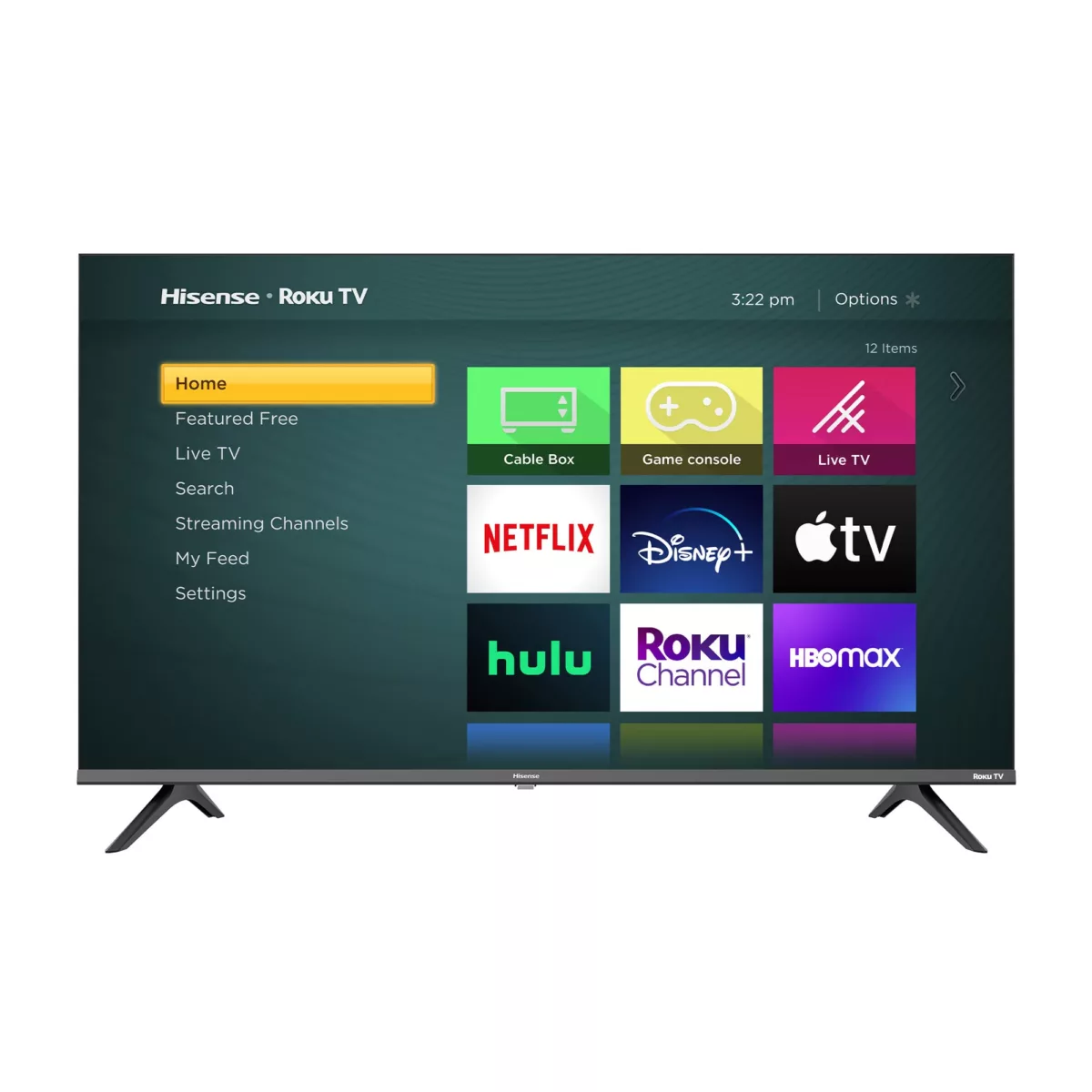
Adjusting the Volume on a Hisense TV
To adjust the volume on your Hisense TV, you can use either the remote control or the buttons on the TV itself. Here are the steps to follow:
1. Using the remote control: Press the “Volume +” button to increase the volume, or the “Volume -” button to decrease the volume. You can also mute the sound by pressing the “Mute” button.
2. Using the buttons on the TV: Locate the “Volume +” and “Volume -” buttons on the side or bottom of the TV. Press the “Volume +” button to increase the volume, or the “Volume -” button to decrease the volume. You can also mute the sound by pressing the “Mute” button.
It is important to note that the location of these buttons may vary depending on the specific model of your Hisense TV. If you are unsure about the location of the volume buttons on your TV, refer to the user manual or contact Hisense customer support for assistance.
Adjusting Volume on Hisense TV Without a Remote
If you are looking for the volume button on your Hisense TV without a remote, you can find it on the side of your TV. The exact location may vary depending on the model of your TV, but it is typically located on the left-hand side of the TV panel. The volume button is usually indicated by a plus (+) and minus (-) sign, and you can press these buttons to adjust the volume level on your TV. It’s worth noting that some Hisense TVs may have different button configurations, so it’s always a good idea to refer to your user manual for specific instructions on locating and using the volume buttons on your TV.
Using Hisense TV Without a Remote
If you don’t have a remote for your Hisense TV, you can still use your TV through the following methods:
1. Use the buttons on your TV: Most Hisense TVs have buttons on the back or bottom of the TV that allows you to power on/off, change channels, and adjust the volume. Look for buttons labeled “Power,” “Channel,” and “Volume.”
2. Use a universal remote: If you have a universal remote, you can program it to work with your Hisense TV. First, check the remote’s user manual to see if it’s compatible with Hisense TVs. Then follow the instructions to program the remote to your TV.
3. Use a smartphone or tablet: If you have an Android device, you can download the Android TV app and use it as a remote for your Hisense TV. Connect your device to the same Wi-Fi network as your TV and launch the app. You should be able to control your TV using the app’s remote feature.
4. Use a voice assistant: If you have a smart speaker or assistants like Amazon Alexa or Google Assistant, you may be able to control your Hisense TV through voice commands. Check if your TV is compatible with your voice assistant and follow the instructions to set it up.
With these methods, you should be able to use your Hisense TV even without a remote.
Conclusion
Hisense TVs are a great option for those looking for high-quality visual and audio experiences. With a range of features such as Dolby Atmos and eARC, users can enjoy the immersive sound and crisp picture quality. It’s important to note that the settings for these features may vary depending on the specific model of the TV, and it’s recommended to refer to the user manual for optimal performance. Additionally, the Android TV app offers a convenient way to control the TV and access various features. Hisense TVs offer a great combination of performance, features, and convenience at an affordable price point.