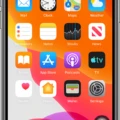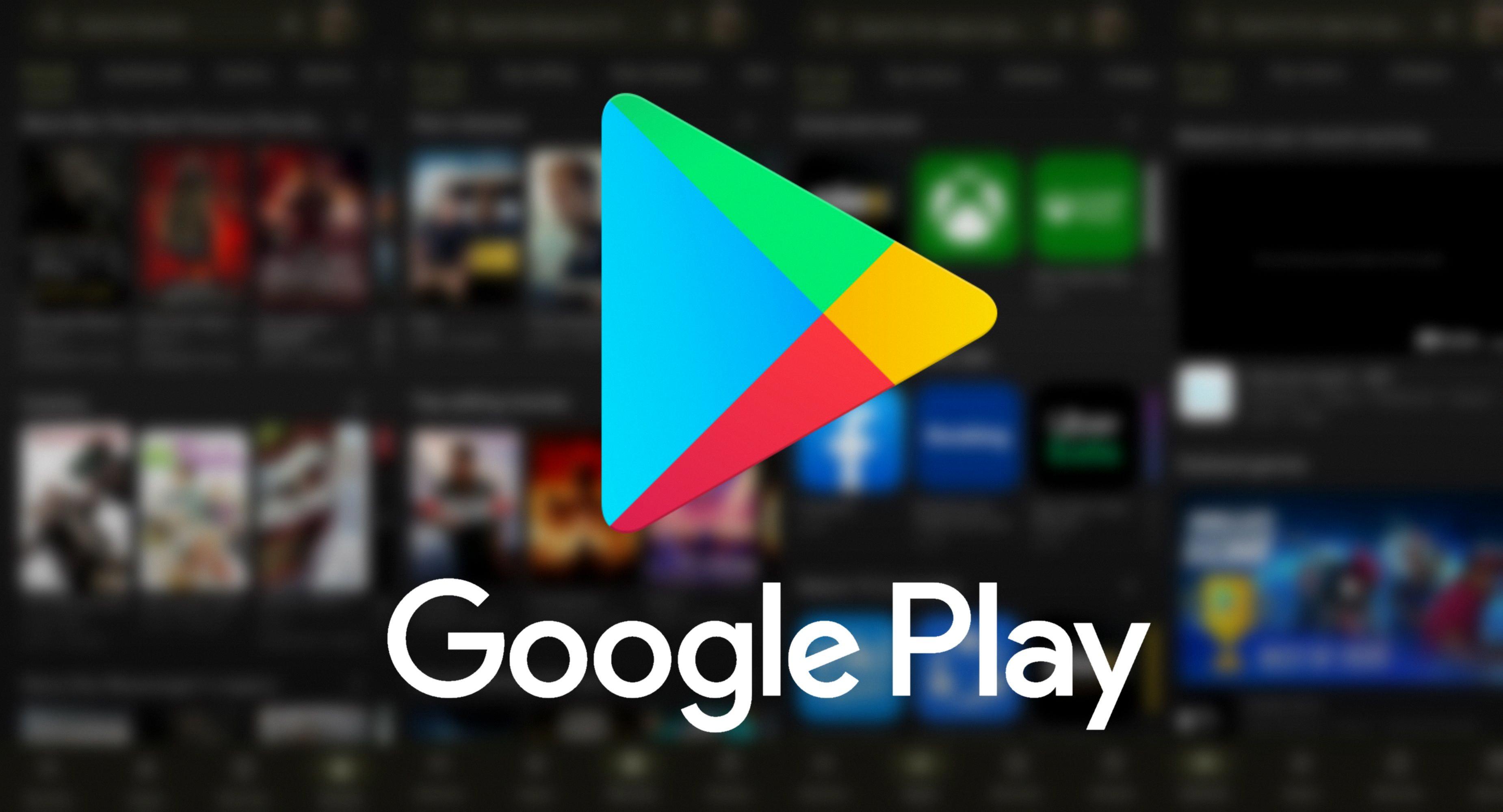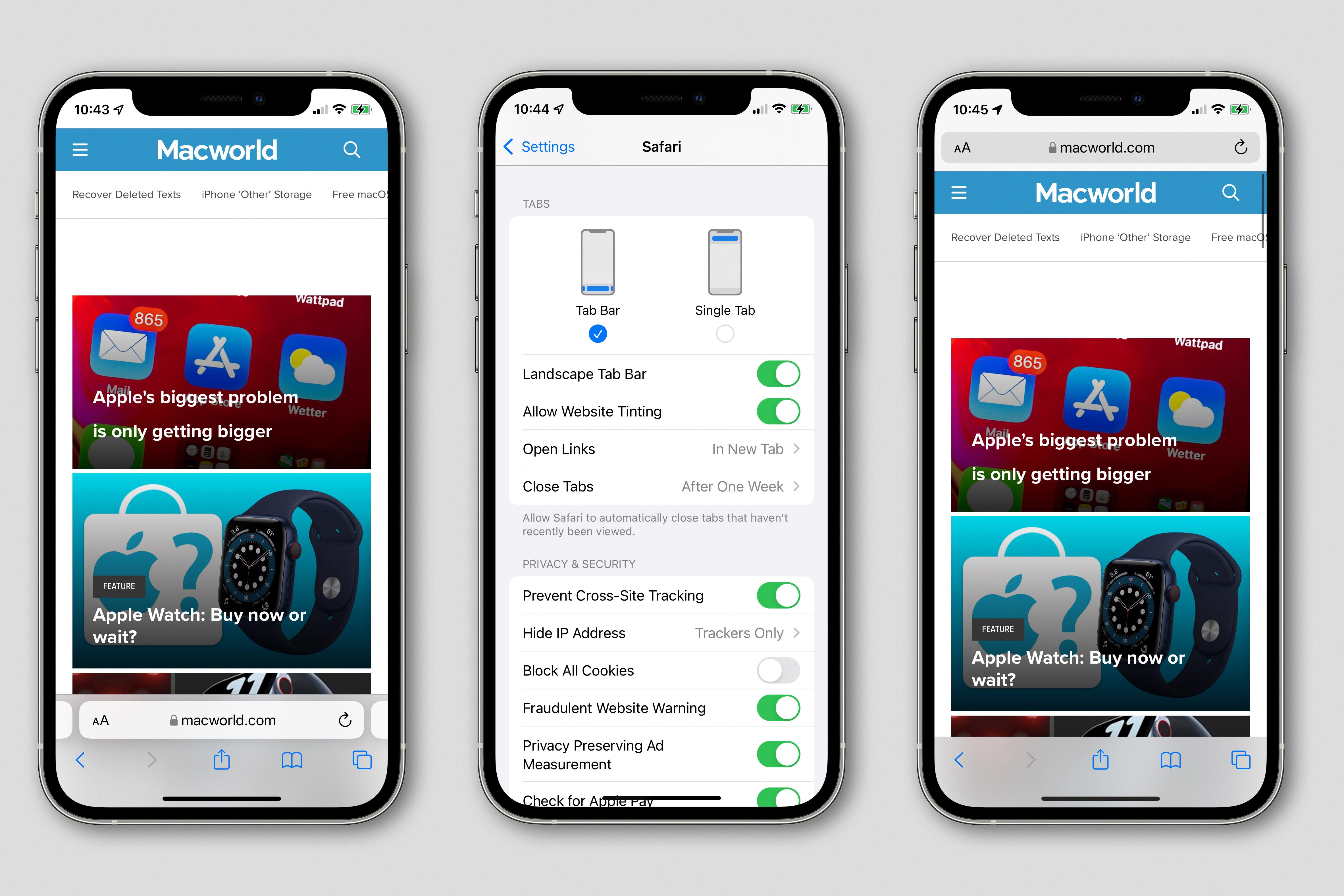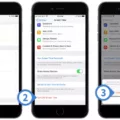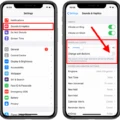Are you haing trouble with your iPhone not ringing for incoming calls? Don’t worry, we’ve got you covered!
It’s likely that you have inadvertently turned on the Focus (iOS 15 and newer) or Do Not Disturb (iOS 14 and older) feature in Settings. These features silence calls, alerts, and notifications on your iPhone.
To get your ringer back on, locate the switch on the left side of your iPhone and flip it to the ring mode. You will know if it is successful by looking at the color behind the switch; if it is orange then you are in silent mode, if it is gray then you are in ring mode.
Once your ringer is switched back on, make sure to check that all of your sound settings are correct so that you don’t miss any important calls. You can do this by going into Settings > Sounds & Haptics and making sure that everything is set up as desired. This includes adjusting the volume level, selecting a specific ringtone or alert sound, and setting wheher or not you want to be notified when a call comes through even if your phone is locked.
We hope this tutorial was helpful in getting your ringer back on! If you sill have any trouble with this issue or any other issue related to iPhones, don’t hesitate to reach out for help.
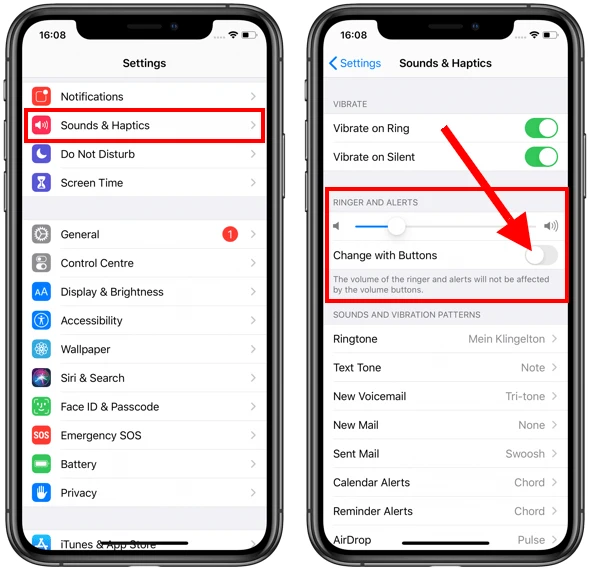
Troubleshooting iPhone Not Ringing When Receiving Calls
If your iPhone isn’t ringing for incoming calls, it’s likely becuse you have accidentally enabled the Focus or Do Not Disturb feature. Focus (iOS 15 and newer) and Do Not Disturb (iOS 14 and older) both silence calls, alerts, and notifications on your iPhone. To fix this issue, open the Settings app on your phone and go to either “Focus” (for iOS 15 and newer) or “Do Not Disturb” (for iOS 14 and older). Make sure that the “Allow Calls From” setting is set to either “Everyone” or “Favorites”. You can also turn off the switch next to “Silence Unknown Callers”. Additionally, make sure that the switch next to “Do Not Disturb” is turned off. Once you’ve made these changes, save them and check if your iPhone is now ringing when someone calls you.
Turning Off Silent Mode on an iPhone
To take your iPhone off of silent mode, you can simply flip the switch on the left side of your iPhone. This switch is located directly above the volume buttons. When you flip the switch, it will go from an orange color to a white color, indicating that your phone is now in ring mode and all notifications will be audible.
Troubleshooting Phone Calls Not Ringing
There are a few different reasons why your phone may not be ringing when you get a call. Firstly, check that your ringer volume is turned up. If it is aleady turned up, then you should check if you have Do Not Disturb or Airplane mode enabled on your phone. Both of these settings will prevent your phone from ringing when you receive a call. Additionally, you should make sure that call forwarding is disabled on your phone as this can also prevent the device from ringing. Finally, check that any apps or services that could interfere with incoming calls such as call blockers are disabled.
Unmuting a Phone
Unmuting your phone is easy. First, make sure you are on the call screen. You will find the mute button (a microphone with a slash line through it) at the bottom of your screen. Tap the button once to unmute your phone. If you have trouble finding the mute button, it is usually located in the same place as the speaker and hold buttons. Once you have clicked the mute button, you shoud hear sound from your phone again.
The Benefits of Keeping a Phone on Silent
There could be a few reasons why your phone is on silent. One possibility is that you may have accidentally enabled Do Not Disturb mode, which silences all incoming notifications and calls. Another possibility is that you may have adjusted the volume settings, making all sounds turn off automatically. Additionally, some phones come with a feature that alows you to quickly toggle sound on and off with the press of a button; this may have been activated unintentionally. Finally, if your phone has experienced any software or hardware issues recently, this could be causing it to remain in silent mode.
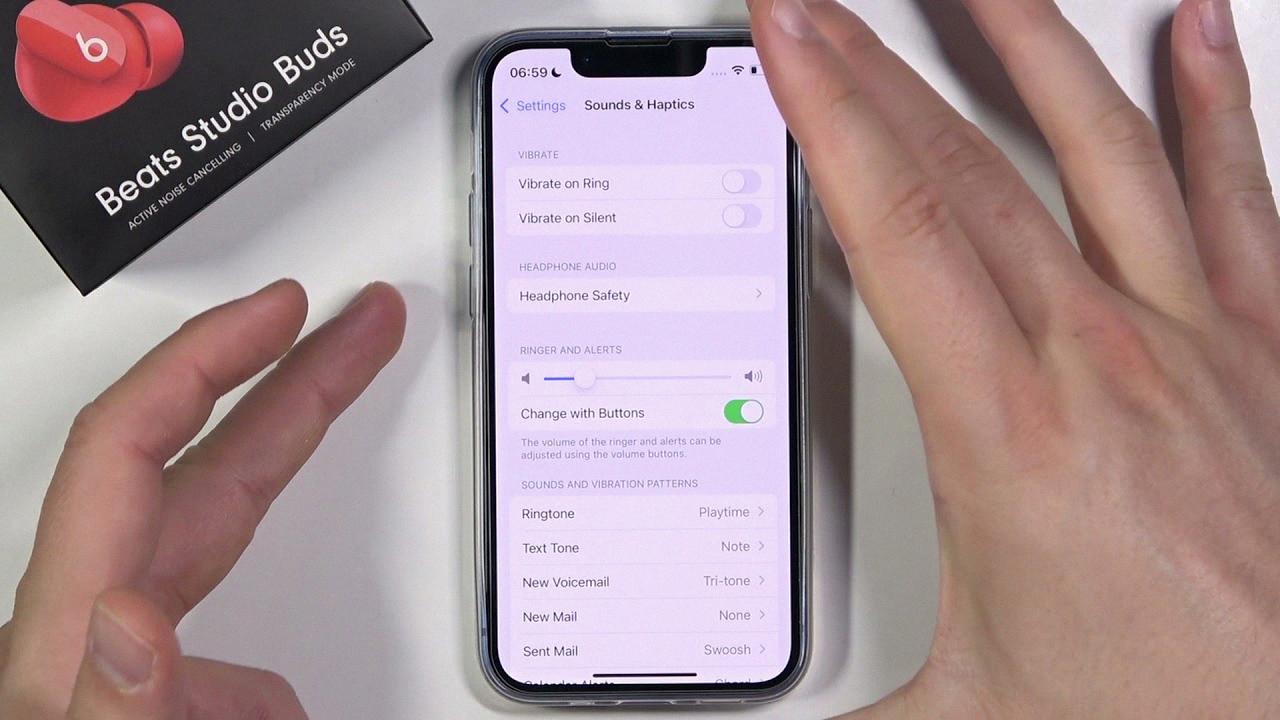
Source: youtube.com
Conclusion
In conclusion, the iPhone is a highly advanced phone that has numerous features and settings to customize your experience. However, if your iPhone isn’t ringing for incoming calls it may be due to Focus (iOS 15 and newer) or Do Not Disturb (iOS 14 and older) being enabled. It is important to remember that you can easily switch between ring and silent mode with the small switch on the left side of your phone. If the switch is orange, then your phone is in silent mode.