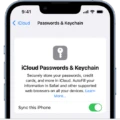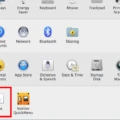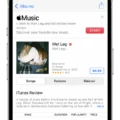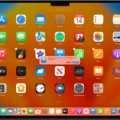The iPhone is an incredible device that has made life much easier for many of us. With its impressive features and functions, it has become an integral part of our daily lives. One of the most useful features of the iPhone is its location-based services, which can help you find your way to a destination, or even keep track of your friends and family. However, to use these features, you need to make sure your iPhone’s location settings are enabled.
In this blog post, we’ll take a look at how to turn on location on your iPhone. To begin with, open your phone’s Settings app and tap on ‘Location Services’ uder ‘Personal’. Here you will be able to toggle the Location Access switch on or off. When you turn it on, you will be able to access location-based services such as Maps and Find My Friends.
Next, open the ‘Find My’ app and select the People tab. Here you will be able to see all of the people who have shared their location with you. For each person in this list, there is an option for Directions whch allows you to open Maps and follow directions to their current location.
To ensure that Maps works properly when using Location Services or Widgets, make sure that Location Services is turned on in the Settings app by tapping Privacy > Location Services > On (at the top). You should also check that Maps has been set to While Using the App or Widgets by tapping Privacy > Location Services > Maps > While Using the App or Widgets.
Finally, if Precision Location is enabled in your phone’s settings (it should be by default), make sure that your date, time and time zone are set correctly so that GPS can work effectively. You can do this by going into Settings > General > Date & Time and setting them accordingly.
By following these steps you can easily turn on location on your iPhone so that you can take advantage of all its amazing features!
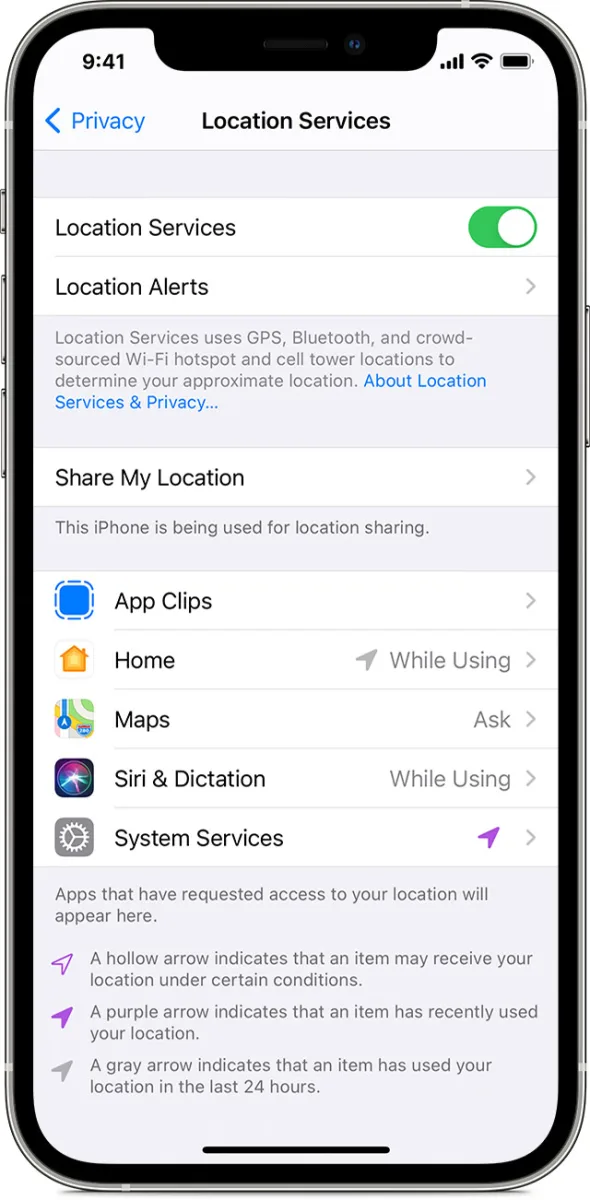
Enabling Location Services
To turn on location services on your phone, open the Settings app. Under “Personal,” tap Location access. At the top of the screen, you’ll see a toggle switch for Access to my location. Make sure it is set to On. If you’re prompted to allow access to your location, tap Allow or Permit. Once enabled, your device will be able to accurately determine your location using GPS and other networks.
Tracking Someone’s Location on an iPhone
To track someone’s location on an iPhone, first open the Find My app and select the People tab. Then choose the name of the person you would like to track. Once you have chosen the person, select Directions to open Maps and follow the directions provided to arrive at your friend’s location. You can also choose Notify Me to receive notifications when your friend arrives or leaves a certain location.
Troubleshooting Issues with Turning On Location on an iPhone
There are a few possible reasons why you might not be able to turn on your Location Services on your iPhone. First, make sure that you have Location Services enabled in the Settings app under Privacy > Location Services. If this is already enabled, then check to make sure that your device’s date, time, and time zone are all correct. If they’re not correct, then your device won’t be able to accurately determine its location. Additionally, some apps may require additional permissions in order to use Location Services; if this is the case for an app you’re tring to use, you’ll need to grant it access from the same location services menu in the Settings app. Finally, if none of these solutions work, then try restarting your device or performing a hard reset (hold down both the home and power buttons until you see the Apple logo).
Should I Keep Location Services On or Off on My iPhone?
The decision to turn on or off Location Services on your iPhone is ultimately up to you. Location Services are useful for a variety of reasons, from helping with navigation to providing more accurate weather forecasts. Turning on Location Services can also enable more personalised experiences such as tailored search results and recommendations. However, it’s important to be aware that enabling Location Services can increase battery drain and may also present privacy concerns if you’re not careful abut who has access to your location data. To ensure your device remains secure and battery life is not affected, be sure to regularly check which apps have access to your location in the Settings menu.
Understanding Location Services on iPhone
Location Services allows your iPhone or Apple Watch to use information from cellular, Wi-Fi, Global Positioning System (GPS) networks, and Bluetooth to determine your approximate location. This enables apps and websites to provide you with location-based services such as maps, directions, and recommended restaurants.
Location Services can be turned on or off in the Settings app on your iPhone or Apple Watch. When Location Services is enabled, you may also be asked to choose beteen allowing the app or website to access your precise location (when available) or an approximate location determined by nearby cell towers and Wi-Fi networks.
Location data collected by Location Services is encrypted and stored only on your device. You can view which apps have requested access to your location data in the Privacy section of the Settings app.
By using Location Services, you can get more out of your iPhone or Apple Watch while protecting your privacy.
Tracking My Wife’s iPhone Location
Yes, you can track your wife’s iPhone location usig the Find My app on your own iPhone. First, make sure that her device is signed into iCloud and the Find My app is turned on. Then, open the Find My app on your device and select “People” to see where your wife’s phone is located. You can also use Find My iPhone on iCloud.com to locate her device.
Why iPhone Does Not Allow Users to See Other People’s Location
The ability to see other people’s location on iPhone depends on a variety of factors. First, both you and the person you’re trying to locate must have Location Services enabled in your Settings. Location Services allows your device to access your current location via GPS, Bluetooth, or Wi-Fi networks.
In addition, both you and the person being located must also have cellular service or be connected to a Wi-Fi network. If either of you do not have access to either of these, then it will not be possible for you to view their location.
Finally, if the person has turned off “Share My Location” in their settings, they will not appear on your map even if all other conditions are met.
Conclusion
The iPhone is a powerful and versatile device that can help you stay connected and organized. With features like Location Services, Find My app, and Maps, it’s easy to find your way around and to keep track of your friends. The iPhone also makes it simple to keep the date, time, and time zone accurate so you alwys know what time it is. With all these features, the iPhone can make your life easier and help you stay connected with those you care about.