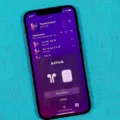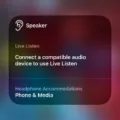Are you looking for a way to make conversations easier to understand, but don’t want to wear bulky hearing aids? The Apple AirPods may be able to help. With their Live Listen feature, you can amplify the sound around you and hear conversations more clearly.
Live Listen is a feature of the AirPods that uses the microphone on your iPhone, iPad, or iPod touch to pick up sound. You can then use your device’s speaker as an amplifier, allowing you to hear conversations more easily in noisy environments.
Here’s how to turn on Live Listen with your AirPods:
1. Open Control Center on your iPhone or iPod touch, or your iPad.
2. Tap the Hearing button.
3. Tap Live Listen.
4. Place your iPhone, iPad, or iPod touch in front of the person that you want to hear.
5. If you can’t hear well enough, make sure to adjust the volume on your device.
6. If you see the message “Unavailable for the current route” when you try to turn on Live Listen, restarting your iOS device and then forgetting and re-connecting your AirPods in the Settings app’s Bluetooth menu should fix the issue.
7. Once all is set up correctly, tap Start Listening and enjoy clearer conversations!
With Apple’s Live Listen feature and AirPods, it’s now easier than ever for people with hearing impairments to engage in conversations with others without having to wear bulky hearing aids!
Enabling Live Listen on AirPods
To enable Live Listen on AirPods, start by making sure that your AirPods are connected to your iPhone. Then, open the Control Center on your iPhone or iPod touch, or your iPad and tap the Hearing button. Tap the Live Listen option at the bottom of the screen to turn it on. Place your iPhone, iPad, or iPod touch in front of the person you want to hear and adjust the volume as needed. That’s it! Now you can use Live Listen with your AirPods.

Source: walmart.com
Inability to Use Live Listen With AirPods
If you are unable to use Live Listen with your AirPods, it could be due to an issue with the Bluetooth connection. To resolve this, try restarting your iOS device and then forgetting and re-connecting your AirPods in the Settings app’s Bluetooth menu. If this doesn’t work, you may need to check that your AirPods firmware is up to date. If it isn’t, updating it should allow you to use Live Listen.
Turning On Live Listen
To turn Live Listen back on, open the Settings app on your iPhone, iPad, or iPod Touch. Tap the plus (+) sign next to Hearing. Connect your AirPods to your device. Open Control Center by swiping down from the top-right corner of your screen. Tap the Hearing button, then tap Live Listen. You should now be able to use this feature with your AirPods.
Troubleshooting Live Listen to Issues
Live Listen may not be showing up because your iOS device may not meet the system requirements. Live Listen only works with a select range of audio devices, so it’s possible that your device is incompatible and won’t support Live Listen. To make sure your device is compatible, please check Apple’s list of compatible devices for Live Listen.

Source: apple.com
Conclusion
Airpods are a great way to listen to audio on the go, providing clear sound and excellent battery life. They are extremely convenient, as they can easily be connected to any device with Bluetooth, and come with features like Live Listen to that make it easy to hear what someone else is saying. Airpods also offer a wide range of customization options so you can tailor your listening experience to your exact needs. All in all, Airpods are an excellent choice for anyone looking for a quality audio experience on the go.