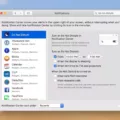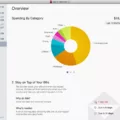Are you looking for a way to quickly access your favorite apps and settings with just a double tap? If so, then you’ll be delighted to know that your iPhone has a feature that allows you to do exactly that — it’s called Back Tap! With this feature, you can assign two or three taps on the back of your device to quickly access shortcuts, such as bringing up the Control Center or launching Siri.
If you want to give it a try, all you need to do is enable the feature in Settings. To get started, open up Settings, select Accessibility from the list of options, then choose Touch from the menu. From there, select Back Tap and switch it on. You should now see an option to configure double-tap and triple-tap actions right below.
Now that you have enabled Back Tap on your iPhone, it’s time to start assigning actions to it! You can choose from a wide selection of options including opening apps, activating Siri, taking screenshots, and more. Once you’ve decided which action each tap will perform, simply press “Done” in the top-right corner of the screen and you’re good to go!
With Back Tap enabled on your iPhone, accessing important settings or launching apps will be faster than ever before. So go ahead and give it a try — you won’t regret it!
Exploring the Double Tap Feature on iPhone
The double tap feature on iPhone is a feature in iOS 14 that allows you to assign a specific action to a double tap on the back of your device. This could be launching an app, taking a screenshot, or accessing accessibility features, among other things. You can set it up by going to Settings > Accessibility > Touch and then selecting Back Tap. Once you’ve enabled it, you can choose an action for both the double tap and triple tap.
Enabling Double Tap on the Back of a Device
To turn on Double Tap on your device, first, open the Settings app. Then go to the System section and select Gestures. From there, you can choose your Quick Tap preference and enable it. Depending on your device, you may be able to customize the sensitivity of the Double Tap as well. Once you have enabled this feature, you can double-tap the back of your device to open an app or perform a certain action.
Enabling Double Tap to Open on a Phone
To turn on the double tap to open on your phone, you should go to the Advanced Features settings. From there, select Motions and Gestures, and then find the setting for Double-Tap to Open. Once you have enabled this feature, you will be able to quickly unlock your phone by double tapping on the lock screen. You can also customize additional settings such as how long your phone should stay unlocked after a double tap or whether it will require authentication afterward.
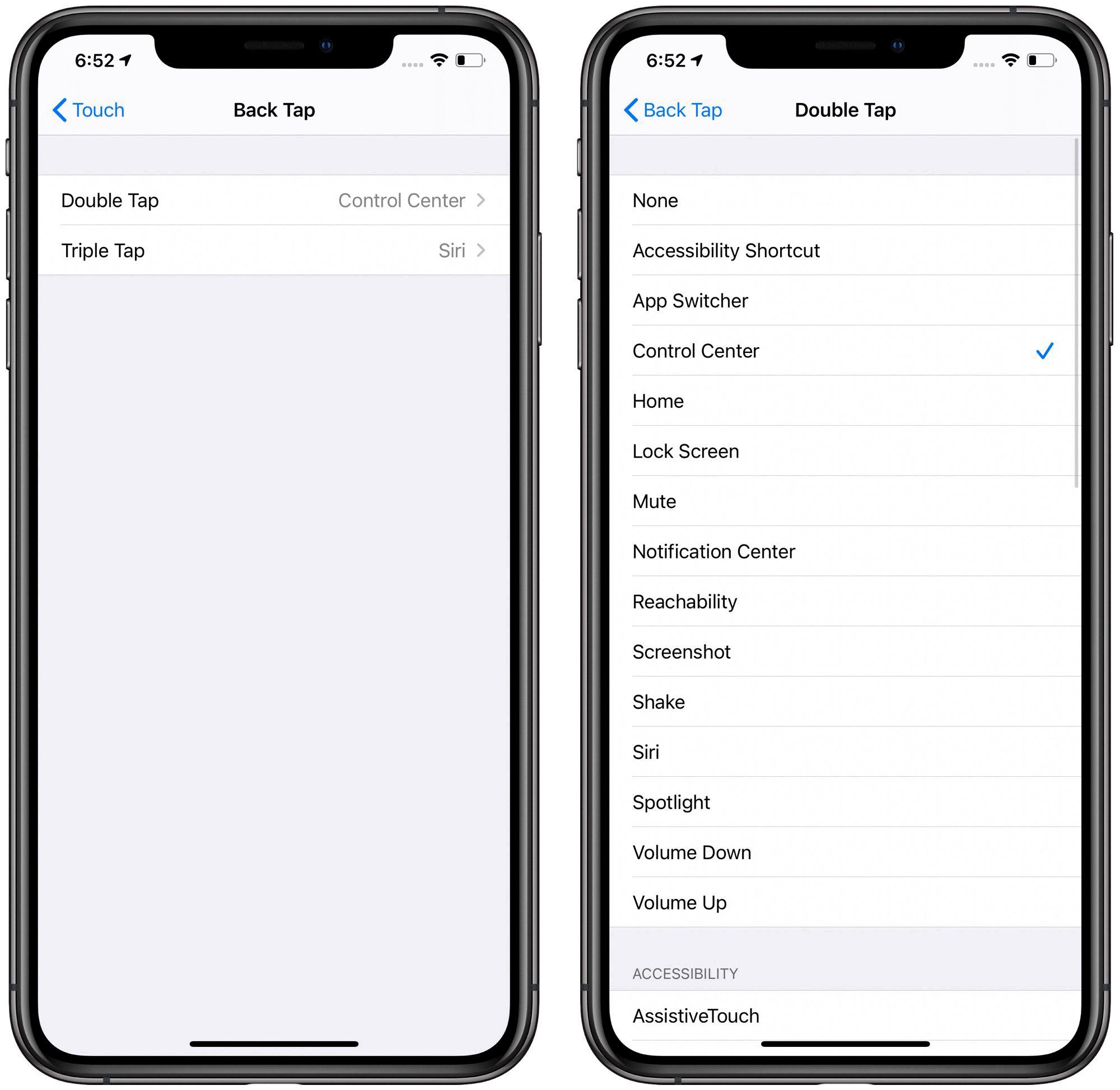
Source: macrumors.com
Troubleshooting Double Tap Issues on iPhone
The double tap feature on your iPhone may not be working if the option has been disabled in your Accessibility settings. To fix this, open your iPhone’s Settings and tap the Accessibility option. Tap “Touch” and hit the Back Tap option at the very bottom. Set both the “Double Tap” and “Triple Tap” options to the ”None“ position. After that, force close Settings and then re-enable Back Tap by heading to Settings > Accessibility >Touch > Back Tap.
Unlocking the Double Tap Feature on a Mobile Phone
To unlock the double-tap feature on your phone, open the Settings menu and select Advanced Features. From here, you can toggle on or off the Double Tap to Turn Off Screen option. You should now be able to double-tap your phone’s display to lock or unlock it.
Location of the Double Tap Sensor on iPhone
The double-tap sensor on iPhone is located at the back of your device. To access it, go to Settings > Accessibility > Touch and tap Back Tap. After selecting Double Tap or Triple Tap, you’ll be able to select an action that will be triggered by double- or triple-tapping the back of your iPhone.
Conclusion
In conclusion, the iPhone is an incredibly powerful device that offers a variety of features to make your life easier. With the addition of a Back Tap, you can now quickly access specific tasks with just a tap on the back of your device. This feature is available on newer devices and is easy to set up in the Settings app. Whether you’re using it for convenience or accessibility, Back Tap is a useful and convenient way to do more with your iPhone.