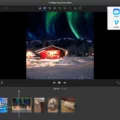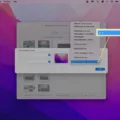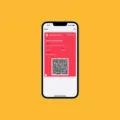Do Not Disturb (DND) is a feature available on Mac operating systems that allows you to mute notifications and other distractions so that you can focus on the task at hand without being interrupted. When enabled, all notifications, including emails, text messages, calendar alerts, and pop-ups will be silenced until you turn it off.
The Do Not Disturb option can be found in the Notification Center, whch can be accessed by clicking on the clock icon located on the menu bar. Once opened, click the Do Not Disturb toggle switch to enable or disable DND mode. DND will remain active until you manually turn it off or set up a schedule.
To enable a Do Not Disturb schedule:
1. Open System Preferences from the Apple menu
2. Click “Notifications”
3. Select “Do Not Disturb” from the sidebar
4. Check the box for “Turn on Do Not Disturb”
5. Set your desired time range for when DND will be active
6. Click “OK” to save your preferences
7. You can also choose to receive notifications only when an app is open – this would be usefl if you want to be able to see notifications while working but don’t want them interrupting your workflow when focused on something else
8. Lastly, select which apps and services you would like included in DND mode by ticking their corresponding checkboxes
9. Again, click “OK” to save your preferences
It is important to note that if you have enabled a schedule for Do Not Disturb mode, it will still remain active even after restarting your Mac or when waking it up from sleep mode – this is especially useful if you are using your Mac late at night and do not want any notifications disturbing your restful slumber!
By following these steps, you can easily mute all of your notifications while still keeping important tasks – such as emails and calendar events – front and center without having them distract from whatever task at hand!
Turning Off Do Not Disturb on Mac
To turn off Do Not Disturb on Mac, first click on the notification icon in the top right corner of your screen (it looks like two toggle switches). In the top right of the menu that appears, you’ll see the Do Not Disturb button, whih is purple when it’s on. Click on it to turn the feature off. If you’d like to customize your Do Not Disturb settings further, go to System Preferences > Notifications. From there you can set Quiet Hours or schedule when Do Not Disturb will automatically turn on and off.
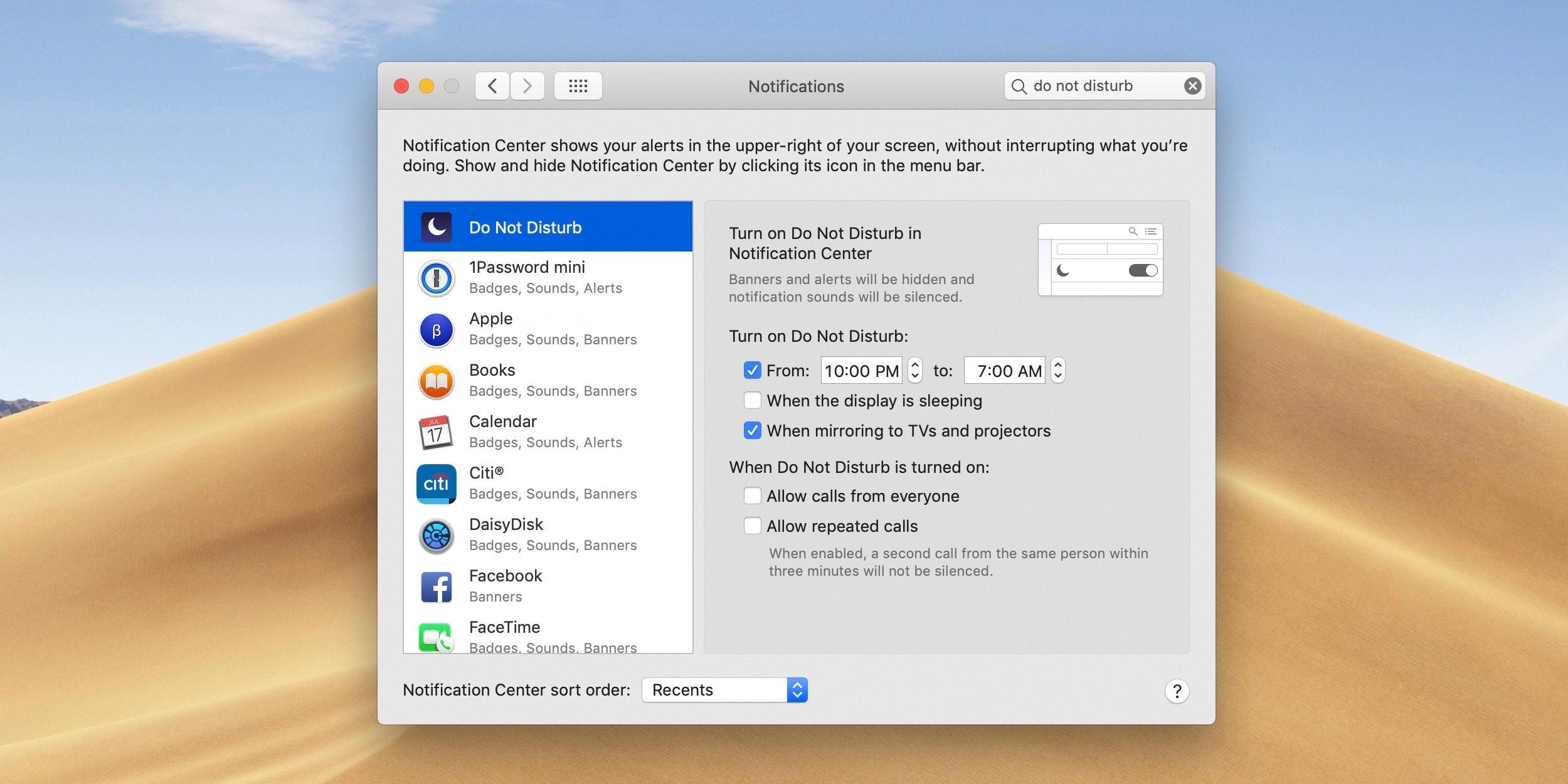
Source: 9to5mac.com
The Availability of a Do Not Disturb Button on Macs
Yes, there is a Do Not Disturb button on Mac. To activate it, press and hold the Option key and click on the Notification Center in the upper-right corner of the screen. Once enabled, you will notice that the color of the notification icon chanes to grey, signaling that Do Not Disturb is active.
Do Mac Computers Have Do Not Disturb Feature?
Yes, Mac computers have a Do Not Disturb feature. It can be accessed via the Control Center, which is located in the menu bar on your Mac. When you click on the Control Center, you will find a Focus section where you can turn on the Do Not Disturb feature quickly and easily. Once it is enabled, all incoming notifications will be silenced until you decide to turn it off.
Turning On Do Not Disturb in Mac Big Sur
To turn on Do Not Disturb on your Mac Big Sur, click the Control Center in the system menu bar. Then, click Do Not Disturb and choose an interval you’d like to set it for – For 1 Hour, Until this evening, until tomorrow, or Always On. Once you’ve selected one of these options, Do Not Disturb will be enabled and you won’t receive notifications until the interval you’ve chosen ends.
Conclusion
Do Not Disturb on Mac is a great tool for users lookng to keep their productivity high and distractions low. It mutes incoming notifications from all applications, including Mail, Messages, Calendar, and more. It also provides users with the option to mute notifications for specific applications or contacts only. The feature can be set up to automatically turn on at certain times of the day or night, or to stay on until manually turned off by the user. Do Not Disturb is an effective way to reduce distractions and keep your workspace focused, making it a valuable productivity tool for any Mac user.