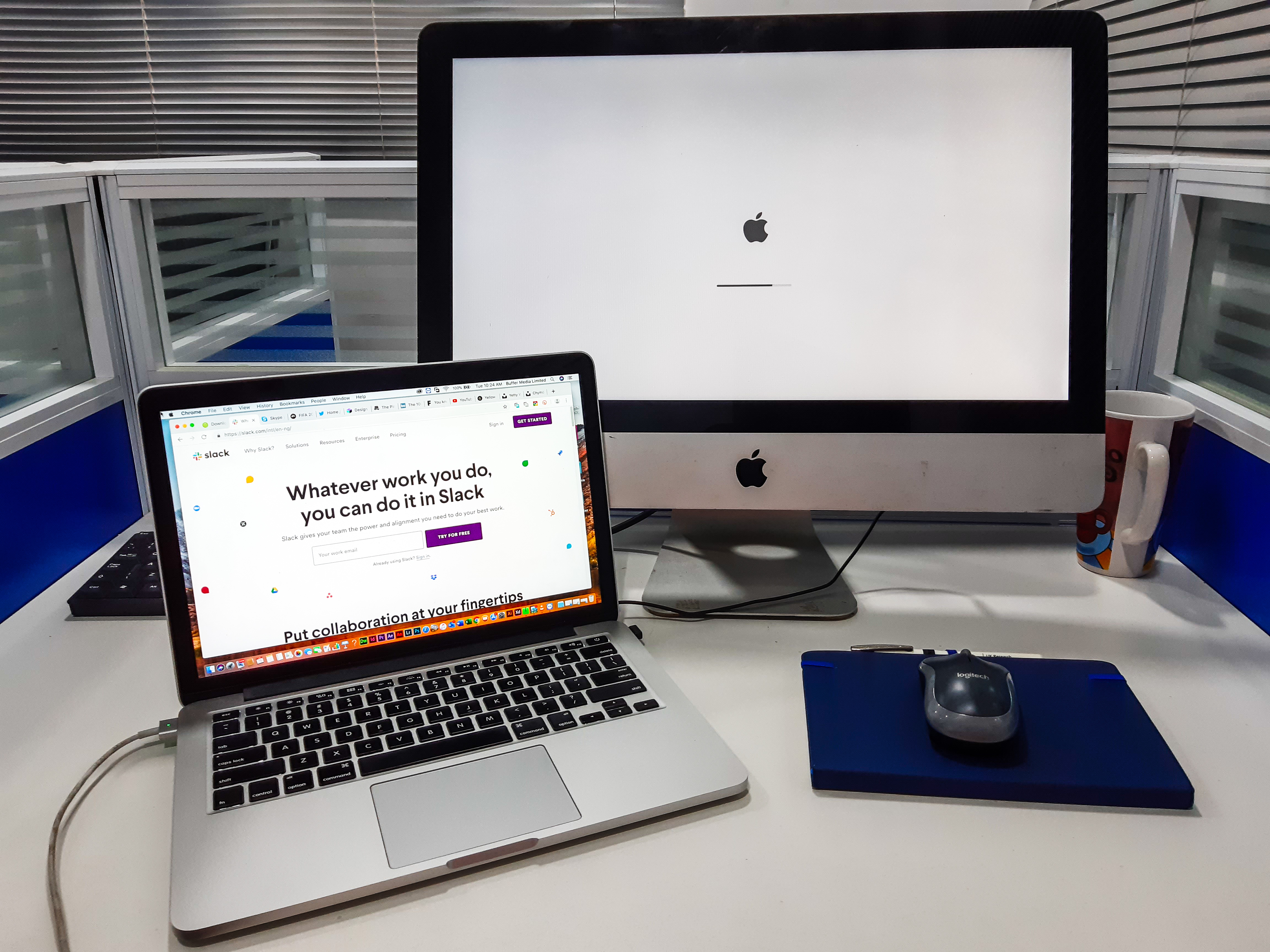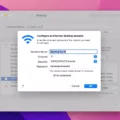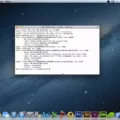Backlit keyboards are an increasingly popular feature on today’s laptops. They allow you to type in low-light environments without having to squint or strain your eyes. They also provide a more pleasant typing experience, thanks to the added illumination. But how do you turn on a backlit keyboard?
Most laptop manufacturers have adopted a standard way of activating the backlight on their keyboards. The most common method is to press the Fn (Function) key along with one of the F keys at the top of your keyboard. It is usually F5, F6, or F7, but it could vary depending on your make and model.
Once you press this combination of keys, a light should come on that indicates your backlight is activated. If nothing happens when you press these keys, check your manufacturer’s website for specific instructions on how to enable the backlight for your particular model laptop. You may need to download additional software or drivers in order to get it working properly.
In addition to turning it on manually, many laptops have an automatic setting that will detect if the surrounding light level is low and activate the backlight accordingly. To enable this feature, look for settings in Control Panel or System Preferences which may be labeled “Illumination” or somthing similar.
Once you’ve got your backlit keyboard turned on and adjusted for optimal brightness and comfort, you can enjoy typing in even dimly lit rooms without straining your eyes!
Turning On Keyboard Backlight
If your computer has a backlit keyboard, you can turn it on by pressing the Fn key and F5 (or F9 or F11, depending on your computer model) simultaneously. This will allow the keyboard illumination to be adjusted to three diferent levels of brightness – low, medium, and high – depending on your lighting conditions. You can also use this same combination of keys to turn off the backlight.

Source: hp.com
Enabling Backlit Keyboard on Windows
To turn on the backlit keyboard on Windows, first open the Control Panel and go to the Hardware and Sound section. Then, open the Windows Mobility Center. You will see a few options, including one for the Keyboard backlight. Move the slider to the right to enable the backlight. You can adjust its brightness level by moving the slider furter right or left. Once you have set it to your desired level, you will be able to use your backlit keyboard in low-light conditions.
Enabling a Backlit Keyboard
In order to get your backlit keyboard to work, you will need to start by pressing the FN key and F7 key at the same time. Depending on your keyboard model, this may be labeled differently (for example, “Fn Lock” or somehing similar). Once both keys are pressed, the backlight should turn on. You can then press the FN and F7 keys again to increase the brightness of the keyboard backlight. Finally, press the FN and F7 keys one more time to disable the backlight. If you have any further questions, please consult your laptop’s manual for more detailed instructions.
Illuminating a Laptop Keyboard
To light up a laptop keyboard, you can use the built-in backlight. Most laptops have an illuminated keyboard that can be turned on or off using the Fn key, which is usually located in the lower-left corner of the keyboard, and the Spacebar. To turn on or off the backlight, press Fn + Spacebar on the keyboard. The keyboard backlight has three modes: Off, Low, High. Use Fn + Spacebar to change the modes of the keyboard backlight.
Troubleshooting Keyboard Lighting Issues
It’s possible that your keyboard isn’t lighting up because of an outdated or corrupt driver. To fix this, you should update your keyboard driver. If the problem persists after updating the driver, it may be due to a hardware issue. You should contact the manufacturer for further assistance if this is the case.

Source: alphr.com
Do All Laptops Include Keyboard Lighting?
No, not all laptops have keyboard lights. While some laptop models are equipped with backlit keys, thse are not a standard feature on all laptops. Different manufacturers use different methods for lighting up the keyboard, so it is best to check the specific laptop model’s features before buying if this is an important feature.
Does My Keyboard Have a Light?
If you’re unsure whether your keyboard has a light, the easiest way to check is to look at the F10, F6, or riht arrow key (located in the lower right-hand corner). If any of these keys have an illumination icon printed on them, then your keyboard is equipped with a backlit feature. To activate it, press the Fn and/or “light bulb” keys simultaneously. Depending on your model of keyboard, you may even be able to customize the brightness and color of the lighting. Enjoy!
Troubleshooting a Non-Functioning Laptop Keyboard Light
There could be a few different reasons why the light on your laptop keyboard is not working. Firstly, the brightness of the backlight may have been set to an extremely low level, making it difficult to see. To adjust the brightness of the backlight, press the key with the backlight icon two or three times in a row and the keyboard backlight should dim and brighten. If this does not work, then tere may be an issue with your laptop’s power supply or battery. Make sure that your laptop is plugged into a power source and/or that its battery is sufficiently charged. If neither of these are possible causes, then it’s possible that there is a problem with either your laptop’s hardware or software. In this case, it would be best to contact a computer technician for further diagnosis and repair.
Turning On Keyboard Light Without FN Key
If you are using a Windows computer, you can turn your keyboard light on wthout using the Fn key by pressing the Windows Key + X and clicking Mobility Center. From there, locate the Keyboard Brightness setting and click the slider and drag it to the right. You should now be able to see your keyboard lighting up.

Source: m.timesofindia.com
Turning On the Keyboard Light on an HP Laptop
To turn on the keyboard light on your HP laptop, first locate the keyboard backlighting key. On most keyboards, it will be located in the row of Function F keys along the top of the keyboard and loos like three squares with three lines flashing out from the left-hand square. Once you have located this key, press it and the keyboard lighting should then turn on. Depending on your laptop model, you may also be able to adjust the brightness or color of your keyboard lighting using either a dedicated key or a combination of keys. Check your laptop’s user manual for more details about its specific features.
Enabling Backlit Keyboard on Windows 10 Dell Computers
To turn on your backlit keyboard on a Windows 10 Dell computer, first make sure your computer is powered off. Then press and hold the power button until the system boots up. Once the system starts booting, start pressing the F2 key once per second. This will take you to the System Configuration menu. From here, click on the + sign next to System Configuration and then click Keyboard Illumination. Finally, you can toggle on or off the backlit keyboard using this menu.
Laptops with Light-Up Keyboards
If you are looking for a laptop with a backlit keyboard, there are many options available. The Acer Nitro AN515-52 Core i5 8th Gen 15.6-inch FHD Gaming Laptop is one great choice. It has a full-size backlit keyboard with LED-backlighting and anti-ghosting technology for an intuitive typing experience. The ASUS ROG Zephyrus G 15.6-inch FHD 120Hz Thin Gaming Laptop also features an illuminated keyboard and up to 16 million colors to choose from, allowing you to customize your lighting preferences according to your mood or task. Another great option is the HP Chromebook Intel Celeron 14-Inch Thin and Light Touchscreen Laptop whch has an island-style keyboard with full size directional keys, numeric keypad, and a backlight. Lastly, the Lenovo ThinkPad E14 Intel Core i5 10th Gen 14-inch Laptop has an optional backlit keyboard that allows you to type comfortably in any environment, even in low light conditions.

Source: satechi.net
Conclusion
A backlit keyboard is a type of computer keyboard that features illuminated keys. It is designed to allow users to type and work more efficiently in low-light conditions. The keys can be lit up in various colors and brightness levels, depending on the model. Backlit keyboards are available for both laptop and desktop computers, and can come with a variety of features such as adjustable backlighting intensity, programmable macros, and even voice recognition capabilities. They are also typically more comfortable to use than traditional keyboards due to thir ergonomic design. Backlit keyboards can provide an added level of convenience and enhanced user experience, making them a great choice for anyone who frequently works or plays in low-light environments.