Are you looking to turn off VPN on your iPhone 8? If so, you’ve come to the right place! Setting up a Virtual Private Network (VPN) can be a great way to stay safe and secure online, but when it’s time to turn your VPN off, it can seem like a daunting task. Luckily, turning off VPN on an iPhone 8 is quite straightforward and easy.
First of all, let’s take a look at why you might want to turn off your VPN. Perhaps you want to access content that is blocked by your VPN provider or maybe you just don’t need the extra layer of security that a VPN provides. Whatever your reason may be, turning off the VPN is simple.
To begin, open the Settings app on your iPhone 8 and select General > VPN & Device Management > VPN. From there, tap the info button next to the added VPN profile configuration that you wish to delete, and then tap Delete Profile. This will remove the profile from your device and turn off your VPN connection.
It’s also important to note that if you have connected on-demand enabled in settings for any of your current or past connections, this feature will automatically re-enable the connection whenever network conditions change or after certain activities such as making or receiving calls or texts. To completely turn off this feature for any profile configuration, simply go back into settings and navigate to General > VPN & Device Management > Connect On Demand. From here you can toggle the switch next to any existing connections so that they no longer connect automatically when conditions change.
That’s all there is to it! With just a few simple steps you can easily turn off your Virtual Private Network connection whenever needed on an iPhone 8 device.
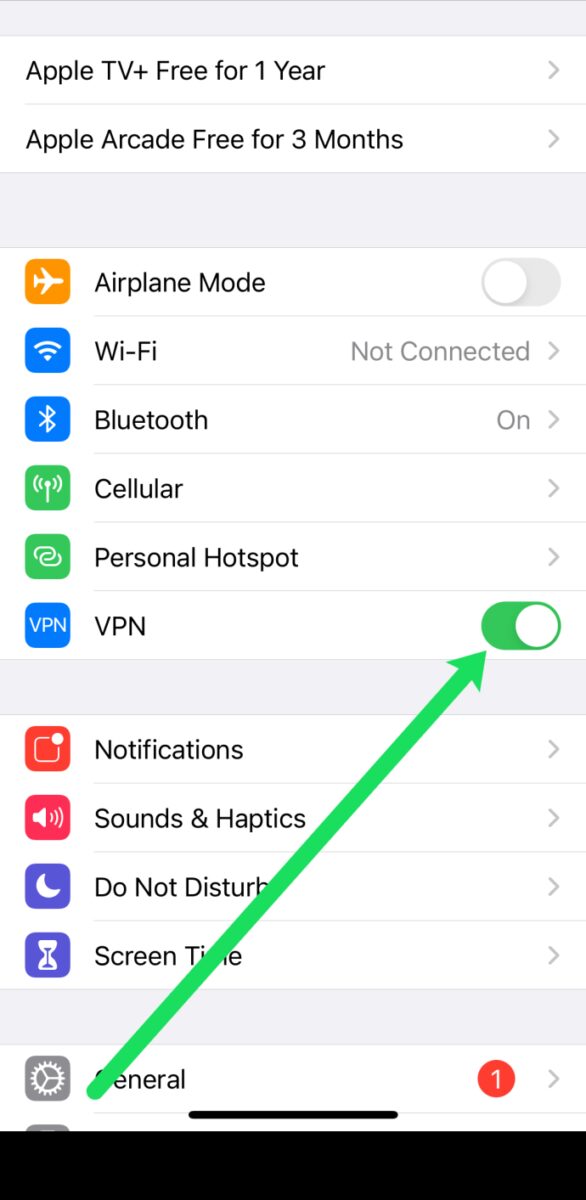
Accessing VPN Settings on an iPhone
To find the VPN settings on your iPhone, you will need to go to the “Settings” app. Once there, select “General” and then choose the “VPN” option. You should then see a switch that allows you to turn the VPN on or off.
Disabling VPN on an iPhone
The ability to disable a VPN on an iPhone is dependent on the type of VPN that you have installed. If you have manually installed a third-party VPN, such as one from a provider like NordVPN or ExpressVPN, then you should be able to disable it using the information button next to the program in the settings.
However, if your VPN is part of your mobile service plan (for example, if it was provided by your cellular carrier or internet service provider) then there may not be an option for disabling it. This is because these types of VPNs are usually configured to always stay connected and are designed to protect your online activities from potential threats. To disable this type of VPN, you would need to contact your service provider and ask them for help in disabling it.
Removing VPN from an iPhone 8
To remove a VPN from your iPhone 8, you’ll need to follow these steps:
1. Open the Settings app and navigate to General > VPN & Device Management > VPN.
2. Tap on the info button? next to an added VPN profile configuration that you intend to delete.
3. Tap Delete Profile and confirm to remove the VPN configuration profile from your device.
Once you’ve confirmed, the VPN will be removed from your iPhone 8.
Does an iPhone Have VPN Automatically Enabled?
No, VPN is not automatically enabled on iPhones. However, you can configure your iPhone to automatically connect to a VPN service when it detects certain networks or when an app requests a secure connection. This feature is called VPN On Demand and is available on iOS, iPadOS, and macOS devices. To enable this feature, go to Settings > General > VPN and toggle the switch for “VPN On Demand” to the ON position. You will then be prompted to select which networks should trigger the automatic connection and/or which apps should use the VPN connection when they request it.
Checking if VPN is Enabled on an iPhone
If you want to check if a VPN is active on your iPhone, you can do so by navigating to the Settings menu. From there, select General and scroll down to find the VPN option. If it says “Not Connected” then no VPN is currently active. However, if it lists a VPN service name or configuration profile, then you know that your iPhone is connected to a VPN. You can also check for any installed configuration profiles by going to Settings > General > Profile. If this option is not available, then no profiles are installed on your device.
The Benefits of Keeping an iPhone VPN On or Off
It is generally recommended to keep your iPhone VPN on at all times. A Virtual Private Network (VPN) helps protect your data and privacy by encrypting your internet connection and routing it through a secure server. With a VPN, your IP address is hidden, so even if hackers are able to intercept your data, they won’t be able to identify you or track your activity. This means that no matter where you are or what device you’re using, you can browse the internet without worrying about being tracked or having your data compromised. Additionally, many VPNs offer additional features like malware protection and ad blocking, so they can provide an added layer of security when you’re online. Therefore, keeping your iPhone VPN on at all times is the best way to ensure that your information remains safe and private while you’re browsing the web.
Disabling VPN on an iPhone
To disable VPN on your iPhone, open the Settings app and scroll down to tap General. Then, scroll to tap VPN & Device Management. Tap VPN at the top of the page, and you should see a Status toggle switch. Toggle this switch to the left to turn off your VPN; you’ll see a Disconnecting… message before the switch flips. Once complete, your VPN will be disabled.
Conclusion
The iPhone 8 is an excellent choice for those looking for a reliable, powerful, and feature-rich smartphone. It has a sharp display, a fast processor, and a great camera, making it perfect for capturing those special moments. It also includes some great security features such as the Touch ID fingerprint scanner and the ability to add a virtual private network (VPN) for extra privacy. The battery life is good too, so you can be sure that you won’t be running out of juice during the day. All in all, the iPhone 8 is an excellent choice for anyone who wants a reliable and powerful device that won’t let them down.








