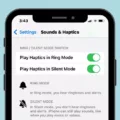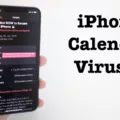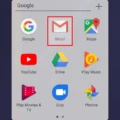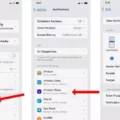Are you tired of hearing your phone announce texts and other notifications? It can be really annoying, especially if you’re in a meeting or trying to concentrate on something else. Don’t worry – turning off text announcements is easy!
With iOS 13, Apple has added a new feature that allows you to turn off text announcement. If you have an iPhone or iPad, you can now easily prevent your device from reading aloud any incoming messages or notifications. This is great for those times when you’d rather not have your phone interrupting whatever it is that you’re doing.
To turn off text announcement on your iPhone or iPad, open the Settings app and tap on Notifications. Under ‘Lock screen’, tap Notifications on lock screen (or On lock screen) and choose Don’t show notifications. You can also go to Siri & Search and toggle the Announce Calls switch off.
If you want to customize how oten your phone reads out your messages, go to Settings > Messages > Announce Messages with Siri and select the frequency of the announcements from the list of options provided.
For Android users, thee are different methods for turning off text announcements depending on your device. For most Samsung devices running Android 10 or higher, open the Messages app and tap More > Settings > Notifications > Text-to-Speech Output > Off. For other Android devices running Marshmallow 6 or higher, open Settings and search for ‘Accessibility’ then select Google Text-to-Speech Engine and toggle ‘Text-to-Speech output’ off.
We hope this guide helps you turn off text announcement on your device so that you can keep enjoying uninterrupted peace and quiet while using your phone!
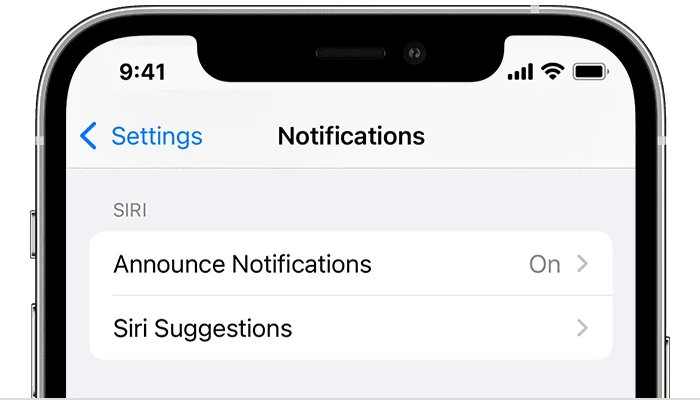
Stopping Voice Announcements of Messages on a Phone
To stop your phone from announcing your messages, you’ll need to adjust the notification settings. To do this, open the Google Voice app and tap Menu at the top left. From there, select Settings and then choose either Messages, Calls or Voicemail. Underneath this option will be a notification setting which you can set to Off. This should stop your phone from announcing your messages.
Turning Off Airpod Text Announcements
To turn off Airpod text announcements, open the Settings app and tap on Notifications. From there, tap on Announce notifications and toggle the feature off. This will disable any text announcements from coming through your Airpods while they are connected.
Turning Off Auto Announce on an iPhone
To turn off auto announce on your iPhone, go to Settings > Siri & Search > Announce Calls and select “Never”. This will disable the feature that automatically announces incoming calls thrugh the speaker.
Stopping the Announcement
To stop the announcement from appearig on your lock screen, you will need to open your phone’s Settings app. From there, tap Notifications, and then tap ‘Lock screen’. On the next page, look for a setting called ‘Notifications on lock screen’ or ‘On lock screen’ and select ‘Don’t show notifications’. This will prevent any announcements or notifications from appearing on your lock screen.
The Announcing Function of AirPods
Your AirPods are announcing Messages because you have enabled the Announce Messages feature on your iPhone. This feature allows Siri to read out incoming text messages when you’re using AirPods or compatible Beats headphones while your device is locked. It’s designed to make it easier to use your iPhone handsfree, so you can stay connected wihout having to constantly check your phone.
Turning Off Announce Do Not Disturb
To turn off announce Do Not Disturb, open the Google Home app on your mobile device or tablet. Touch and hold your device’s tile, and then tap Settings > Notifications and digital wellbeing > Do Not Disturb. Under Announce Do Not Disturb, toggle the switch to the Off position. This will stop any announcements from being made when Do Not Disturb is enabled.
Turning Off Announcement Messages on Android
To turn off announcement messages on Android, you can open the Google Assistant settings. Tap Devices, then select your headphones uner “Personal”. From there, you can turn Spoken notifications off. You can also turn off specific app’s spoken notifications by tapping the app name in the list.
Conclusion
In conclusion, turning off text announcement is an effective way to reduce distractions and ensure that you don’t miss important calls or messages. It also allows you to customize your notifications settings so that only certain types of messages are announced while other types are silenced. You can easily turn off text announcement by going into your phone’s Settings app and adjusting the notification settings. With this simple change, you can beter manage your notifications and stay focused on what matters most.