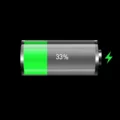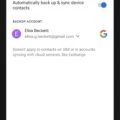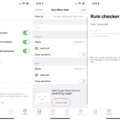Are you looking for a way to limit how much time your child spends on their device? Screen Time is an excellent tool to help you manage and monitor your child’s device usage. Whether it’s setting specific times for access or creating limits on certain activities, Screen Time can help you get the most out of your tech while keeping your family safe.
Screen Time is availale on most Apple devices, including iPhone and iPad. With Screen Time, you can set limits on the amount of time your child spends using apps or even pause access to the entire device during certain times. You can also create an app limit for specific categories such as social media or games.
If you would like to turn off Screen Time, it’s easy! Here are the steps:
1. On your iPhone, open the Settings app.
2. Scroll down and tap Screen Time.
3. Scroll down to the bottom of the page and tap Turn Off Screen Time.
4. Tap Settings again and select Screen Time once more.
5. Tap [your child’s name].
6. Tap Change Screen Time Passcode or Turn Off Screen Time Passcode to disable it completely.
Screen Time is a great way to ensure that your kids are safe online while also teaching them responsible digital habits, so be sure to take advantage of this powerful tool!
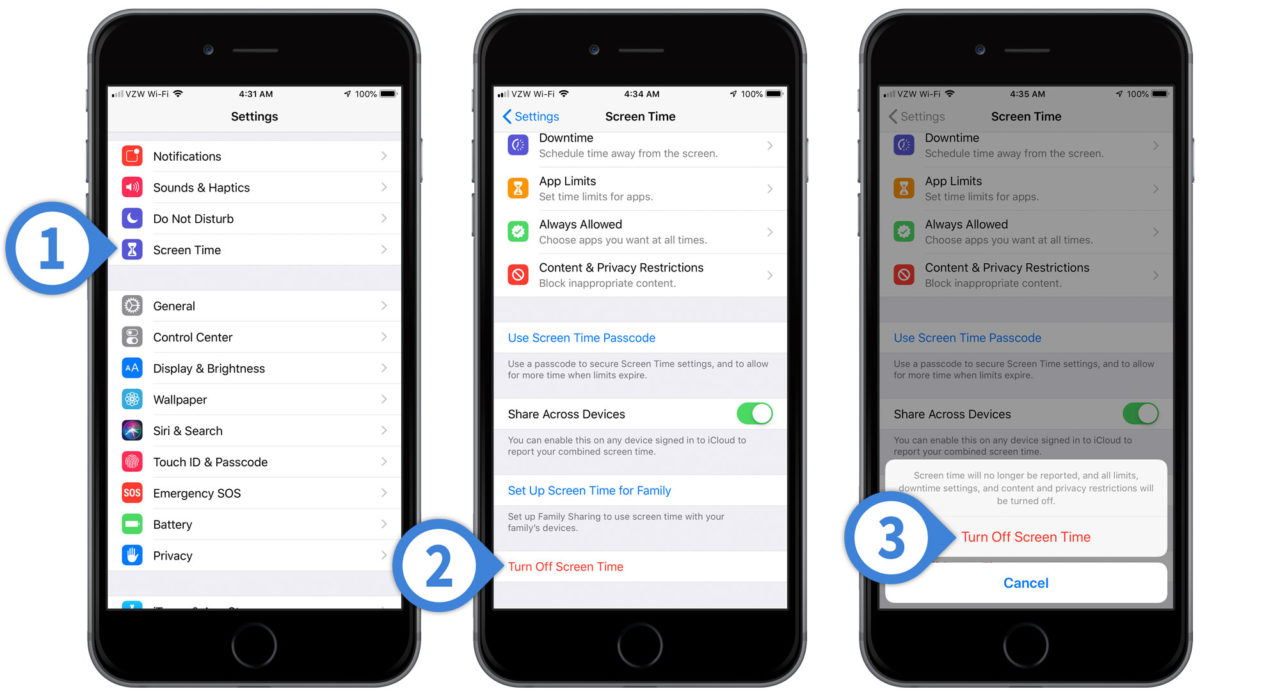
Removing Screen Time from an iPhone
To get rid of Screen Time on your iPhone, open the Settings app and scroll down to Screen Time. Once you are in the Screen Time settings page, scroll down to the bottom and tap Turn Off Screen Time. Confirm the action by tapping Turn Off Screen Time again. This will remove all restrictions placed on your device through Screen Time and also delete your usage data associated with it.
Can Children Turn Off Screen Time?
Yes, your child can turn off Screen Time. To do this, open the Settings app, tap on Screen Time, select your child’s name, and then tap Turn Off Screen Time. This will disable all limits and restrictions set by Screen Time. However, you may still want to keep an eye on how much time your child is spending on teir device.
Does Screen Time Change After Turning 18?
No, Screen Time does not turn off when you turn 18. You have to manually disable the feature yourself, and once it’s been disabled, it cannot be turned on again. To ensure that Screen Time limits are enforced properly, it’s important to set a password that your child does not know and make sure that Downtime and App Limits are correctly set. If the child knows the Screen Time passcode, they can easily bypass any limits that have been set.
Breaking Parental Controls
Breaking parental controls sould not be done without the permission of a parent or guardian. To break parental controls, you will need to access the device’s settings and disable the restrictions that have been applied.
On an Android device, open the Settings app, then tap Apps or Apps & notifications. Tap Google Play Store, then select Storage and tap Clear Data. This will reset any parental control settings that have been applied.
On an iPhone, open Settings, then select Screen Time. Select Content & Privacy Restrictions, then enter your passcode to turn off the restrictions.
On a Windows PC or laptop, open Control Panel and click on User Accounts. Click on Family Safety and select the account for which you want to remove parental controls from. Select Manage Settings and click on Off for all settings undr Account Restrictions.
On a Mac computer or laptop, open System Preferences and click on Parental Controls. Select the user account for which you want to remove parental controls from and click Unlock in the lower-left corner of the window. Then toggle all settings to Off in order to disable them completely.
For Playstation 4, Xbox One and Nintendo games consoles, use your controller to navigate to Settings > Parental Controls/Family Management/Safety > Restricted Software/System Restrictions/Parental Controls > Delete Password/Turn Off Parental Controls and follow the instructions on-screen to disable any restrictions that are currenly active on your device.
Conclusion
Screen Time is a great way to monitor and limit the amount of time your child spends on their iPhone. It can help you manage their device usage, set limits on apps and websites, and even block certain content. With Screen Time, you can also set a passcode to keep your child from bypassing the restrictions and settings you’ve put in place. Overall, Screen Time provides a useful tool for parents to help ensure their children are using their devices responsibly.