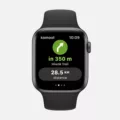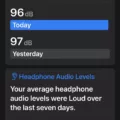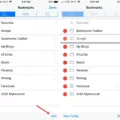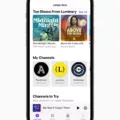Are you frustrated with your iPhone’s limited storage capacity? Are you looking for ways to free up some of that space for more photos, videos, and apps? Well, one way to do so is by turning off the Optimize iPhone Storage setting.
Optimizing your device’s storage is a great way to make sure you always have enough space on your phone. It automatically stores smaller versions of the photos and videos on the device itself while saving the original, full-resolution versions in iCloud. This means that while you won’t have access to the full-resolution versions, they will still be available in iCloud provided you have enough room.
However, if you want access to all of your photos and videos without sacrificing quality, then turning off this feature may be the best option for you. Here’s how:
1. Open up your Settings app on your iPhone and tap on “Your Name” at the top of the screen.
2. Tap on “iCloud” and select “Photos” from the list of apps that use iCloud.
3. Make sure “iCloud Photos” is turned on, then tap “Optimize Phone Storage” and toggle it off.
4. This will allow all of your photos and videos to be stored in their full resolution directly on your phone instead of being compressed in iCloud storage.
5. Once complete, all of your original photos and videos should be saved directly onto your device without any compression or loss of quality!
By turning off Optimize iPhone Storage, you can ensure that all of your photos and videos are stored directly on your device without any loss in quality or resolution! So go ahead and give it a try today – it may just save you some much-needed storage space!

The Effects of Turning On Optimize iPhone Storage
When you turn on Optimize iPhone Storage, your device will automatically store smaller, space-saving versions of your photos and videos on the device. All of your original, full-resolution versions of these media files will be stored in iCloud. This way, you can save storage space on your iPhone without sacrificing the quality or losing any of your files. As long as you have enough space in iCloud, you can store as many photos and videos as you want with Optimize Storage.
Accessing the Optimize Storage Feature on an iPhone
The Optimize Storage setting for iCloud Photos can be found on your iPhone by going to Settings > Your Name > iCloud > Apps using iCloud > Photos > iCloud Photos. Once you are there, make sure the iCloud Photos feature is turned On. Then, you will be able to toggle on the Optimize (Device) Storage setting. This setting will help manage how much space is used on your device for photos and videos stored in iCloud. If you have enough space on your device, you can choose to download all of the files from iCloud so that they are always available.
Is ‘Optimize iPhone Storage’ the Default Setting?
Yes, Optimize iPhone Storage is turned on by default. This feature allows your device to store a smaller version of photos and videos while keeping their original resolution versions stored in iCloud. To turn it off, go to Settings > [your name] > iCloud > Photos, then tap Optimize iPhone Storage.
Conclusion
In conclusion, the iPhone is a powerful device that offers users a variety of features and options. It has an intuitive user interface, excellent camera capabilities, and plenty of storage space. With iCloud Photos and Optimize Storage, users can store as many photos and videos as they want without sacrificing quality or taking up too much space on their device. The iPhone also provides easy access to apps, media, and other resources with its App Store, iTunes Store, and more. All in all, the iPhone provides an exceptional mobile experience for its users.