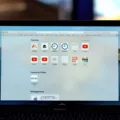Are you looking to turn off your new MacBook Air 2020? We’ve got you covered! The MacBook Air is one of Apple’s most powerful and reliable laptops, and with its sleek design, it’s easy to see why it’s a popular choice. Turning off your Macbook Air is essential for preserving its battery life and shutting down apps that you aren’t using. In this blog post, we’ll take you through the steps on how to turn off your MacBook Air 2020 in just a few easy steps.
To turn off your MacBook Air, select the Apple menu at the top left-hand corner of the screen and select ‘Shut Down’. This will bring up a dialogue box asking if you are sure you want to shut down your computer. Click ‘Shut Down’ to confirm. Your MacBook will then begin shutting down all open applications and processes before turning off completely.
If you need to power down quickly due to an unforeseen event or emergency, press and hold the Power button until the screen goes dark and the computer turns itself off. This is a useful feature as it allows you to quickly shut down your computer when necessary without having to go through all of the shutdown steps mentioned above.
It’s important to remember that when turning off or restarting your MacBook Air 2020, it’s best practice to close any applications or documents that are still open before doing so. This will help prevent data loss and ensure that everything shuts down properly.
We hope this blog post has provided some clarity on how to turn off your Macbook Air 2020! If you have any further questions or need help with other Mac-related issues, don’t hesitate to reach out – our team is always here for assistance!

Source: cnn.com
Properly Shutting Down a MacBook Air
To properly turn off your MacBook Air, open the Apple menu in the top left corner of your screen and select ‘Shut Down’. A prompt will appear asking you if you want to reopen windows when logging back in; if you do not wish for this to happen, deselect this option. Once you confirm this, your MacBook Air will begin the shutdown process. When the screen is black, your Mac is completely shut down.
Turning On and Off a MacBook Air
To turn on a MacBook Air, press and hold the power button until it turns on. To turn off the laptop, press and hold the power button until you see an option to Shut Down or Sleep. Select Shut Down to completely turn off the laptop, or select Sleep to put it in a low-power mode. Alternatively, you can also use the Apple menu at the top-left corner of your screen to access the Shut Down option.
Shutting Down a Mac
To shut down your Mac, press and hold the Control, Option, Command, and Power keys together. If you have an older Mac with an optical drive, you can also use Control, Option, Command, and Media Eject to shut it down. When you press these keys together, you will be asked if you want to save any open documents that have unsaved changes. Once this is done, your Mac will begin shutting down.
Locating the Off Button on a MacBook
The MacBook Pro does not have a physical “off” button like some other computers. To turn off your MacBook Pro, you can select the Apple menu in the top left corner of the screen, then select “Shut Down” from the drop-down menu. Alternatively, you can put your Mac to sleep by selecting “Sleep” from the same menu.
Conclusion
In conclusion, the Macbook Air 2020 is an excellent choice for those looking for a lightweight and powerful laptop. It has a slim design that makes it very portable, and its Retina display provides an amazing visual experience. Its battery life is impressive, providing up to 15 hours of wireless web browsing. It is powered by the latest Intel Core processor and offers plenty of storage space. With its great performance, sleek design, and affordability, the Macbook Air 2020 is sure to be a great addition to any user’s arsenal.