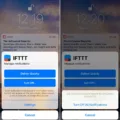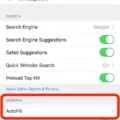In today’s world, our smartphones have become an integral part of our daily lives. We use them for communication, entertainment, and even for our work. However, it’s important to remember that our phones also need rest and downtime, just like we do. Turning off your iPhone at night can help extend its battery life, and also give you a break from the constant notifications and distractions. In this article, we will discuss how to turn off your iPhone at night automatically.
Firstly, it’s important to note that iPhones do not have a built-in feature that allows you to turn off your phone at a scheduled time. However, there are a few workarounds that you can use to achieve this.
One option is to use the Do Not Disturb feature. This feature allows you to silence calls, alerts, and notifications, and it can be scheduled to turn on and off at specific times. To enable Do Not Disturb, go to Settings > Do Not Disturb. Here, you can schedule a time for the feature to turn on and off automatically. Note that this feature will not turn off your phone completely, but it will silence all notifications and calls.
Another option is to use the Shortcuts app. Shortcuts is a powerful automation tool that allows you to create custom workflows that can perform a variety of tasks. You can create a shortcut that will turn off your phone at a specific time, and then set it to run automatically using the Automation feature. To create a shortcut to turn off your phone, open the Shortcuts app and tap the + button. From here, you can select actions to add to your shortcut, such as turning off your phone, setting the volume to zero, and enabling Do Not Disturb. Once you’ve created your shortcut, you can set it to run automatically at a specific time by going to My Shortcuts > Automation.
Lastly, you can use third-party apps to turn off your phone at a scheduled time. There are a variety of apps available on the App Store that can perform this task, such as Power Off Timer and Auto Power Off. These apps work by scheduling a time for your phone to turn off and then sending a command to your phone to shut down.
While iPhones do not have a built-in feature to turn off your phone at a scheduled time, there are a few workarounds that you can use to achieve this. You can use the Do Not Disturb feature, create a custom shortcut using the Shortcuts app, or use a third-party app to turn off your phone. By giving your iPhone some downtime at night, you can extend its battery life, and also give yourself a break from the constant notifications and distractions.
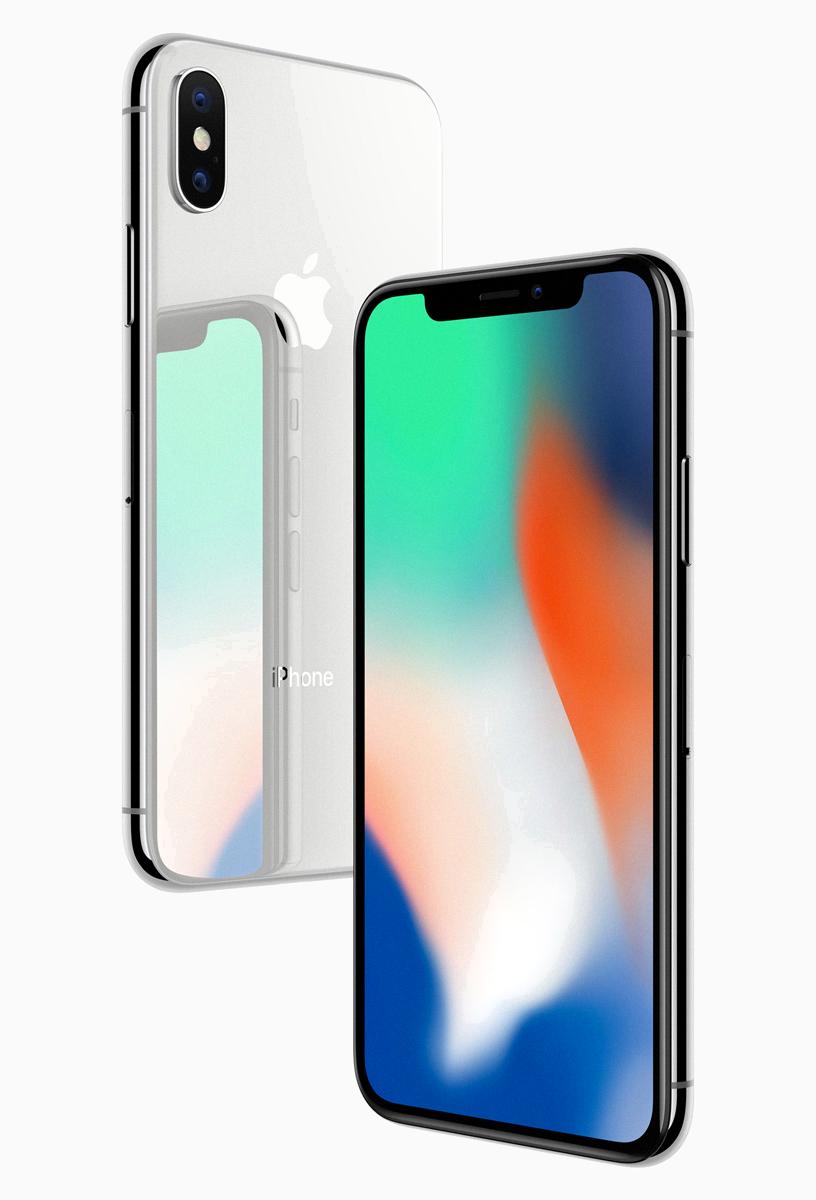
How Do I Make My iPhone Turn Off Automatically At A Certain Time?
To make your iPhone turn off automatically at a certain time, you can use the “Bedtime” feature that is available in the Clock app. Here are the steps to set it up:
1. Open the Clock app on your iPhone.
2. Tap on the “Bedtime” tab at the bottom of the screen.
3. Tap on “Get Started” and follow the prompts to set your wake-up time and the days of the week you want the feature to be active.
4. Next, you’ll see a screen where you can adjust your “Bedtime Reminder.” This is a notification that will remind you to go to bed.
5. you’ll see a screen where you can adjust your “Sleep Analysis” settings. This feature will track your sleep patterns over time.
When you have set up the Bedtime feature, your iPhone will automatically go into Do Not Disturb mode at the time you have set. At this time, the screen will dim and notifications will be silenced. If you want your iPhone to turn off completely, you’ll need to set an alarm for the time you want it to turn back on.
How Do I Make My Phone Automatically Turn Off At A Certain Time?
To make your phone automatically turn off at a certain time, you can follow these steps:
1. Go to the Settings app on your phone.
2. Look for the “Additional Settings” option and tap on it.
3. Scroll down until you find the “Automatic On/Off” option, and tap on it.
4. Toggle the switch to “On” to activate the feature.
5. Tap on “Set time” to choose the time at which you want your phone to turn off.
6. Select the time for automatic power off, and then tap “OK” to confirm.
Your phone will now automatically turn off at the scheduled time you set. It is worth noting that this feature may be located in the battery or power management settings of your device, depending on the make and model of your phone.
Can You Set iPhone To Turn On Automatically?
You can set your iPhone to turn on automatically using the “Raise to Wake” feature. This feature allows your iPhone to automatically turn on its display when you pick it up or raise it from a flat surface. To activate this feature, go to “Settings” on your iPhone, then select “Display & Brightness.” Here, you will see the option to turn on “Raise to Wake.” Simply toggle the switch to the on position to activate the feature. If you have an iPhone 14 Pro or iPhone 14 Pro Max, the Always-On display is on by default, which means your display will always be on, even when the phone is locked.