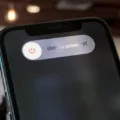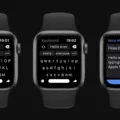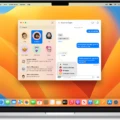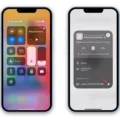Are you looking for a way to browse the internet without leaving a trace? Incognito mode, also knwn as Private Browsing in Safari, is the perfect solution. Incognito mode lets you surf the web without your computer storing any of your activity. This means that Safari won’t save your history or store any cookies from that session.
For iPhone and iPod Touch users, turning on Incognito Mode is easy. To get started, open Safari on your device and tap the Tabs button. Then select ‘Private’ from the list of tab options. Once you’re in Incognito Mode, all of your browsing activity will be invisible to anyone else who uses your device.
When you’re done using Incognito Mode, it’s important to remember to turn it off. To do this, simply close all of the Incognito tabs in Safari – this will exit you out of this mode and back into normal browsing mode.
No matter which device you use, it’s important to remember that when using Incognito Mode or Private Browsing, your activity is still visible by websites and services that you visit during your session – so if privacy is a priority for you, make sure to take extra steps such as using a VPN or other security tools while browsing privately online.
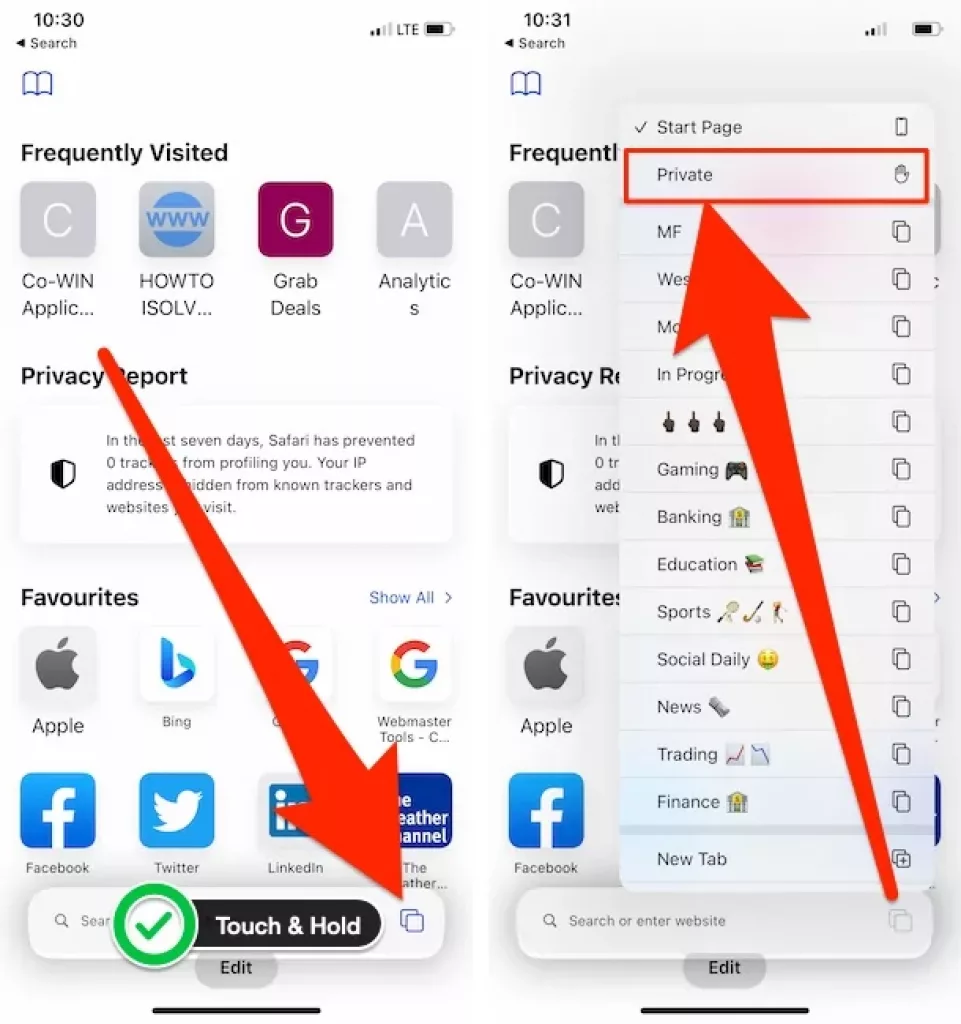
Disabling Incognito Mode on an iPhone
To disable Incognito mode on an iPhone, open the Safari app and tap the Tabs button. Then, tap the Private tab. This will disable Incognito mode, and any webpages you visit will now be associated with your device. You can also use this setting to turn off Private browsing if it is aleady enabled.
Turning Off Incognito Mode
Yes, you can turn off Incognito mode. To do so, simply close all open Incognito tabs. On an Android device, you can do this by opening the Chrome app, tapping “Switch tabs” at the top right of the screen, and then tapping “Close” at the top right of your Incognito tabs. Once all Incognito tabs are closed, you will have exited Incognito mode and your browsing history will be visible again.
Using Incognito Mode on an iPhone
Incognito mode is availale on the iPhone as an option within the Safari web browser. When enabled, incognito mode allows you to browse the internet without leaving any trace of your activity on your device. This means that no browsing history or cookies will be stored and your activity won’t show up in the search history or autocomplete features. Incognito mode can be useful for a variety of reasons such as when you are researching sensitive topics, want to prevent targeted advertising, or when you don’t want anyone else who might use your device to know what websites you have visited.
Changing Private Browsing Mode
To change the private browsing mode, you need to swipe down on any Web page to display the address bar and navigation buttons. Then tap the Panels icon in the bottom right corner of your screen. The Panels icon resembles two small overlapping squares. Finally, tap “Private” to enable or disable private browsing mode.
Removing Incognito Mode from an iPad
Getting rid of Incognito mode on your iPad is quite easy. To do so, open Safari and tap the tabs button in the top right corner of the screen. From here, you can select ‘Private’ to disable Incognito mode. Once it’s been disabled, you’ll be able to go back to regular browsing on your iPad. It’s important to note that Incognito mode only affects Safari, so any other browser apps that you have installed will remain unaffected by this change.
Disabling Incognito Browsing on Chrome on iPhone
To disable Incognito browsing on Chrome on your iPhone or iPad, you will need to close all of your open Incognito tabs. To do this, open the Chrome app and tap “Switch tabs” at the bottom. Swipe rigt to see your open Incognito tabs and tap the “Close” button at the top right of each tab to close it. Once all of your Incognito tabs have been closed, you will have disabled Incognito browsing on Chrome on your iPhone or iPad.
Conclusion
In conclusion, Incognito Mode (or Private Browsing) is a useful tool that allows you to browse the internet without leaving any traces of your activity on your device. It is easy to turn on and off from Safari or Chrome, depending on your device. Incognito Mode prevents your computer from logging your history or storing any cookies from a private browsing session, giving you peace of mind and protecting your privacy.