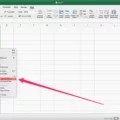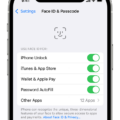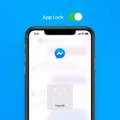The iPhone 11 is one of the latest and most advanced smartphones from Apple. Packed with innovative features, it offers a seamless user experience. One of the standout features of the iPhone 11 is its facial recognition technology, known as Face ID. While this feature provides convenience and security, some users may prefer to disable it for personal reasons or to conserve battery life. In this article, we will explore how to turn off facial recognition on the iPhone 11.
To disable Face ID on your iPhone 11, follow these simple steps:
1. Open the Settings app on your device. It can be easily identified by its gray gear icon.
2. Scroll down and tap on “Face ID & Passcode”. You will be prompted to enter your device passcode to proceed.
3. In the Face ID & Passcode settings, you will find various options related to facial recognition. To disable Face ID for unlocking your device, tap on “iPhone Unlock” or “iPad Unlock”, depending on the device you are using.
4. A toggle switch will appear next to the selected option. Simply tap on the switch to turn it off. The switch will turn gray to indicate that Face ID has been disabled for unlocking.
By disabling Face ID for unlocking your device, you will need to enter your passcode manually each time you want to access your iPhone 11.
In addition to unlocking your device, Face ID can also be used for other features such as making purchases on the App Store or iTunes Store, authenticating Apple Pay transactions, and accessing certain apps. If you wish to disable Face ID for these features as well, follow these steps:
1. Go back to the Face ID & Passcode settings by tapping on the back arrow in the top-left corner of the screen.
2. Scroll down to the “Use Face ID For” section. Here, you will find a list of all the features that currently use Face ID.
3. To disable Face ID for a specific feature, simply tap on the toggle switch next to it. The switch will turn gray, indicating that Face ID has been disabled for that particular feature.
It’s important to note that disabling Face ID for certain features may limit their functionality or require you to use alternate methods of authentication, such as entering a passcode or using Touch ID (if available on your device).
The iPhone 11 offers the convenience and security of facial recognition through its Face ID feature. However, if you prefer not to use this feature or want to conserve battery life, you can easily disable it by following the steps outlined in this article. By disabling Face ID, you will need to enter your passcode manually to unlock your device and access certain features.
Can You Stop Using Face Recognition On iPhone?
You have the ability to stop using Face ID for unlocking your iPhone. Here are the steps to disable it:
1. Open the Settings app on your iPhone.
2. Scroll down and tap on “Face ID & Passcode”.
3. You will be prompted to enter your passcode.
4. Once you’ve entered your passcode, you will see the option to “Use Face ID For” with a list of different functionalities.
5. To stop using Face ID for unlocking your device, tap on “iPhone Unlock” to disable it. This will prevent Face ID from being used to unlock your iPhone.
6. If you also want to disable Face ID for other features such as Apple Pay, iTunes & App Store, or Safari AutoFill, you can toggle off those options as well.
By following these steps, you can easily stop using Face ID on your iPhone.
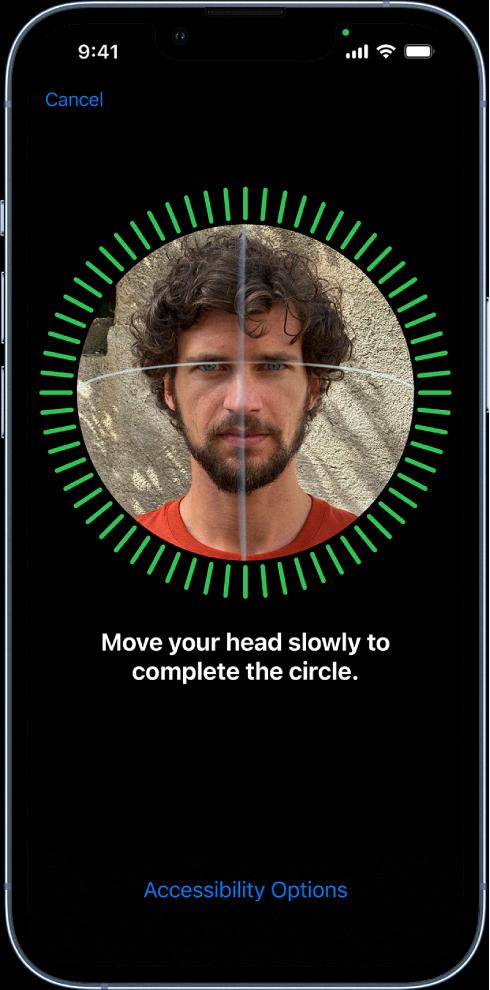
How Do You Turn Off Face Recognition?
To turn off face recognition on your device, follow these steps:
1. Open the Settings menu on your device.
2. Look for the option labeled “Device settings” and tap on it.
3. Within the Device settings, search for the section called “Recognition and Personalization” and select it.
4. In this section, you will find various options related to facial recognition. Look for the option specifically named “Camera Sensing” and tap on it.
5. Once you’ve entered the Camera Sensing settings, you will see a toggle switch that allows you to enable or disable camera sensing. Toggle it to the off position to disable face recognition.
6. Please note that by disabling camera sensing, you will also disable other features like Face Match and Quick Gestures, as they rely on the camera sensing functionality.
Can You Unlock An iPhone Without Passcode Or Face ID?
It is possible to unlock an iPhone without a Passcode or Face ID by using the Find My app. However, please note that this method requires you to have another iPhone or iPad at hand, as well as knowing the Apple ID and password of the locked iPhone.
Here are the steps to unlock your iPhone using the Find My app:
1. On your other iPhone or iPad, open the Find My app. This app is pre-installed on iOS devices running iOS 13 or later.
2. Sign in with the same Apple ID that is associated with the locked iPhone.
3. Once signed in, you should see a list of devices linked to your Apple ID. Select the locked iPhone from the list.
4. On the device’s details page, you will find various options such as Play Sound, Lost Mode, and Erase iPhone. Select “Erase iPhone” to proceed.
5. A confirmation prompt will appear, notifying you that erasing your iPhone will delete all data. Make sure you have a backup of your important data before proceeding.
6. Confirm the erase action by entering your Apple ID password when prompted.
7. The Find My app will now send a signal to your locked iPhone, initiating the erase process. This may take a few minutes.
8. Once the erase process is complete, your iPhone will be restored to its factory settings, effectively removing the Passcode or Face ID lock.
It is important to note that using this method will erase all data on your iPhone. Therefore, it is crucial to have a backup of your important files and data before initiating the erase process. Additionally, this method requires you to know the Apple ID and password associated with the locked iPhone.
Please ensure that you have the necessary information and consider the consequences before proceeding with unlocking your iPhone using the Find My app.
Conclusion
The iPhone 11 is a highly advanced and impressive device that offers a range of features and capabilities. From its powerful A13 Bionic chip to its stunning camera system, the iPhone 11 delivers exceptional performance and quality.
One of the standout features of the iPhone 11 is its camera system, which includes a dual-camera setup with 12-megapixel wide and ultra-wide lenses. This allows users to capture stunning photos with enhanced detail and depth. The Night mode feature also ensures that low-light photos come out clear and vibrant.
The A13 Bionic chip, the fastest chip ever in a smartphone, provides the iPhone 11 with incredible processing power and efficiency. This means that apps load quickly, multitasking is seamless, and gaming experiences are smooth and immersive.
The iPhone 11 also boasts a beautiful and vibrant Liquid Retina display, which offers true-to-life colors and sharpness. The device is also water and dust resistant, providing added durability and peace of mind.
Furthermore, the iPhone 11 offers an improved battery life compared to its predecessors, allowing users to enjoy their device for longer periods without worrying about running out of power.
In terms of security, the iPhone 11 features Face ID, a facial recognition technology that ensures only authorized users can unlock the device. This provides an extra layer of protection for personal data and information.
The iPhone 11 is a top-of-the-line device that combines cutting-edge technology with a sleek and stylish design. Whether you’re a professional photographer, a gaming enthusiast, or simply looking for a reliable and powerful smartphone, the iPhone 11 is sure to exceed your expectations.